EVE Online: Market
This guide page to EVE Online will teach you how to search for items on the Market and buy them at the best possible price.
On this page of the guide to EVE Online, you will find crucial information about the Market. You will learn how to search and buy items.
How to search
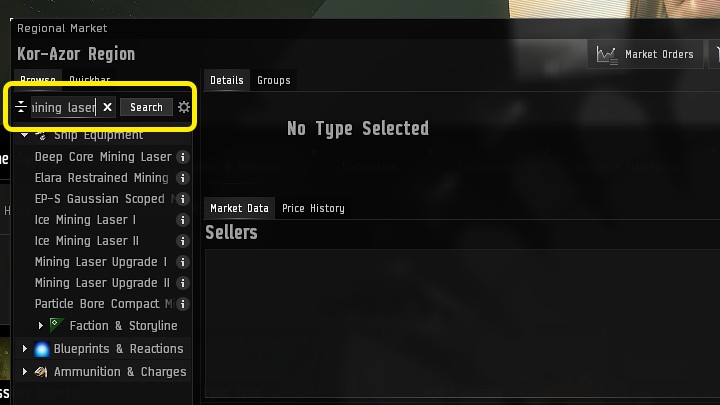
The fastest way to find any items on the EVE Online's Market is to use the search box. Type or copy the name of the item you are looking for, then click the "Search" button.
How to buy
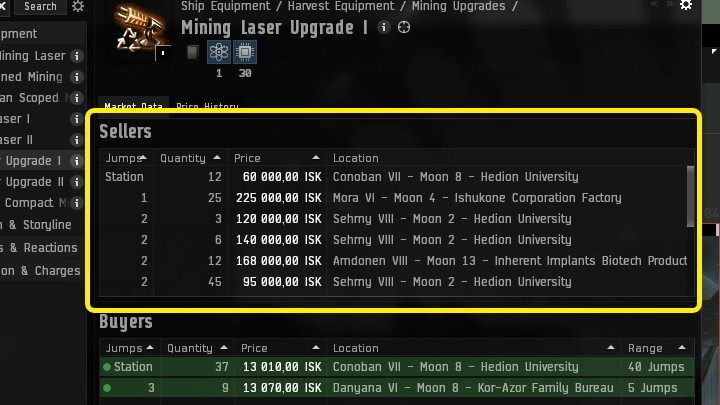
After searching the market for the desired item, you will see two sections: seller and buyer. If you want to buy an item, you should be interested in the sellers section.
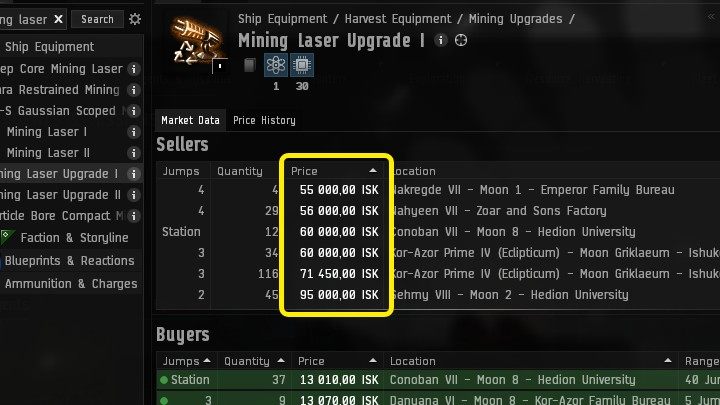
First, sort items by price and set them to ascending, so that the cheapest search results will be at the very top.
To sort your search results by ascending price, click the column and make sure that the arrow in the top right corner is pointing up.
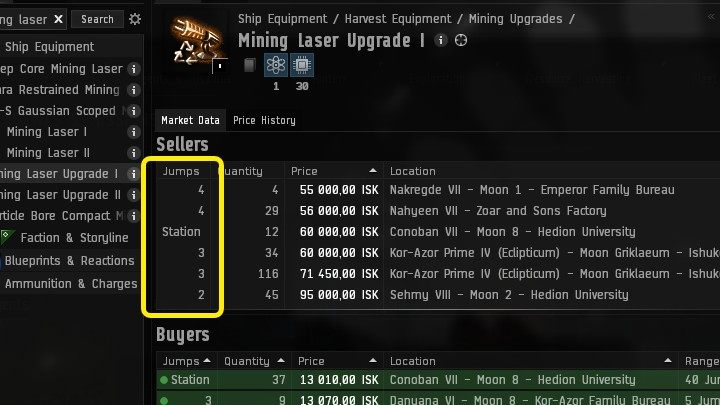
In EVE Online, when you decide to purchase an item, you will have to pick it up from the station where it was put up for auction.
- If the number 4 appears in the Jumps column, it means that you will have to jump through 4 Stargates to collect the item;
- If you see "System" in the Jumps column, it means that the item was put up for auction in the system you are currently in (you do not need to use a Stargate), but on another station;
- Station information indicates that the item is located at the same station.
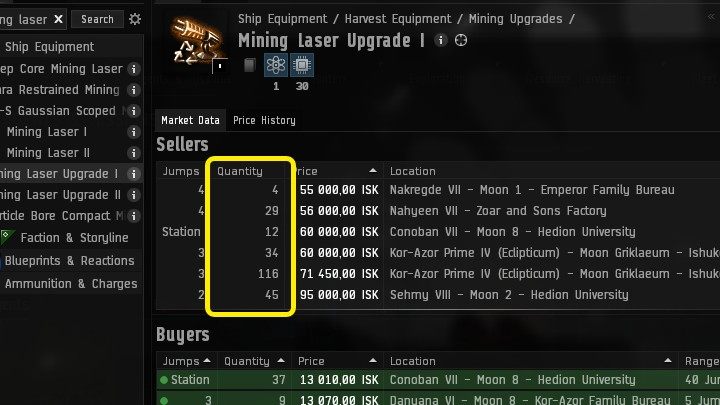
In the Quantity column, you will find information about the number of items put up for sale by one seller. If you want to buy more items, you will have to look for them at several sellers.
Before you decide to purchase something, make sure that you do not have to pass through a low-security area to avoid being ganked on the way.
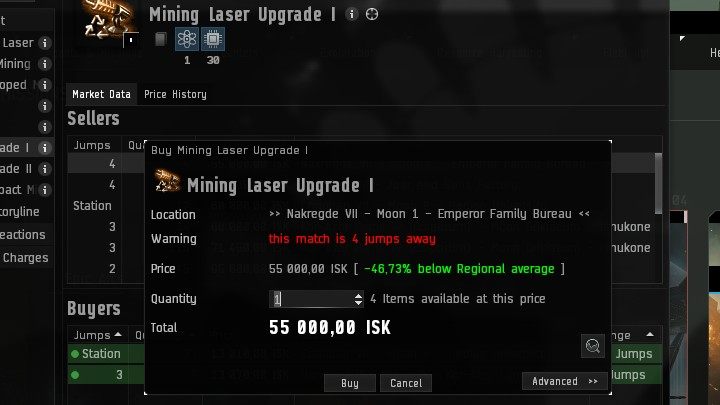
After selecting the seller, click RMB on the item and select Buy and then enter the number of items you want to purchase and confirm your choice.
If you bought an item but can't remember where to collect it from, check out the Assets window.
- EVE Online Guide
- EVE Online: Game Guide
- EVE Online: Basics
- EVE Online: Beginner's guide & Tips
- EVE Online: How to play - step by step
- EVE Online: Character creation
- EVE Online: Interface - key elements
- EVE Online: Dictionary
- EVE Online: Useful links and programs
- EVE Online: Market
- EVE Online: Career Agents
- EVE Online: Jobs
- EVE Online: Starting ships, best fitts, basic configurations
- EVE Online: Skills, character development
- EVE Online: Tutorial 2021
- EVE Online: Basics
- EVE Online: Game Guide
You are not permitted to copy any image, text or info from this page. This site is not associated with and/or endorsed by the developers and the publishers. All logos and images are copyrighted by their respective owners.
Copyright © 2000 - 2025 Webedia Polska SA for gamepressure.com, unofficial game guides, walkthroughs, secrets, game tips, maps & strategies for top games.
