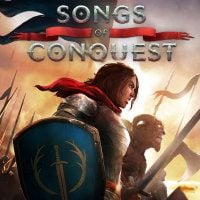Songs of Conquest: Is there multiplayer?
On this page of the Songs of Conquest guide you will find out if there is a multiplayer mode in the game.
Last update:
Songs of Conquest offers a multitude of multiplayer functionalities. On this page of our guide, you'll learn how to start a multiplayer game and what are its basic assumptions. We also described the principles of the so-called simultaneous turns, creating private and public sessions, joining games, and local hotseat game.
- Key multiplayer information
- Simultaneous turns
- Creating or finding an online game
- Game code and its use
- Local mode
Key multiplayer information

- Multiplayer is one of Songs of Conquest basic game modes and you can access it from the main menu. When you click the button, new options will appear - we describe them further down the page.
- Multiplayer in Songs of Conquest supports matches between 2 to up to 8 players. You can choose a map from the list or generate one and it can be dedicated to a smaller or bigger number of players. You can also add AI-controlled players to the match - the computer can fill in for missing players. This allows you to play simultaneously with live players and AI.
- In addition to playing over the Internet, you can also play locally. This is made possible by the Hot Seat mode where players gathered around 1 computer take turns leading their factions.
- Multiplayer is not just about competition. There are also co-op and non-agression pacts, so you can cooperate with other players (including AI-controlled) or temporarily stop being enemies.
- Story campaign cannot be played over multiplayer. It is dedicated solely to single players and in all story missions, you have to face factions and Wielders controlled by the AI.
Simultaneous turns

- Simultaneous turns is a setting for online multiplayer that, true to its name, allows players to make simultaneous moves without having to wait for another player's turn to finish. This only works for live players and cannot be used for AI-controlled enemies.
- Simultaneous turns are an optional setting, and you can turn it off in the game options - this will make the turns be performed traditionally, i.e. one player at a time.
- Simultaneous turns are available only to players whose wielders are at a safe distance from each other. This feature will not automatically affect all participants in the game.
- Simultaneous turns can also be temporarily disabled if there are enemies in the area. You can also use the aforementioned option of creating non-aggression pacts. Players who pledge not to attack each other can use simultaneous turns even while being close to each other. Entering a non-aggression pact is possible after selecting the banner in the lower right corner - it must be accepted by both sides (i.e. you and another player to whom you sent the proposal).
- Starting a battle does not interrupt simultaneous turns, but you may receive a message that the battlefield is occupied by another player and you must then wait for them to finish fighting.
Creating or finding an online game

- To engage in online multiplayer matches, you need to either press Host Online Game or Find Online Game.
- Host Online Game allows creating your own session. Continue by choosing a map and number of participants. At the top of the screen, you have the Invites Only Game, which is an option that prevents random players from joining your session. You can turn it off or let the game find someone who is willing to join your session.

- With Find Online Game chosen, a list of available sessions will appear. You can browse the names of sessions and look up their maximum player capacities. A padlock icon can indicate that a session is private. In addition, you can switch regions.
In the same window you can also choose to create a session. There is no need to return back to the main menu.
Game code and its use

- When establishing private sessions, Game Codes - unique strings of characters, come into play. In the Host Online Game screen, you can read the generated Game Code in the upper part of the screen and then send it to friends (there is also the Invite Friend button).

- If you are a party that received a Game Code, then choose Join With Game Code option in the menu. A window will appear where you can input the received code.
Local mode

- If you are interested in the so-called hotseat, then from the list of multiplayer game options, select Start hotseat game. You can then choose or generate a map and add/remove players from the list until you have the requested result.
- Songs of Conquest Guide
- Songs of Conquest: Game guide
- Songs of Conquest: FAQ
- Songs of Conquest: Is there multiplayer?
- Songs of Conquest: How to turn off last battle kill in slowmotion?
- Songs of Conquest: Are there randomly generated maps?
- Songs of Conquest: How to enlarge the HUD and font?
- Songs of Conquest: Can the pixel art style be turned off?
- Songs of Conquest: How to resurrect a Wielder after battle?
- Songs of Conquest: Is there a full-screen map and a mini-map zoom option?
- Songs of Conquest: How to leave the battle?
- Songs of Conquest: How to increase the limit on number of wielders?
- Songs of Conquest: How to save the game?
- Songs of Conquest: Is it worth using Quick Battle?
- Songs of Conquest: How to increase the size of Wielder's army?
- Songs of Conquest: Is there fast travel?
- Songs of Conquest: Raze a settlement or Convert it?
- Songs of Conquest: How to gain gold faster?
- Songs of Conquest: How to accumulate XP faster?
- Songs of Conquest: How to solve the No Available Path problem?
- Songs of Conquest: How to increase initiative?
- Songs of Conquest: How to remove fog of war and increase view radius?
- Songs of Conquest: FAQ
- Songs of Conquest: Game guide
You are not permitted to copy any image, text or info from this page. This site is not associated with and/or endorsed by the developers and the publishers. All logos and images are copyrighted by their respective owners.
Copyright © 2000 - 2025 Webedia Polska SA for gamepressure.com, unofficial game guides, walkthroughs, secrets, game tips, maps & strategies for top games.