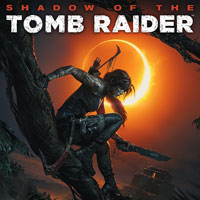Shadow of the Tomb Raider: Controls
On this page you will find information about controls in Shadow of the Tomb Raider. We have included tables with buttons used in the console versions of the game, as well as information about additional controls settings such as the sensitivity of looking around and facilities for people with disabilities.
- PlayStation 4 controls for Shadow of the Tomb Raider
- Xbox One controls for Shadow of the Tomb Raider
- Controls settings in Shadow of the Tomb Raider
PlayStation 4 controls for Shadow of the Tomb Raider
 | Character movement |
 | Sprint / Change camera position (only when aiming) |
 | Look around / Aim |
 | Toggle survival Instinct - it's possible only up to normal difficulty level; on high difficulty the option will be blocked. Additionally, survival instinct is disabled shortly after Lara moves. Camera zoon (only when aiming) |
 | Crafting herb mixtures - you'll need to hold this button and press one more, representing the specific mix you want to craft (at the beginning of the game there is only the standard healing mix available) Note - on high difficulty levels, you cannot craft them in combat. |
 | Aim / Swim faster |
 | Dodge or jump to the side / Drop down / Dive |
 | Interaction / Use climbing axe (in some instances, Lara can throw it) / Reload weapon |
 | Melee attack / Takedown (you need to be close to the enemy and remain unseen) |
 | Jump / Climb / Swim to the surface (hold) |
 | Fire selected weapon / Throw item (bottles, grenades, Molotovs) / Craft silent arrows for the bow (you'll need to hold the button and have all the necessary components) |
 | Fire using special ammo / Craft special arrows for the bow (you'll need to hold the button and have all the necessary components) |
 | Select bow / Select arrow type |
 | Select shotgun |
 | Select rifle |
 | Select handgun |
 | Display map / Browse tabs with side missions, challenges, collected artifacts and survival diary (tutorials). |
 | Pause menu - you can load previous control point, toggle photo mode, open the options menu, check the controls, change save game slot, and exit to main menu |
Xbox One controls for Shadow of the Tomb Raider
 | Character movement |
 | Sprint / Change camera position (only when aiming) |
 | Look around / Aim |
 | Toggle survival Instinct - it's possible only up to normal difficulty level; on high difficulty the option will be blocked. Additionally, survival instinct is disabled shortly after Lara moves. Camera zoon (only when aiming) |
 | Crafting herb mixtures - you'll need to hold this button and press one more, representing the specific mix you want to craft (at the beginning of the game there is only the standard healing mix available) Note - on high difficulty levels, you cannot craft them in combat. |
 | Aim / Swim faster |
 | Dodge or jump to the side / Drop down / Dive |
 | Interaction / Use climbing axe (in some instances, Lara can throw it) / Reload weapon |
 | Melee attack / Takedown (you need to be close to the enemy and remain unseen) |
 | Jump / Climb / Swim to the surface (hold) |
 | Fire selected weapon / Throw item (bottles, grenades, Molotovs) / Craft silent arrows for the bow (you'll need to hold the button and have all the necessary components) |
 | Fire using special ammo / Craft special arrows for the bow (you'll need to hold the button and have all the necessary components) |
 | Select bow / Select arrow type |
 | Select shotgun |
 | Select rifle |
 | Select handgun |
 | Display map / Browse tabs with side missions, challenges, collected artifacts and survival diary (tutorials). |
 | Pause menu - you can load previous control point, toggle photo mode, open the options menu, check the controls, change save game slot, and exit to main menu |
Controls settings in Shadow of the Tomb Raider
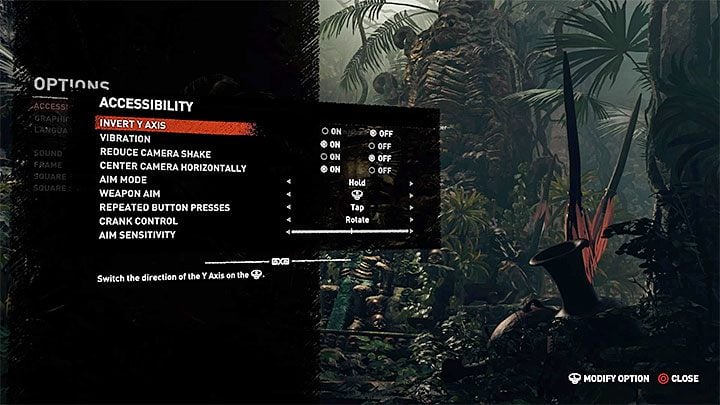
Additional controls settings for Shadow of the Tomb Raider can be found in the Accessibility tab. Some of them are generally applicable, but some options are designed for people with various degrees of disability. They can, for example, allow you to press a button once instead of having to hold it down, or turn off the need to make full turns with the analog stick. The list of settings in the picture above applies to the PS4 version, but they should also be all available on the Xbox and PC.
- Invert Y Axis - Toggling this option will cause that moving the stick down will cause the camera to go up, and moving it up will cause the camera to move down.
- Vibration - Toggles vibration on your controller.
- Reduce Camera Shake - you can reduce the shaking of the camera that follows the character. In theory they are supposed to increase immersion, but they may disorient and cause discomfort in some of the players.
- Center Camera Horizontally - enabled by default, allows you to center the camera.
- Aim Mode - the default setting requires you to hold the left trigger to aim. If you choose the toggle option, the mode will be switched on by simply pressing the trigger. The character will aim until you press the trigger once more.
- Weapon Aim - Choose the analog stick used for aiming. It's the right one by default. You can choose the left one, though.
- Repeated Button Presses - This concerns some QTE sequences. By default, you need to rhythmically press the indicated button. Selecting the 'hold' option eliminates this requirement.
- Crank Control - This is another option that can increase the comfort of playing. By default, you have to rotate the analog stick while turning things like knobs and cranks. Here, you can change that, so that you only need to tilt the analog stick the right direction, rather than fully rotate it.
- Aim Sensitivity - This is one of the general options. You can choose the preferred aiming sensitivity. By default, this is set to 50%
You are not permitted to copy any image, text or info from this page. This site is not associated with and/or endorsed by the developers and the publishers. All logos and images are copyrighted by their respective owners.
Copyright © 2000 - 2026 Webedia Polska SA for gamepressure.com, unofficial game guides, walkthroughs, secrets, game tips, maps & strategies for top games.