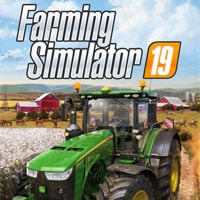Farming Simulator 19: System requirements, PC; graphical options
Farming Simulator 19 is a somewhat of a revolution when it comes to the history of the series, as it was built on a new engine. Pleasing graphics and better optimization are the main advantages that distinguish this installment from its predecessors. Physics were also improved, enabling you to experience farming as it should be. The game is characterized by low system requirements and various options that allow us to run the title even on a mid-range PC or a laptop.
- A walkthrough of the available graphical options
- How to improve the performance of the game?
- Our hardware configuration
- Technical Aspects
- Minimal system requirements
A walkthrough of the available graphical options
If the game doesn't run as smooth as it should be, you may need to change the game settings. Enter the game options (accessible only from the main menu) and press space to enter the advanced options.
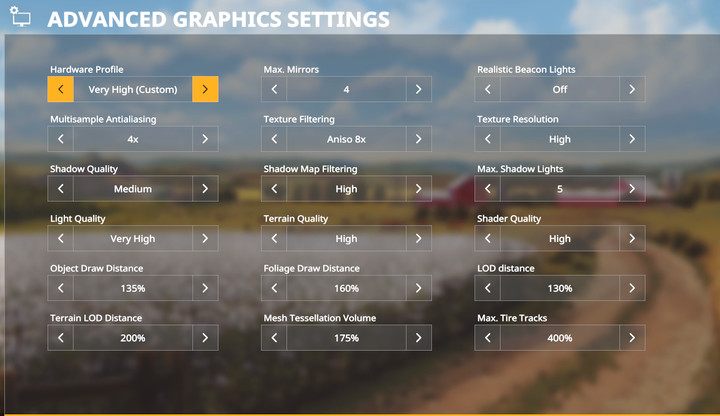
- Multisample Antialiasing - Antialiasing is an option that puts a strain on the processor and the graphics card, especially if you are playing on higher resolutions (bigger than FullHD). If the game stutters heavily, start by setting this option to 0.
- Shadow Quality - Shadows can also put a strain on the graphics card and take up a lot of VRAM. Set them to medium, so the shadows maintain their quality, while performance is kept on an optimal level.
- Light Quality - To check up whether it's the lights that eat up a lot of your graphics card, check your performance during the morning and on the evening. If your FPS drop during that times of the day, lower this option, as it also influences the performance.
- Object Draw Distance - The distance from which the objects (machines and vehicles) are seen. Doesn't have much influence on the performance.
- Terrain LOD Distance - The distance from which the textures improve in quality. Does not influence the performance, but has an effect on aesthetics of the game.
- Max. Mirrors - Determines the quality of graphics in rear-view mirrors, first-person perspective only. Can influence the performance, especially when the vehicle has more than one mirror. Even when you set the value to 0, you can still utilize the rear-view mirrors, but the view will be blurred and you'll only see objects that are close.
- Texture Filtering - Adds perspective to textures. Does not influence the graphics as well as performance. If you're having problems with performance, set the value to 8x.
- Shadow Map Filtering - Does not influence the performance, slightly improves the shadow quality.
- Terrain Quality - Influences the quality of textures and the amount of terrain details. Eats up some of the VRAM.
- Foliage Draw Distance - The distance from which you see your crops; trees and leaves are mostly seen from long distances. Does not influence the performance.
- Mesh Tessellation Volume - Tessellation puts a strain on the graphics card, but offers more detailed objects and an "convex effect" on flat surfaces.
- Realistic Beacon Lights - Influences the performance slightly only when the vehicle has activated its beacon lights (orange lights on the roof of the vehicle)
- Texture Resolution - The main parameter when it comes to VRAM. If you have a lot of memory (at least 4 GB) set the parameter to high.
- Max. Shadow Lights - Does not influence the performance.
- Shader Quality - Determines the look of the details of terrain and objects. Can have serious influence on your FPS.
- LOD distance - Leave the setting as it is - does not influence the performance.
- Max. Tire Tracks - Determines the distance from which you can see tire tracks. The setting does not influence the performance.
Do not set the draw distance settings to minimum - lowered draw distance means that the objects will disappear and appear much more often, creating unnecessary lags.
How to improve the performance of the game?
The settings such as shadows and lights involve GPU, while the settings that involve the amount of objects or draw distance put a strain on CPU. If you have a low-end PC, consider using a program that analyzes the computer performance on the fly, such as MSI Afterburner. If the use of any of the components is at 100%, expect stuttering. If your GPU doesn't have a lot of memory (e.g. 2 GB) lower the quality of textures and shadows - an overloaded graphics card may cause errors or the game may turn off.
If the game's performance is unsatisfactory, start with setting all options to medium and lower the following options:
- Anti-aliasing;
- Shadow quality;
- Light quality;
- Shader quality.
Avoid starting your configuration with setting all options to low. If your game still doesn't keep a steady framerate even with all options set to low, consider lowering the resolution (the resolution scaling option greatly influences the performance - if you are without a good graphics card, leave the setting as it is)
Our hardware configuration
The game was played on the following PC:
- CPU: Intel i7-3770,
- RAM: 8 GB,
- GPU: Radeon RX 580 / GeForce 1060 6 GB.
The processor is powerful enough for the game to work on the highest settings. Radeon RX 580 does not allow the game to hold a steady framerate with highest settings and FullHD resolution. GeForce 1060 works well and maintains stability with medium-high settings. Finally, GeForce 1070 offers near perfect framerate with highest settings.
The author has not experienced any errors during the game; the game is without bugs and doesn't crash.
Technical Aspects
- OS: Windows 7 (64bit only),
- Graphics card supporting DirectX 11,
- HDD: 20 GB,
- The internet connection is not required for the game, but needed for multiplayer (no LAN); moreover, when it comes to Steam, multiplayer is only available when the account is online (you cannot engage in multiplayer on a shared account)
Minimal system requirements
- CPU: Intel Core i4-2100T 2.5 GHz / AMD FX-4100 3.6 GHz
- RAM: 4 GB RAM
- GPU: NVIDIA GeForce GTX 650 / Radeon HD 7770 (at least 2 GB VRAM and DX 11 support).
You are not permitted to copy any image, text or info from this page. This site is not associated with and/or endorsed by the developers and the publishers. All logos and images are copyrighted by their respective owners.
Copyright © 2000 - 2025 Webedia Polska SA for gamepressure.com, unofficial game guides, walkthroughs, secrets, game tips, maps & strategies for top games.