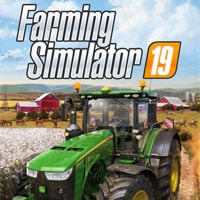Farming Simulator 19: Mods - installing
To use mods, you first need to install them. Fortunately, the process is rather simple, and the following walkthrough should help you do so. Nevertheless, remember - the installation itself is not the end of the process. You also need to activate the mods in-game. The instructions below will walk you through the process.
Installing mods in Farming Simulator 2019
Most modifications are stored in a ZIP format. Once you download such a file, you need to perform the following steps:
- First you need to find the "mods" folder of Farming Simulator 2019. The default path is C:/Users/"user_name"/Documents/my games/FarmingSimulator2019/mods. You can open the folders one by one or use the Windows browser and input the phrase "my games"
- Place the downloaded archive in "Mods". Important - don't unpack the archive, leave the file as it is.
- Start the game.
- Begin a new game or load an already existing one. The modifications menu will contain a list of all installed mods. Click the left mouse button on the chosen modification to activate it.
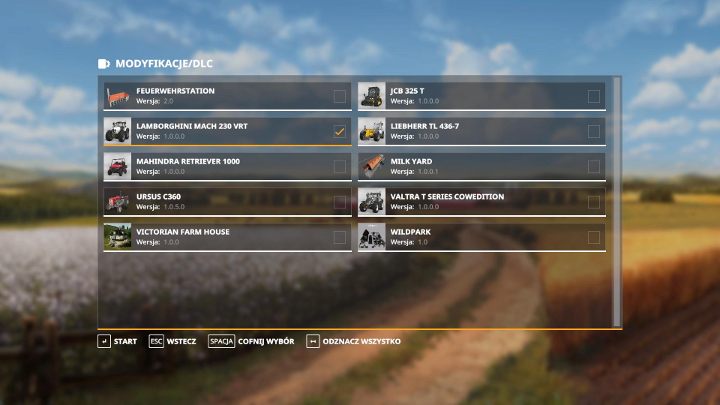
The walkthrough above shows the generalized process of installing mods. To make the matter even more simple, each listed modification offers additional tips that facilitate the installation process. It may turn out that the mod contains its own installer - all you have to do is to run it.
You are not permitted to copy any image, text or info from this page. This site is not associated with and/or endorsed by the developers and the publishers. All logos and images are copyrighted by their respective owners.
Copyright © 2000 - 2025 Webedia Polska SA for gamepressure.com, unofficial game guides, walkthroughs, secrets, game tips, maps & strategies for top games.