Project Hospital: Patient's Card
This section contains a complete description of the patient's card in Project Hospital. In this window you can see the progress of the diagnosis and take control of the treatment. With this guide to Project Hospital you will not get lost in the multitude of icons.
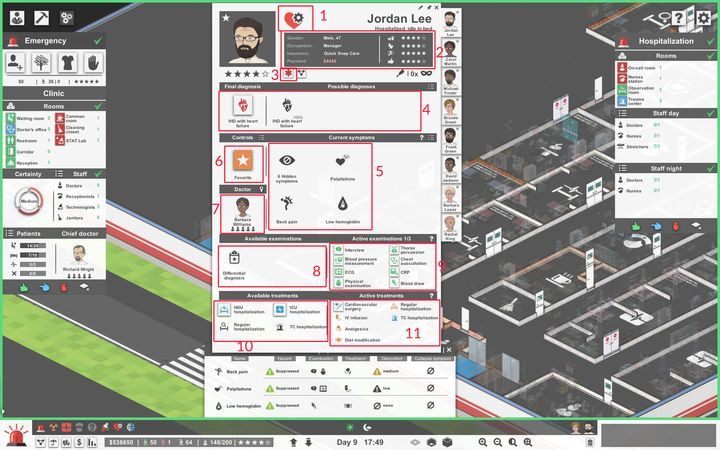
- Assignment of the patient to a ward
- Patient information
- Sending a patient to another hospital
- Diagnosis
- Symptoms
- Medical check-up
- Doctor in charge
- Available examinations
- Selected examinations to be performed
- Available treatments
- Selected treatments to be performed
Assignment of the patient to a ward
The icon indicates which ward the patient was assigned to - in this case it is cardiology. You can redirect the patient to another ward by clicking on the icon. Remember that you cannot redirect him when the patient is transported, taken for examination and when they suffer from a collapse.
Patient information
Here you can find all information about the patient - their age, gender, profession, insurance and how much money they (or their insurer) owe for the treatment in your hospital. On the right side you will also find information on his needs, comprising of the following parameters: hunger, excretion, discomfort and satisfaction. When it comes to hunger and excretion, build a bathroom and water dispensers and vending machines. The patient may feel discomfort during some examinations, treatments and due to their symptoms (e.g. headache) - unfortunately, some examinations that cause discomfort are necessary, but you can reduce discomfort by treating symptoms. Satisfaction is the final assessment, which is calculated on the basis of previous needs.
Sending a patient to another hospital
There may be a situation when you don't have the equipment to diagnose the disease or you don't want the patient to die in your hospital (because, for example, you don't have any room on the ICU) - clicking this icon will send the patient to another hospital.
Diagnosis
On the right side of this window you will find possible diagnoses with a percentage chance to hit - the higher the percentage, the better the diagnosis. On the left is the final diagnosis.
Symptoms
Here are the symptoms of the patient's disease - the red symptoms icons mean that there is a problem - hover over them and you'll learn how to cure it. The symptoms that have been cured are marked with black. In the upper left corner of this section there is an eye icon - it is a sign that there are some still undiscovered symptoms and you need examinations to discover them. In this case, there are still 6 hidden symptoms.
Medical check-up
Here you can take control of the patient, hand over the patient to the doctors or mark them as a favorite - you can then get quick access to the patient through the patient's icon in the lower right corner of the screen (when you click it, the patient's card will open). In addition, when you mark them as a favorite, the game will keep you informed about what is happening with the patient.
Doctor in charge
Here you can see who is the patient's doctor in charge - by clicking on the image of the doctor you can see their qualifications.
Available examinations
Here you will be able to see what examinations can be performed - some of the tests may not be available (marked in grey by the game). This may be due to lack of appropriate qualifications of the doctor in charge, the lack of appropriate medical equipment or simply the equipment is not in the ward where the patient is staying. Hover over the icon with the cursor and you'll find out more.
Selected examinations to be performed
Here you can find all the examinations that you or your doctors have ordered - convex icons (such as in the picture) mean that they have not been started yet. Flat icons - that the examinations have been completed. Pulsing brown icons inform that the examination is in progress.
Available treatments
The principle is the same as in the case of 8. Available examinations - you will find here the treatment that you can apply to the patient. Grey icons indicate a lack of qualifications by the doctor or lack of equipment in the ward (or lack of free space in the ward).
Selected treatments to be performed
Same as in the case of 9. Selected examinations to be performed - here you can see what treatment is in progress (pulsing brown icons).
You are not permitted to copy any image, text or info from this page. This site is not associated with and/or endorsed by the developers and the publishers. All logos and images are copyrighted by their respective owners.
Copyright © 2000 - 2025 Webedia Polska SA for gamepressure.com, unofficial game guides, walkthroughs, secrets, game tips, maps & strategies for top games.
