Hiring staff in Project Hospital
In this short chapter you will learn how to hire staff and what skills and perks should be taken into consideration when hiring new staff in Project Hospital. With this guide to Project Hospital you will have no doubts how to do it.
On-screen hints
Before you hire the staff for your ward, it's worth doing one thing first - go into management mode (the gear icon in the upper left corner of the screen), select your ward from the panel at the bottom of the screen and move the cursor over the staff from the left and right list - you should see the same thing as in the picture below (marked in red).
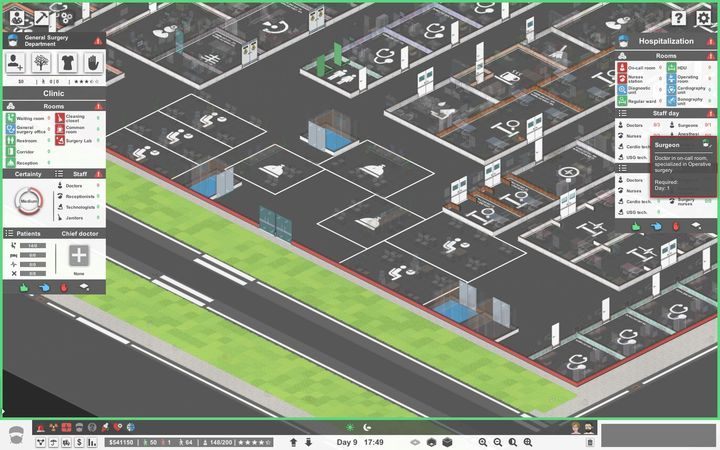
Hovering the cursor over a candidate while hiring staff will let you know what staff you should hire and what qualifications they should have. The picture above shows the staff employed to hospitalize patients - the same trick works for the left list for the staff of the clinic.
Hiring Staff
One of the way hiring staff is to assign them to a specific room, as seen in the picture below. To do this, go to the management mode (in the upper left corner of the screen, the gear icon), then find rooms in the ward, which have icons like those marked in red in the picture below. After clicking on the icon you will see a window, where you can browse through the candidates and choose the appropriate staff (it is also marked in red in the picture below). The same screen will appear when you click on the icon in the upper left corner of the screen (marked in blue).
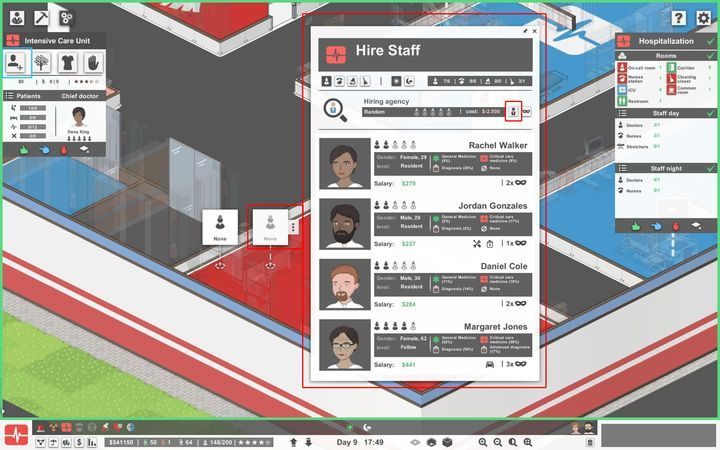
On the hire staff screen you will see information about the candidates. The higher the percentage of their qualifications, the better but also more expensive they will be. The icons below Hire Staff are used to change the filtering of candidates in terms of professions (from the left: doctors, nurses, technicians and janitors) and to set day and night shifts. Note that under each candidate there are black masks with a number - this means that the candidate has hidden skills and additional traits (positive or negative). Some of these additional traits may be discovered (such as candidate Margaret Jones from the screen above: she has a car icon, which means that she lives far from her workplace and may often be late for work). If none of the candidates matches your criteria, you can draw new ones by clicking on the human icon (marked in red near Hiring agency).
Day and night shift
There are two ways to hire on day or night shifts - one of them is setting the shift on the screen of hiring new employees (icons such as the those below).

The second way is to set the shift before entering the hiring screen. You will find these icons in management mode at the bottom, above the time and date in the game (such as those in the pictures below).
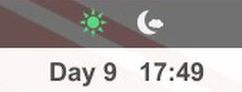
You are not permitted to copy any image, text or info from this page. This site is not associated with and/or endorsed by the Oxymoron Games or Oxymoron Games. All logos and images are copyrighted by their respective owners.
Copyright © 2000 - 2025 Webedia Polska SA for gamepressure.com, unofficial game guides, walkthroughs, secrets, game tips, maps & strategies for top games.
