FUT 22: Team Management
On this page of the FIFA 22 guide, we tell you how to manage a team created in FUT 22 mode.
On this page of the FUT 22 mode guide to FIFA 22, you will learn the best ways to manage your FIFA Ultimate Team.
FUT 22 is a complex gameplay mode where you not only play matches, but also manage your team. Your duties include extending the contracts of players and managers, treating injuries, selecting tactics, switching out players during the game and constantly improving your squad by obtaining new players from the transfer market.
Contracts
In FUT 22, each footballer or manager has a contract for a set number of matches. Each fresh card has a contract signed for 7 games, after which you will have to renew the contract if you want to continue using them in your club. It should be noted here that letting players in from the substitutes bench for the last minute of the match also deducts 1 contract point.
Below is a list of all the contracts in FUT 22:
- Bronze contracts: used to extend the contracts of bronze player/manager cards. They have no effect on silver and gold players;
- Silver contracts: used to extend the contracts of silver player/manager cards. They can be used to extend gold card contracts, but with less effect;
- Gold contracts: used to extend the contracts of gold player/manager cards. However, they can be used to extend the contracts of the bronze and silver player cards with very good effect.
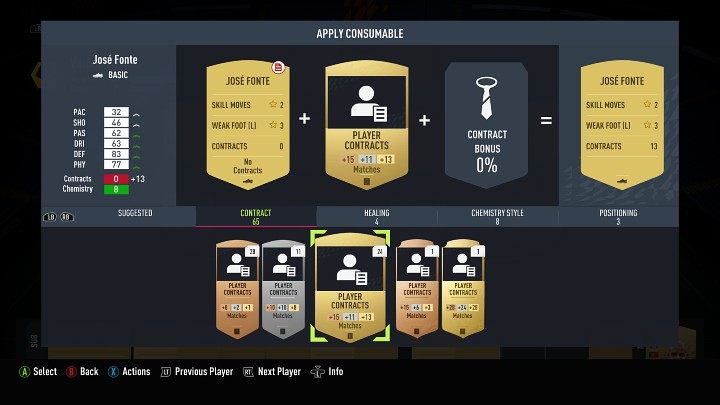
The contracts of players or managers can be extended in the squad menu - select a specific player, expand the actions menu and use the suggested card or go to the contracts menu and manually select the type of card to be used.
In FIFA 22 Ultimate Team, there are no penalties for not renewing your contract. You simply won't be able to use players without a contract until you sign another contract with them. Players with an expired contract can of course be put on the transfer market.
Treating injuries
In FIFA 22 Ultimate Team, injuries are common, and the most injury-prone players are those who spend a lot of time on the pitch. A player can get injured after aggressively taking control of the ball, during a slide tackle, or even while sprinting towards the ball. Leg and head injuries are probably the most common.
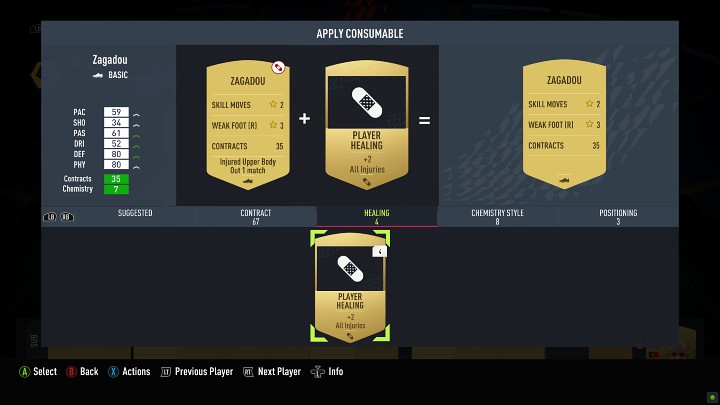
A player who gets injured can't be used for a certain number of matches, but can be healed quickly with the appropriate disposable card. In the squad menu, select the right player and go to the action menu, then choose the consumable items tab. Next, enter the treatment tab and choose the distinctive band-aid icon.
Note that some cards can accelerate player's return to the pitch by just 1 or 2 games, while others can cure him immediately.
Playing style cards
The playing style cards in FUT 22 change the stats of players to make them even more suited to their role on the pitch. For example, if you want to improve your attacker's shooting skills, you can put the Sniper card on him.
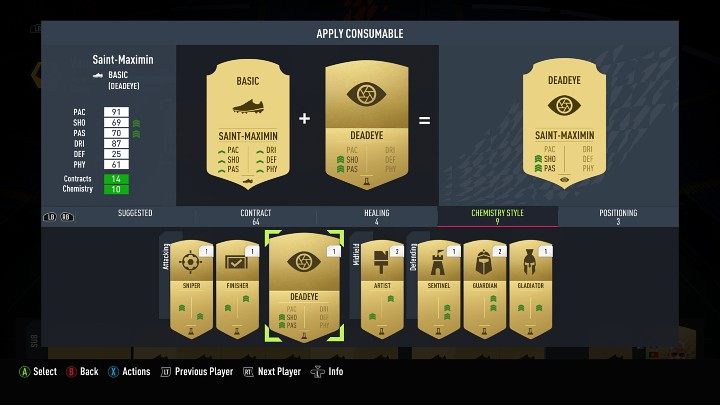
To assign a playing style card to a player, simply go to the squad menu, select the appropriate player, go to the actions menu and then select the disposable items tab. Next, go to the playing styles tab, select the right card and assign it to the player.
Unlike training cards, the effect of a playing style card is assigned to the player permanently, but can be overwritten by using another playing style card.
Change position cards
In FUT 22 Ultimate Team, you can also reposition players to relegate them to a different position without weakening their chemistry, but this process has some restrictions. For example, you cannot change the position of a forward card to a central defender.
Below we explain how you can change the position on your player cards in FUT 22:
- Back left winger changed to left defender (and vice versa);
- Back right winger changed to right defender (and vice versa);
- Left midfielder changed to left wing-back (and vice versa);
- Right midfielder changed to right wing (and vice versa);
- Left winger changed to left midfielder (and vice versa);
- Right winger changed to right midfielder (and vice versa);
- Right winger changed to right striker (and vice versa);
- Left striker changed to left winger (and vice versa);
- Central offensive midfielder changed to central midfielder (and vice versa);
- Central defensive midfielder changed to central midfielder (and vice versa);
- Central offensive midfielder changed to central striker (and vice versa);
- Central striker changed to striker (and vice versa);
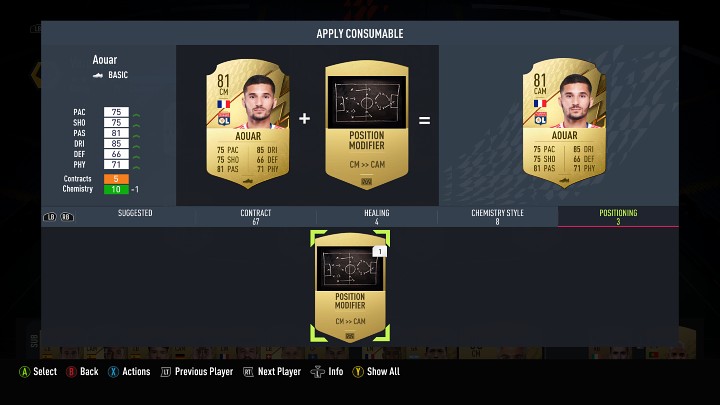
To change a player's position, go to the squad menu and select the appropriate player, then proceed to the actions menu and select the disposable items tab. From here, go to the player settings tab and select the card you want to use.
Changes during a football match
The players who play for your club are not indestructible. They each have a certain stamina level that defines how quickly they become tired during the game. Some players will tire slowly and be able to play the whole match at a fast pace, while others will have to be switched out at, say, the 60th or 70th minute of the match.
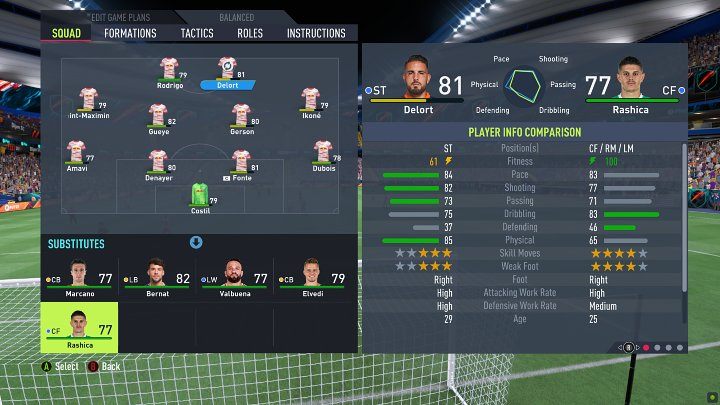
To make a substitution during a game, initiate a timeout, which will be activated when the ball leaves the playing field or when you reach another timeout and switch to the team view. Then, you need to select the appropriate player from the field and replace him with a player from the substitutes bench.
Pay special attention to the players who are always involved in offensive actions, i.e. forwards, offensive midfielders and wingers. When their stamina levels drop low, bring in rested players who will be more likely to finish the action.
You are not permitted to copy any image, text or info from this page. This site is not associated with and/or endorsed by the developers and the publishers. All logos and images are copyrighted by their respective owners.
Copyright © 2000 - 2026 Webedia Polska SA for gamepressure.com, unofficial game guides, walkthroughs, secrets, game tips, maps & strategies for top games.
