ETS2: Steering configuration Guide

This is a very important choice as it decides about the gearbox type you may use. The more complex controller the better. But you may play using keyboard arrows. Even with another controller the number of options makes it impossible to resign from keyboard.
A mouse is a good solution for persons who do not have any other controller. Move it right or left to make turns. This method is more precise than making turns using arrows; you can see the wheel position at the screen bottom. Of course using mouse means also using keyboard.
The best for steering are joypads, steering wheels and joysticks. It is a good idea to use not only steering functions but all available options and set control button ([Enter] by default) for windscreen wipers, handbrake, cruise control, turning on/off engine or turn indicators.
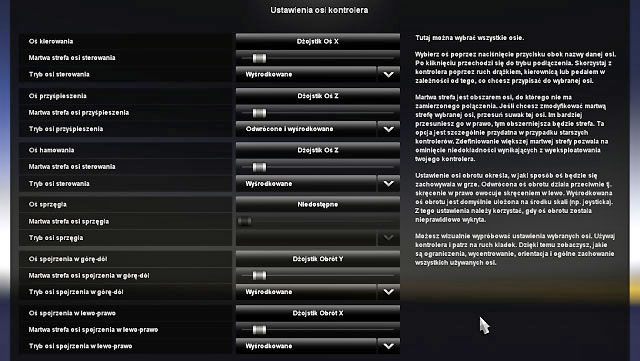
Set analog buttons to control various functions depending on your choice. Remember, you can change your setting at any time during the game.
Gearbox type
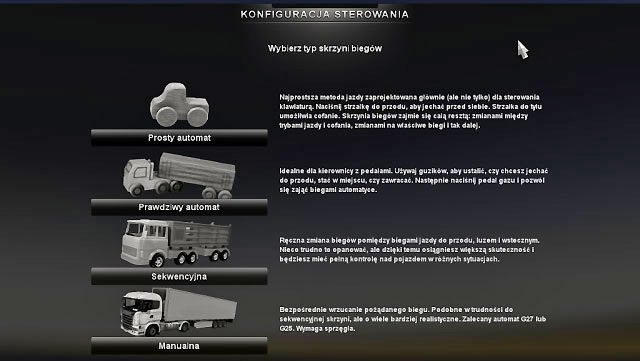
The controller you use corresponds with the gearbox type.
A simple automatic gearbox is a mode which does not require using gear change button at all. To select reverse, just click on break; to go forward simply click on gas. The gearbox does all the magic. It is a recommended solution for beginners and gamers who want to focus on driving.
The real automatic gearbox mode is more realistic. The gearbox changes the gears but you have to click on the change gear button to go forward, set the neutral position or reverse. When you go forward, the gearbox automatically changes gears when you accelerate or brake. This option is recommended for gamers who are not interested in an accurate gearbox control.
There is also the clutchless paddle-shift gearbox mode. You have a total control of your gearbox, i.e. you can change gears also to neutral and reverse. Therefore, you can react faster than automatic gearbox to any changes, e.g. by reducing a gear while climbing. Use it if you have something more than mouse and keyboard only, e.g. a joypad or steering wheel. It requires some experience, but it is a perfect solution for more demanding players.
The manual gearbox requires using all gears as well as clutch. To enjoy this mode, you need to have the steering wheel with the third pedal and so-called h-shifter which allows for selecting the desired gear at once.
Gameplay settings (Description of settings)
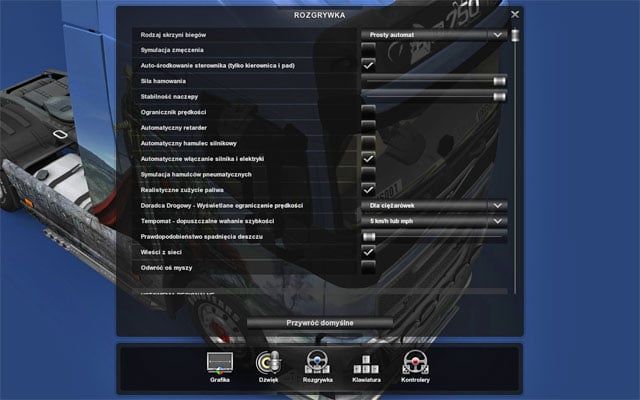
Gearbox type - You can change your gearbox type here. It has been described above.
Fatigue simulation - after turning this option off your character will not need to sleep and will not feel tired.
Steering autocenter - Option available only for steering wheels and gamepads users. It centers the driving trajectory after, for example, letting go of the wheels after turning.
Braking intensity - Here you can decide how strong are your breaks which has an direct impact on your braking distance (the intensity grows as slider is set nearer to the right).
Trailer stability - Change the intensity of trailer rocking left and right (the intensity grows as slider is set nearer to the right).
Truck speed limiter - This option can lock the maximum speed at 90 km/h (55 miles per kilometer). If it is turned off, your truck can ride faster.
Automatic retarder - ETS2 automatic retarder activates during the braking. You will need some time to get used to it.
Automatic exhaust brake - It's not useful and badly working. It greatly increases braking distance and reduce your gear during the braking.
Automatic engine and electricity start - If on, then turning the engine will require only pressing the [W] button. Otherwise, you will have to start your truck manually by using the (default) [E] button.
Air brakes simulation - Air is the source of energy in brakes. If you stop the truck and won't be able to move it again, you should turn the neutral gear and accelerate until the air returns to the brakes.
Realistic fuel consumption - Mandatory option for those who prefer realistic approach. It changes the fuel consumption and force the player to more economic driving.
Route Advisor speed limit - Shows the road speed limit on GPS.
Cruise control grid step - You can set the acceptable speed change while riding on or off an elevation.
Rain probability - As slider is nearer the right side, the probability for a rain fall increases.
Online news - Shows information, for example, about a new version of the game (internet connection required).
Invert mouse - if you move your mouse left, the cursor moves right and if you move your mouse right, the cursor moves left.
Regional settings
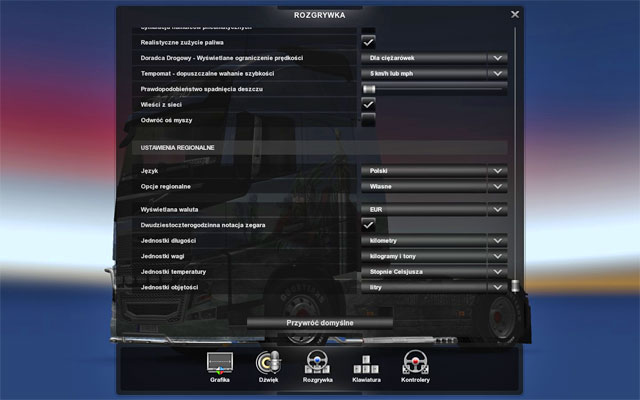
Here you can set language in game, currency, length units, weight units and temperature units.
You are not permitted to copy any image, text or info from this page. This site is not associated with and/or endorsed by the developers and the publishers. All logos and images are copyrighted by their respective owners.
Copyright © 2000 - 2025 Webedia Polska SA for gamepressure.com, unofficial game guides, walkthroughs, secrets, game tips, maps & strategies for top games.
