ETS2: Company manager - Interface Guide
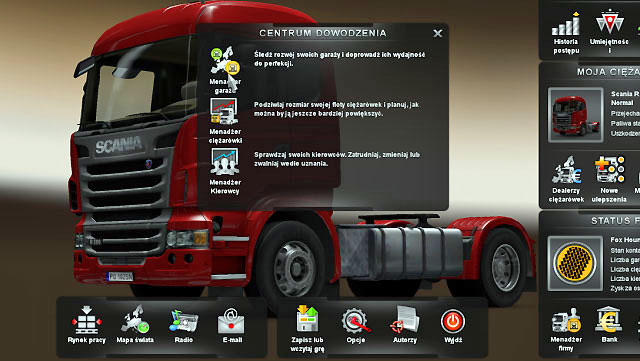
Use an icon located in right lower corner of the main panel to enter the company manager. It consists of garage, truck and driver managers. Here you can find out how your company is doing, work effectiveness, all statistics, etc. Use the managers to notice they are inseparable.

Each manager displays general statistics and company's finances on the left. Here you see how many garages you have, how many drivers you have, your income for the last seven days and average amount earned each day.
Garage manager

On the right you see all your garages (in a form of a table or a map). You can check the size of the garages, how many drivers you can have and number of employed drivers. Similar with the trucks - how much space you have for them and number of trucks. Also, the daily income and so called productivity. On the left when you click on a garage, the list/map displays financial statistics, number of hired drivers, purchased trucks, etc.
Driver manager
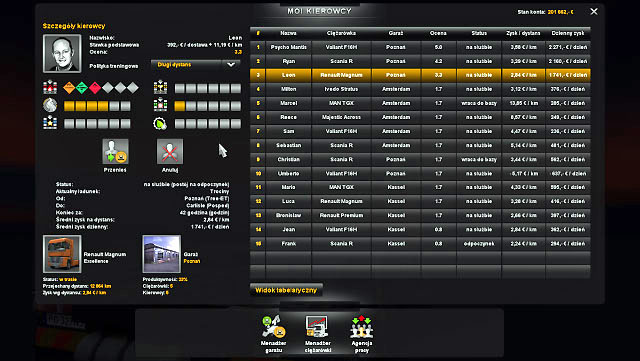
It displays a list of employed drivers (including you). You can check their evaluation, their headquarters (i.e. garage) or a truck they use. But most importantly, you see their income - here you can check their average daily profit and average profit per kilometer.
Click on any driver and check his/her statistics displayed on the left: salary, skills, current status (order) as well as truck and garage. Click on "move" to move a selected driver to other garage or click on "cancel" to fire him/her.
Truck manager
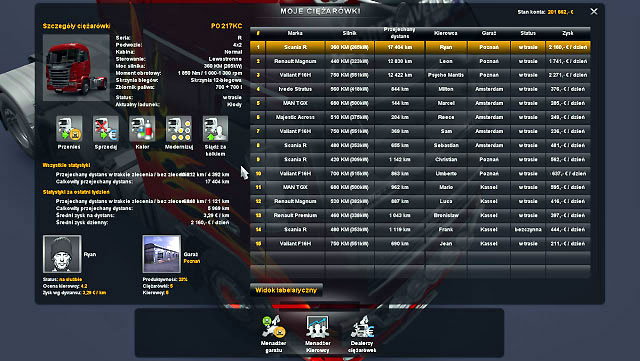
As in the case of other managers, this one displays information about the truck, i.e. its garage location, engine, mileage and daily profit. Click on a selected vehicle to check its detailed statistics. You can also move the truck to other garage ("move"), sell it ("sell"), change its color or upgrade it without the need of visiting a car repair shop. Note. The last option relates to trucks used by your drivers. You have to take your truck to a car repair shop to made any of these changes.
You are not permitted to copy any image, text or info from this page. This site is not associated with and/or endorsed by the developers and the publishers. All logos and images are copyrighted by their respective owners.
Copyright © 2000 - 2025 Webedia Polska SA for gamepressure.com, unofficial game guides, walkthroughs, secrets, game tips, maps & strategies for top games.
