DCS AH-64D Apache: Cold Start - flight preparation
This page of the guide to the DCS AH-64D Apache presents a list of Cold Start activities. We explain how to start the engines and avionics and prepare the Apache helicopter for flight
Last update:
On this page of the DCS: AH-64D Apache simulator guide, we present Cold Start procedures, i.e. starting the engines and avionics of the Apache helicopter. Here you will find a list of actions for the pilot and CPG. We describe how to prepare an Apache helicopter for flight.
Pilot's seat

The real Apache requires a thorough external inspection before flight - the so-called "walkaround". It is not necessary in DCS, although the machine status can be checked with the F2 key.

The inside inspection also requires a detailed examination of each switch to ensure that it is in the correct position after the previous flight. In the DCS simulator, every switch works as intented - you can check it only to increase the level of immersion.

On the left console, turn the power switch from OFF to BATT.

On the left side of the lighting panel, press and hold the PRESS TO TEST button to test the operation of the bulbs of all controls and buttons.

All the controls in the cockpit will light up - the effect is better visible at night.
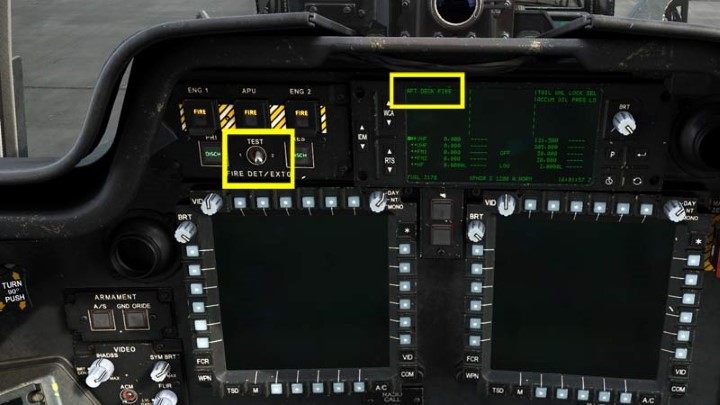
Perform a test of the fire detection system. First, hold the switch in the TEST 1 position and listen to the messages. Then repeat this with the switch for TEST 2. The messages will also appear on the EUFD display.

On the right console, on the radio panel, set the master volume knob to 50 percent. Set the SQL switches in the up position to avoid "static noise" from the radio.

On the lighting panel, turn on the anti-collision and position lights: - ANTI to WHT (white) or RED (red) - NAV to BRT (bright) or DIM (dim).

Set the knob of the PRIMARY basic cabin light to the maximum BRT position. This is a necessary step to boresight Helmet Mounted Display reticle later. You can calibrate the rest of interior lights as you see fit/according to time of day.
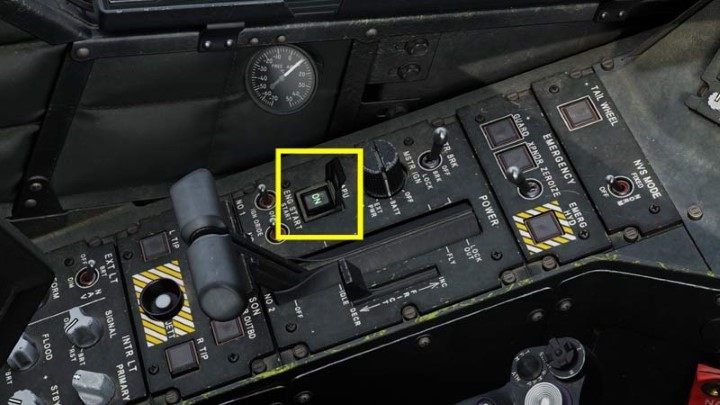
Turn on the APU - auxiliary engine necessary to start the main engines. On the left console, first click on the button cover to lift it up, then press the APU button. You will hear the startup sound first, then the indicator light comes on.
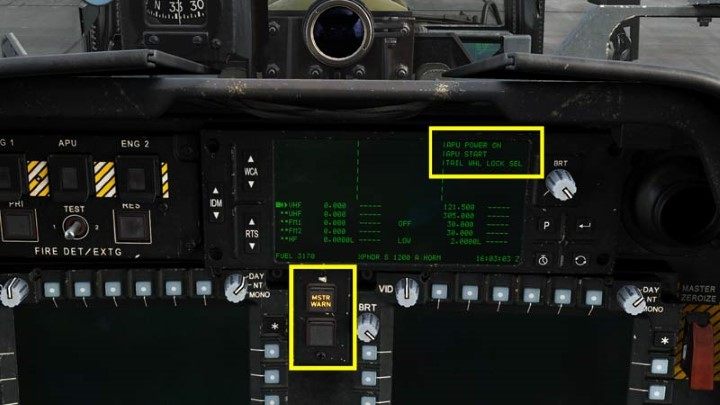
The message that the APU is on will also appear on the EUFD display. From now on, the MASTER WARNING and MASTER CAUTION alarms will appear constantly - mute them by clicking on the appropriate controls in the middle.

After a while, the helicopter will "come to life". The MPD screens and the HDU helmet display will turn on. Turn it off with the "I" key - for now it will only block the screen.
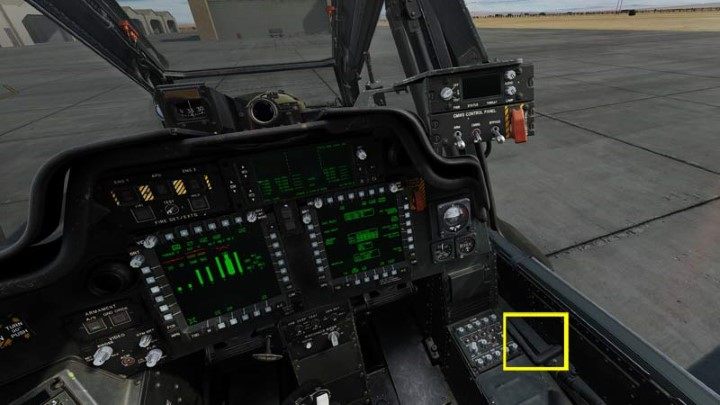
If you haven't done it already, close the cockpit door by pressing LCtrl C or clicking on the handle.
The AH-64D Apache allows you to set up a lot of things on your monitors, especially those related to the TSD tactical map. Relevant instructions will appear in separate entries - for the Cold Start, we only described the basic or exemplary steps.

After powering the systems, you can start setting up the avionics. First, it is worth checking the tuning of the navigation system. Press the TSD tactical map button.

Then select the UTIL function.
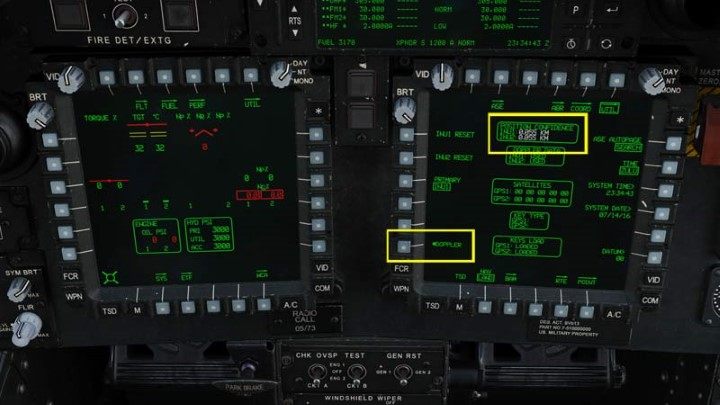
Enable the DOPPLER function. The accuracy of the navigation tuning can be seen in the top window: POSITION CONFIDENCE. White color indicates poor and inaccurate tuning. You have to wait until the values are more precise, closer to 0, and the text color turns green. In the meantime, you can focus on other systems.
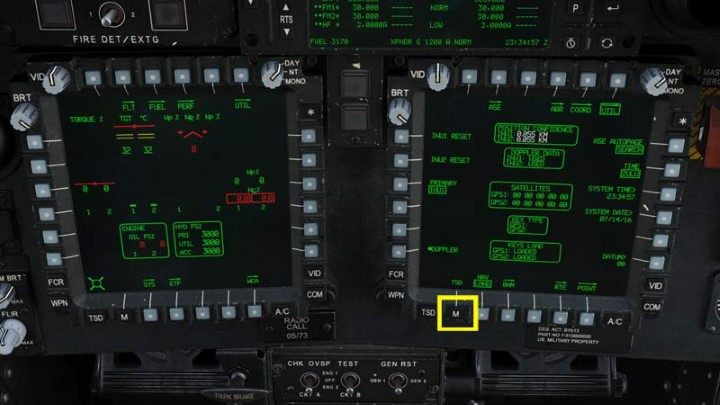
Press M to enter the main menu.
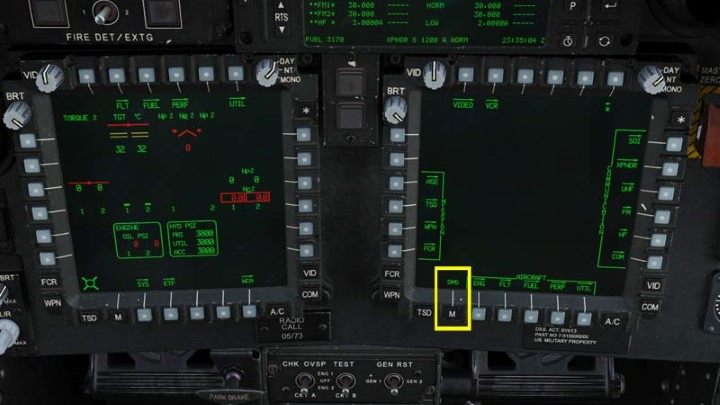
Press the button again to enter the DMS (Data Management System) page.

On the DMS screen, select the WCA (Warning/Caution/Advisory) screen option.
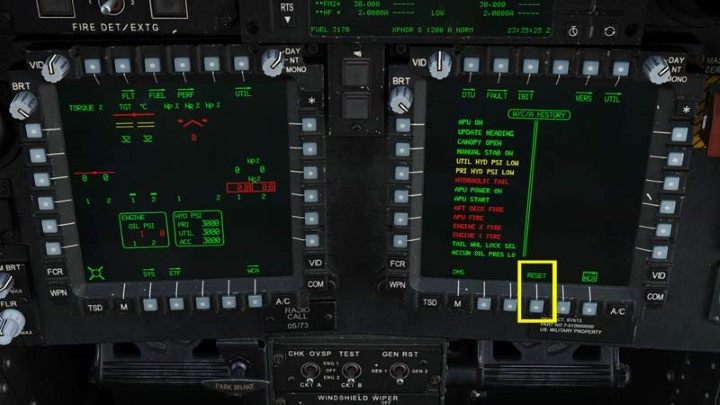
Press RESET to clear all errors - colored outlines of messages will disappear.

Press the COM hotkey to open the radio screen.
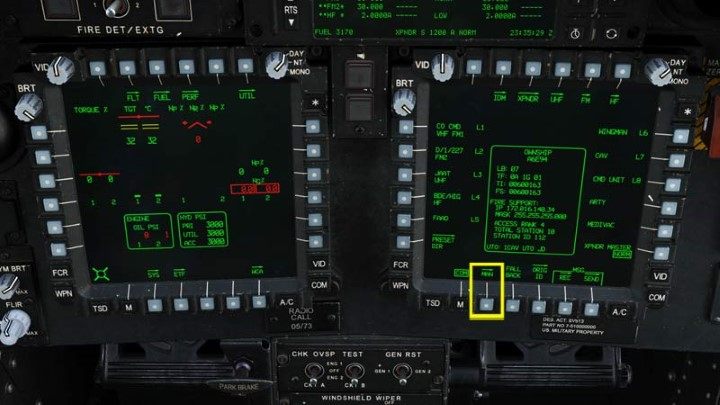
To set the radio frequencies needed for the mission, press the MAN manual mode button.
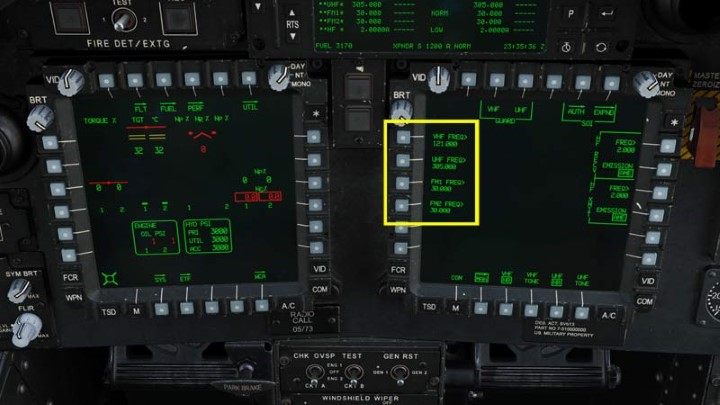
You can change the frequency for each radio: VHF, UHF, FM1, FM2. Click the button of the relevant radio whose data you want to change.

The keyboard on the left side of the cockpit is for entering the frequency. Enter the appropriate numbers and confirm with ENTER.

The next step is the fuel screen. Press M to enter the main menu and then FUEL to go to the fuel management screen.
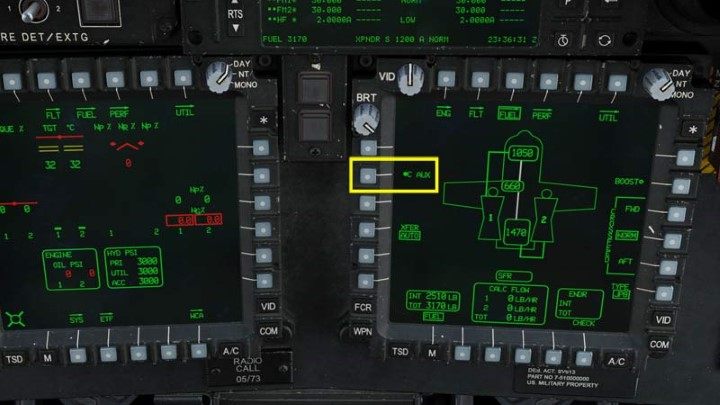
Activate the C-AUX function - the "Robbie Tank" additional fuel tank. In the future, it will be possible to replace it with a larger reserve of ammunition for the chain gun.

Press M again to enter the main menu. Then select FLT to go to the flight screen.
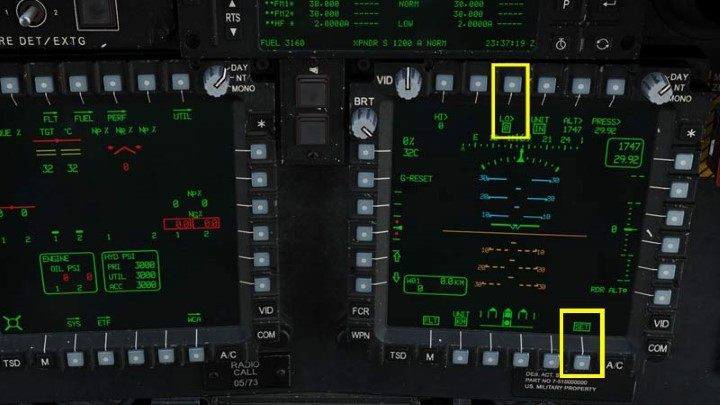
Here you can change some settings by pressing the SET button. One of the functions is the altitude at which the low altitude alarm will activate - the LO option. Click the corresponding button at the top.

Enter the selected value on the keyboard and confirm with ENTER.

Then be sure to turn on the radar altimeter by clicking on RDR ALT. The dot will be filled up with color.
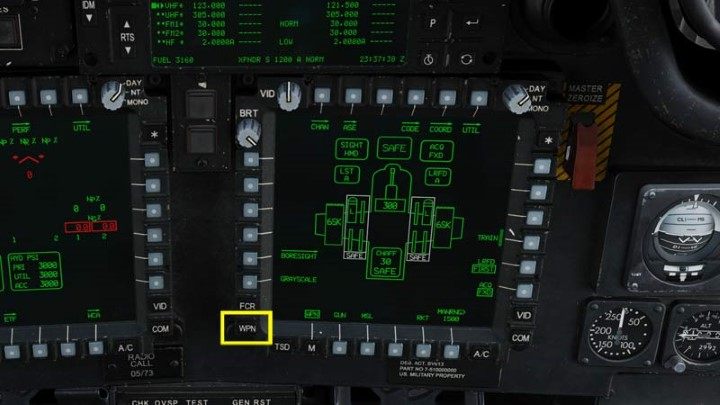
Go to the weapons management screen by pressing the WPN hotkey.
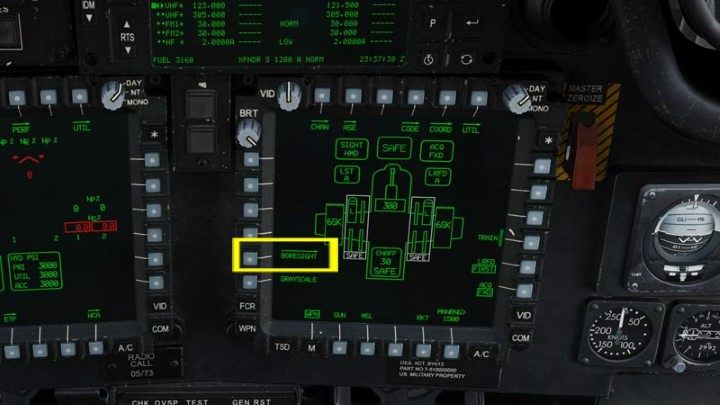
You can set a lot of important things here, including laser codes for the Hellfire missiles, the number of rockets in the salvo and the burst limit for the chain gun - all these options will be described in the sections dedicated to them. During Cold Start, the most important thing is to calibrate the HDU helmet sight. Press the BORESIGHT button.

Select the IHADSS option.

Turn on the HDU helmet display by pressing the "I" key. Set the camera height and point the center of the reticle on the display to the yellow circles so that they are even, regular intervals between them, with the HDU reticle in the center - something like aiming at bull’s eye. When everything is lined up - press the B/S button next to the monitor or (even better) the CURSOR ENTER button on the collective to save the calibration. Before that, you can zoom out the camera image a bit so that you can see both the "target" and the B/S button on the screen.
NOTE - in VR goggles, the calibration of the sight will probably not be very accurate. This feature is not yet fully developed. To avoid problems with aiming the chain gun, it is best to start the missions in "hot start" mode, with your engines running.

Again, you can turn off the HDU with the "I" key so that it does not obscure the screen. Unlock the artificial horizon by right-clicking the wheel and moving it down. Use the mouse wheel to set the horizon in the center.
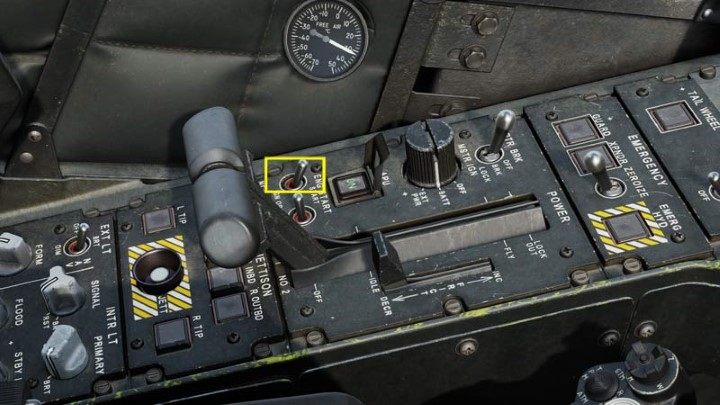
Time to start the engines. In the panel on the left, click on the engine starter #1.

Monitor the engine's status on the left MPD monitor. Pay attention to the NG% value - keep an eye on it until it exceeds 20%.

When NG reaches 20%, move the engine #1 power lever to the IDLE position. The default keys are RAlt Home.

Wait for the NG% value to stabilize around 66%.
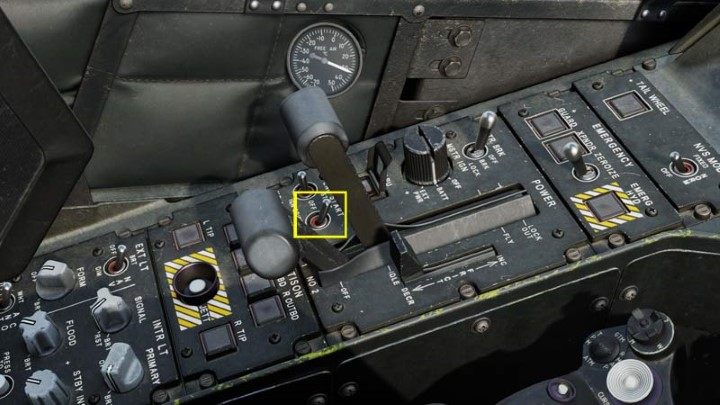
Repeat the same steps for engine #2. Put the starter in the up position.

When the NG% value exceeds 20%, set the lever to the IDLE position - the default keys are RShift Home.

On the second monitor, you should also turn on the engine control screen. Press M to enter the main menu, then go to ENG.

Select the SYS function.
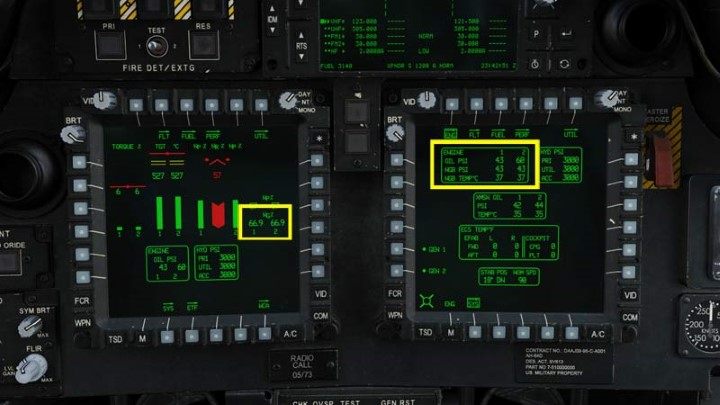
Wait for the engines to stabilize. NG% around 66%, and OIL PSI below 70.

Slowly move the POWER LEVERS to the FLY position. This can be done by clicking and moving them with the mouse, the NUM "+" key or the assigned throttle axis if a split lever is available.

Turn off the APU by pressing the button and closing the cover.

Check the tuning status of the navigation system by pressing TSD and UTIL. The green color of the text indicates that the system is ready.
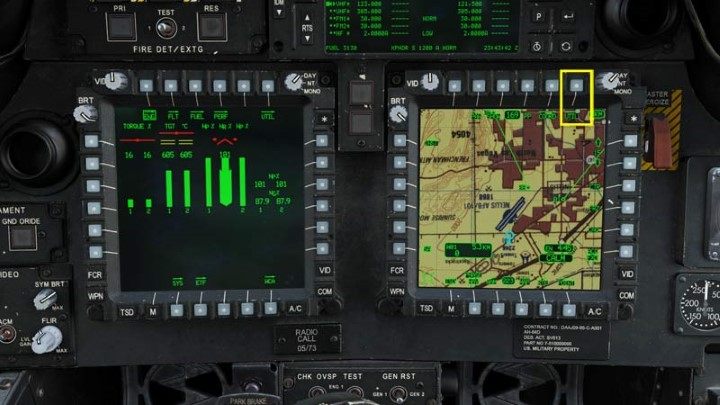
Press UTIL again to exit to the main TSD map.
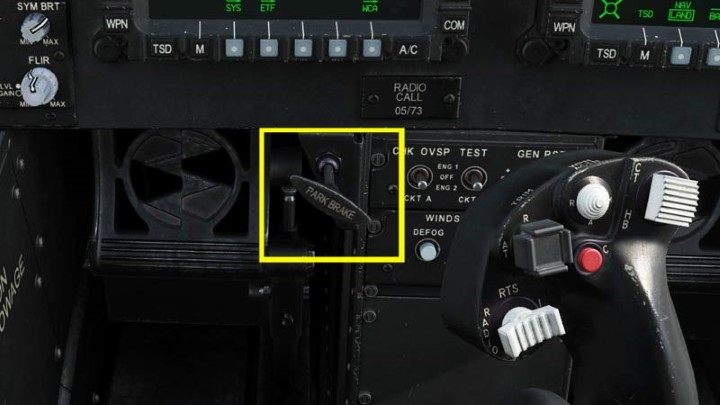
Release the parking brake (after doing everything in the CPG's seat).

Turn on the HDU helmet display with the "I" key. The AH-64D Apache helicopter is ready for taxiing (after doing everything in the CPG's seat).
CPG's seat
Necessary button to assign:
- TADS Field of view
- FLIR POLARITY/POLARITY
- TADS Sensor Select

Press the "2" key to move to the CPG's seat. Click the Master Warning and Master Caution controls to silence any alarms.
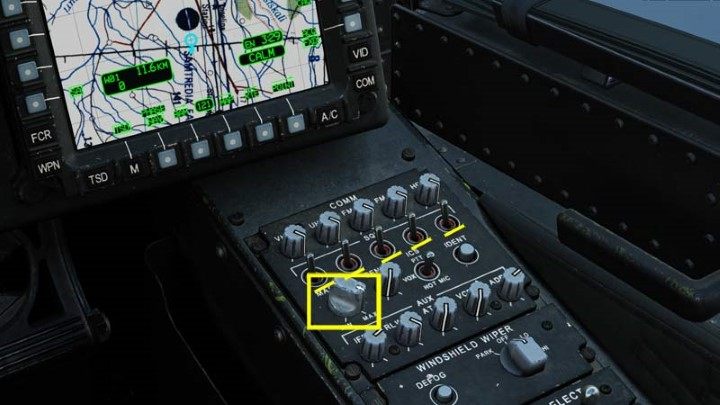
Adjust the volume of the radio with the PRIMARY knob and move the SQL switches up.

Brighten the main PRIMARY lighting on the left console to calibrate the helmet sight.
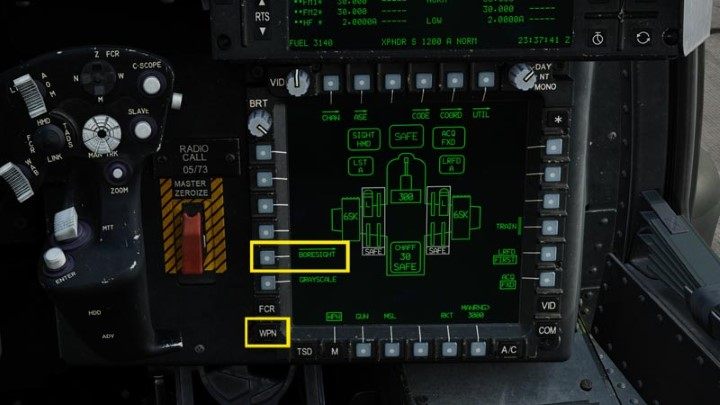
Press the WPN hotkey and then the BORESIGHT function.
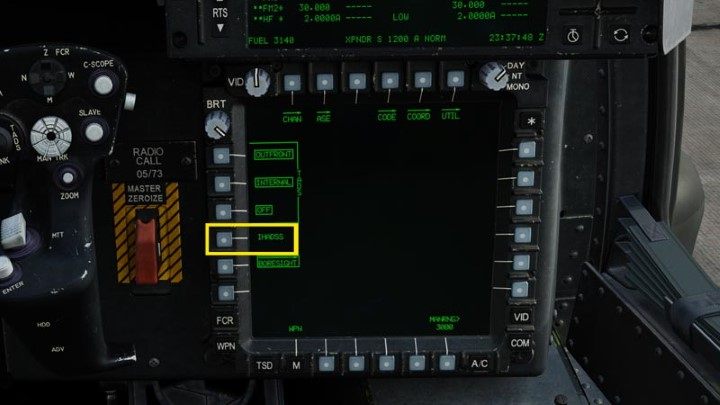
Press the IHADSS button.
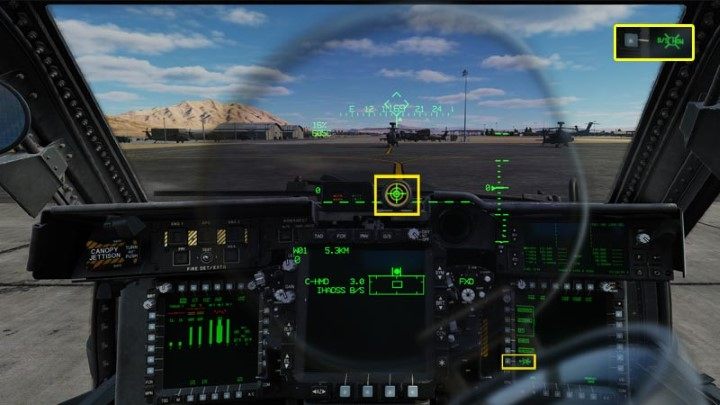
Turn on the helmet sight with the "I" key. Position the camera so that you can see a perfect "target" when looking at the center of the calibrator. After that, press the B/S button or CURSOR ENTER on the collective. Don't try to move it.)
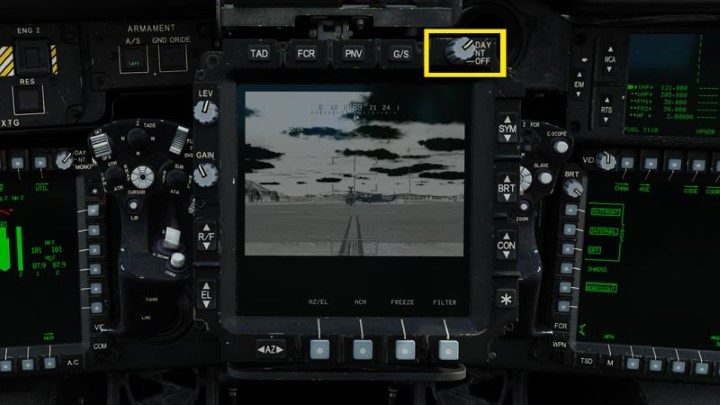
Turn on the TADS targeting system screen by turning the switch to DAY (or NT at night).

The TADS image, especially of the FLIR infrared cameras, should be calibrated to the current lighting conditions prior to the mission. You can start professionally with the gray-scale by pressing the G/S button, but it's not really useful in the simulator. It is much better to do this in a real camera image. Go back to it with the G/S button.
NOTE - you need to make adjustments to fine-tune the image throughout the entire mission, depending on the lighting conditions.

You can zoom in the image with the N, M, Z buttons on the left Hand Grip or the assigned buttons: TADS Filed of view. To adjust the default FLIR infrared image, use the following knobs:
- FLIR (level) - image exposure level;
- FLIR - image gain;
- SYM (symbology) - brightness of screen text and symbols;
- BRT - brightness;
- CON - contrast;
- ASTERISK - resets to factory settings
NOTE - the same knobs regulate the symbols on the IHADSS mon-eye piece of the CPG and the PNVS (night vision) image

If necessary (you can see more clearly with the current weather conditions), switch FLIR mode from White Hot to Black Hot by pressing the FLIR POLARITY button on the right Hand Grip or the POLARITY button on the Collective lever.
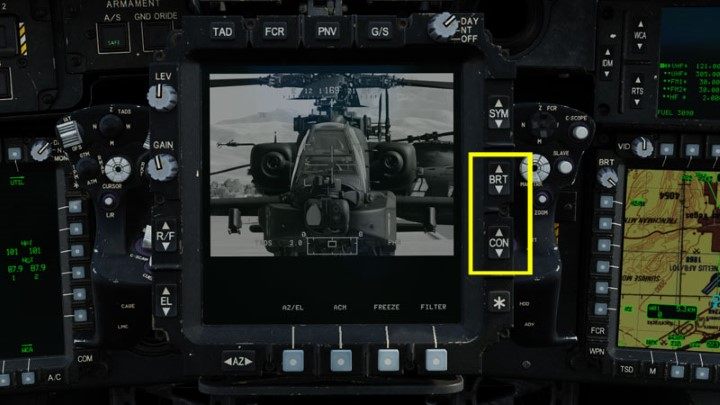
Sometimes, on a sunny day, a regular TV camera can give better results. Turn it on with the TADS Sensor Select button. When you use the TV camera, you can only use the BRT and CON knobs.

Prepare the radio frequencies on the COM screen and the MAN function just like on the pilot's seat.

Optionally, you can perform all activities on the TSD map related to navigation and route planning. Return to the pilot's seat with the "1" key.
You are not permitted to copy any image, text or info from this page. This site is not associated with and/or endorsed by the developers and the publishers. All logos and images are copyrighted by their respective owners.
Copyright © 2000 - 2025 Webedia Polska SA for gamepressure.com, unofficial game guides, walkthroughs, secrets, game tips, maps & strategies for top games.
