AC Mirage: Graphic options on consoles
Playing AC Mirage on a console are you having trouble deciding on a graphics mode? This guide page will help you decide.
Last update:
Assassin's Creed Mirage for the current generation consoles offers two graphic modes. Thanks to them, players can decide whether the game should prioritize high frame rate or the graphics quality.
From this page, you will learn what the characteristic features of each mode are, as well as how to change them. This information will help you decide which option is best for you.
What is the difference between the two graphic options?
AC Mirage has the option to select various graphic modes for the current generation of consoles (PS5, XSX). The previous generation versions (PS4, XO) only have one graphics mode.
High frame rate
The option described as "High frame rate" will prioritize maintaining high gameplay smoothness (60 FPS) at the expense of image quality. In intense moments, the game will dynamically scale the resolution. This mode will also have less advanced graphic effects.
Higher frame rate will make the gameplay more dynamic and potentially make it easier to fight more difficult opponents.
Quality
Quality mode is intended for players expecting a more "cinematic" experience. This option focuses primarily on high resolution and impressive graphic effects. It does this at the expense of a reduced frames per second, which in this case will be around 30.
This option is for those who can sacrifice better frame rate for a visual spectacle.
How to switch between graphic modes?
When you run AC Mirage on a console for the first time, the game will ask you to choose the preferred graphic mode. However, you can easily change it in the game settings menu.
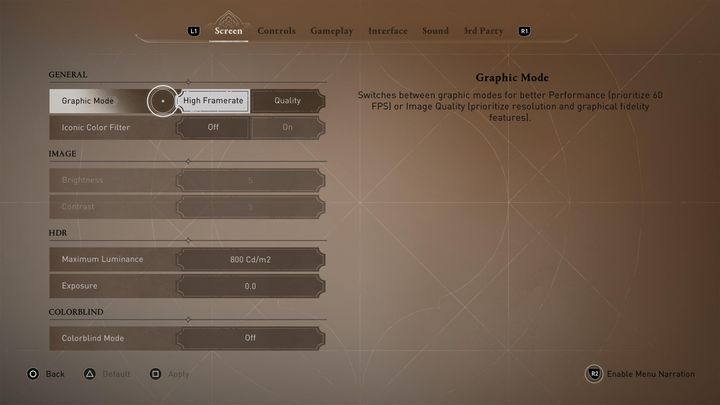
In the options menu, go to the "Image" tab. The option at the top will allow you to choose one of the two graphics modes. Choose the preset, and then click "Apply".
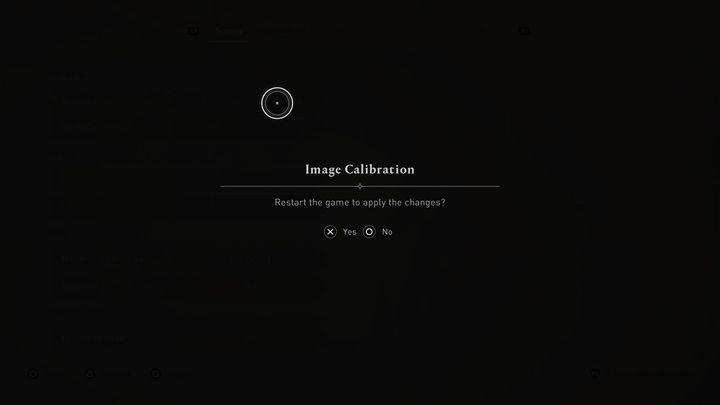
Changing the graphic mode requires restarting the game. Accept to automatically restart the game and have the chosen graphic mode active.
Make sure that you have saved your progress before changing the graphics mode and restarting the game.
You are not permitted to copy any image, text or info from this page. This site is not associated with and/or endorsed by the developers and the publishers. All logos and images are copyrighted by their respective owners.
Copyright © 2000 - 2026 Webedia Polska SA for gamepressure.com, unofficial game guides, walkthroughs, secrets, game tips, maps & strategies for top games.
