AC Mirage: Controls
Wondering how the control issues in AC Mirage have been solved? On this page we present the available control schemes and suggest how you can modify them.
Last update:
The latest installment of the Assassins' Creed series offers wide functionality related to the available control settings. On this page, you will familiarize yourself with the default button layouts suitable for specific platforms. You will also learn how you can customize your experience with AC Mirage.
- PC controls
- PS4/PS5 controls
- Xbox One/Xbox Series X/S controls
- How to change key binds?
- How to restore classic controls in AC Mirage?
- Additional controls options
PC controls
Navigation
 | Move forward |
 | Move backward |
 | Move left |
 | Move right |
 | Freerun Up/Swim Up |
 | Drop Down/Crouch/Dive |
 | Sprint/Lunge/Gallop |
 | Walk |
 | Follow road |
 | Auto movement |
 | Focus Camera |
 | Cinematic camera |
 | Camera up |
 | Camera down |
 | Camera left |
 | Camera right |
Gameplay actions
 | Main interactions |
 | Eagle Vision |
 | Pickpocketing |
 | Whistle |
 | Call mount |
 | Dismount/Disembark |
 | Pass Time |
 | Assassin’s Focus |
 | Select Target (Assassin's Focus) |
 | Execute Assassination (Assassin's Focus) |
 | Call Enkidu |
 | Place marker |
 | Remove marker |
 | Stationary mode (Enkidu) |
 | Boost (Enkidu) |
 | Hide icons/markers |
 | Region Panel |
 | Reorient (on a boat) |
Combat
 | Light attack |
| Heavy attack |
 | Assassinate |
 | Parry |
 | Kick Back |
 | Dodge/Roll |
 | Heal |
 | Lock Target |
 | Tools wheel |
 | Aim |
 | Throw |
 | Torch |
 | Trap |
 | Smoke bomb |
 | Noisemaker |
 | Blowdart |
 | Throwing knife |
Shortcuts
 | Tools |
 | Skills |
 | Inventory |
 | World |
 | Contracts |
 | Investigation |
 | Codex |
 | Performance Pane |
 | Photo mode |
 | Quick save |
 | Quick load |
PS4/PS5 controls
Console versions of AC Mirage offers the ability to use a mouse and keyboard. After connecting such devices, the console version of the game will copy the default control layout used on PC.
Navigation
 | Movement |
 | Freerun Up/Swim Up |
 | Drop Down/Crouch/Dive |
 | Sprint/Lunge/Gallop |
 | Follow road |
 | Camera |
 | Focus Camera |
 | Cinematic camera |
Gameplay actions
 | Main interactions |
 | Eagle Vision |
 | Pickpocketing |
 | Whistle |
 | Call mount |
 | Dismount/Disembark |
 | Assassin’s Focus |
 | Select Target (Assassin's Focus) |
 | Execute Assassination (Assassin's Focus) |
 | Turn off Assassin's Focus |
 | Call Enkidu |
 | Place marker |
 | Remove marker |
 | Stationary mode (Enkidu) |
 | Boost (Enkidu) |
 | Hide icons/markers |
 | Region Panel |
 | Abandon Enkidu |
 | Reorient (on a boat) |
Combat
 | Light attack |
 | Heavy attack |
 | Assassinate |
 | Parry |
 | Kick Back |
 | Dodge/Roll |
 | Heal |
 | Lock Target |
 | Tools wheel |
 | Aim |
 | Throw |
 | Quick trap throw |
 | Quick bomb throw |
 | Quick smoke bomb throw |
Shortcuts
 | World |
 | Character menu |
| Photo Mode |
Xbox One/Xbox Series X/S controls
Navigation
 | Movement |
 | Freerun Up/Swim Up |
 | Drop Down/Crouch/Dive |
 | Sprint/Lunge/Gallop |
 | Follow road |
 | Camera |
 | Focus Camera |
 | Cinematic camera |
Gameplay actions
 | Main interactions |
 | Eagle Vision |
 | Pickpocketing |
 | Whistle |
 | Call mount |
 | Dismount/Disembark |
 | Assassin’s Focus |
 | Select Target (Assassin's Focus) |
 | Execute Assassination (Assassin's Focus) |
 | Turn off Assassin's Focus |
 | Call Enkidu |
 | Place marker |
 | Remove marker |
 | Stationary mode (Enkidu) |
 | Boost (Enkidu) |
 | Hide icons/markers |
 | Region Panel |
 | Abandon Enkidu |
 | Reorient (on a boat) |
Combat
 | Light attack |
 | Heavy attack |
 | Assassinate |
 | Parry |
 | Kick Back |
 | Dodge/Roll |
 | Heal |
 | Lock Target |
 | Tools wheel |
 | Aim |
 | Throw |
 | Quick trap throw |
 | Quick bomb throw |
 | Quick smoke bomb throw |
How to change key binds?
The latest installment of the series offers quite a lot of freedom in terms of modifying and personalizing the default control layout. Importantly, this option is available not only in the PC version, but also on consoles.
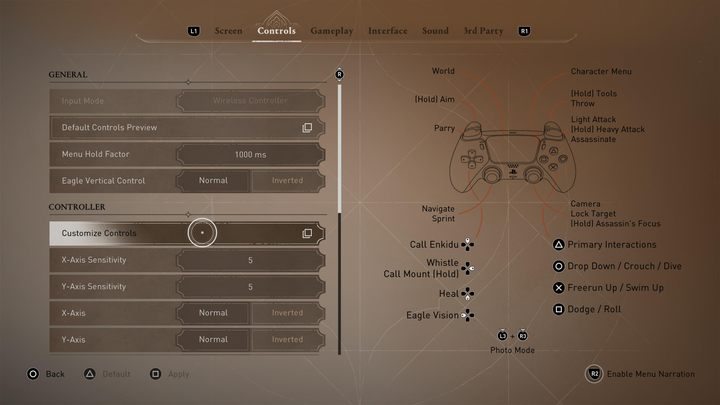
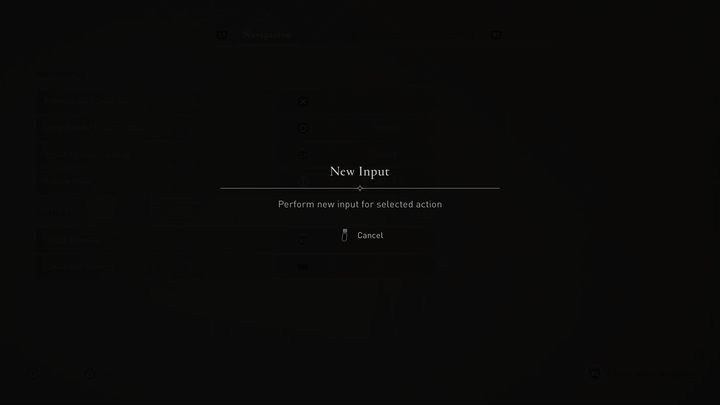
To modify the keybinds, go to the game's settings, and then select the "Controls" tab. Select ""Customize controls" from the available options. Select the function you are interested in from the list and then click it. On a special screen, the game will ask you to select the key/button that will now be responsible for the selected action. Press the chosen key, and the game will save your choice.
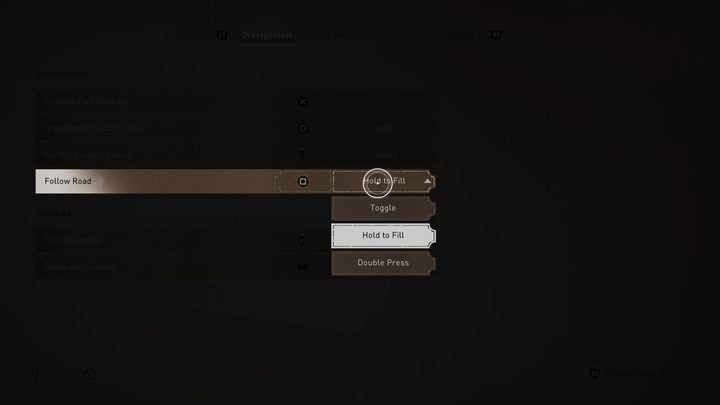
In addition to selecting a new bind, you can also decide whether the action is to be activated by pressing or holding the key/button. The appropriate selection menu is visible to the right of the assigned key column.
Remember not to accidentally assign one button to multiple actions at the same time. If the changes you make are not to your liking, you can always reset the controls to their default layout.
How to restore classic controls in AC Mirage?
After the game's release, many Assassin's Creed fans noticed some rather strange choices in the default control layout. Despite the announced "return to the roots of the series" in the gameplay area, Ubisoft did not decide to restore the keyboard layout known from older installments.
Fortunately, thanks to the ability to freely modify the keybinds, it is possible to manually adjust the controls in AC Mirage to a layout resembling the earlier games. For those playing on a controller, the biggest difference will probably be made by changing the sprint button from Pressing the Left Stick to Holding R2/LT. You can move the missing action of calling up the tool wheel to pressing the stick or holding one of the directions on the D-pad.
This change will definitely make Mirage feel more similar to the older installments, released before the formula-changing AC Origins. Fans of the series can continue to experiment with control layouts to combine their favorite elements from the iconic installments of the series.
Additional controls options
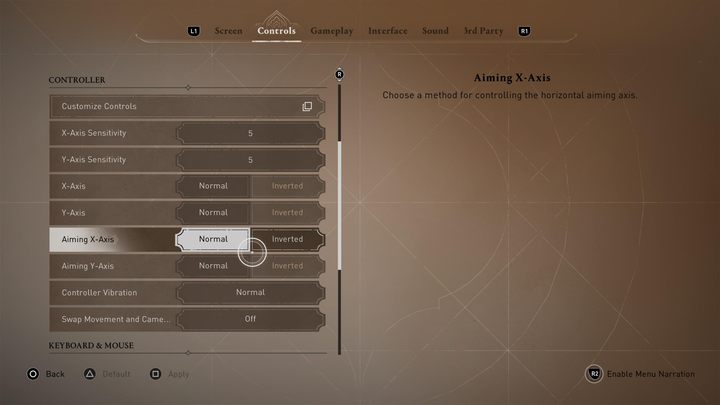
In addition to the ability to redefine key binds, the controls settings menu offers several additional options. Among them are:
- changing camera sensitivity ;
- inverted camera control scheme in both axes;
- changing controller's vibration sensitivity;
- swapping the functionality of both analog sticks in specific situations.
You are not permitted to copy any image, text or info from this page. This site is not associated with and/or endorsed by the developers and the publishers. All logos and images are copyrighted by their respective owners.
Copyright © 2000 - 2026 Webedia Polska SA for gamepressure.com, unofficial game guides, walkthroughs, secrets, game tips, maps & strategies for top games.




