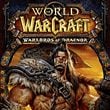WoW Warlords of Draenor: Game interface
First contact with World of Warcraft might be a bit troublesome. All of the screen is filled with pointers, icons and buttons. It is even more complicated if that first contact is being done while playing the Warlords of Draenor expansion with a level 90 character. In this chapter you will learn of the basic interface elements - they will be shortly described and you will find some advices how to use them. It won't be a full description, only a brief overview of what is necessary to play. It is a good idea to sacrifice some time at the beginning of the game for learning what options does the game offer.
1 - Character icon
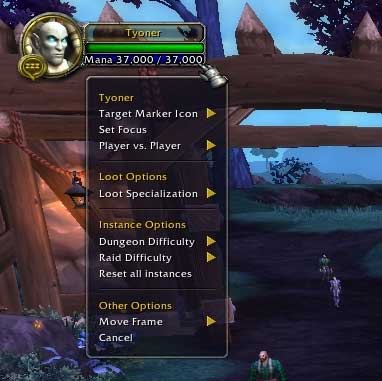
In the upper left part of the screen there is an icon that represents your main character. There is an graphic representation of his head and some information about your nickname, a hit points bar and an additional bar, that in this case show mana points. After moving your cursor on a bar you will see the max amount of life or mana points.
When you click the right mouse button on the character icon a menu appears where you can set some parameters. Most important of them are setting the PvP mode and instances difficulty level.
2 - Chat
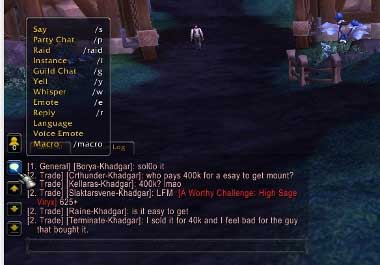
On the left side of the screen you can see a big box. You can see what other players said there and plot dialogues as well. What's worth mentioning, there are a lot of "rooms" in which you can write. The choice of the room should depend on with whom and about what would you like to talk. Luckily, there is a list of chat options available in the game. When you click a chat icon, you will see a box with all available abbreviations and its description. Such abbreviation should be written before the main part of your speech.
3 - Action bar
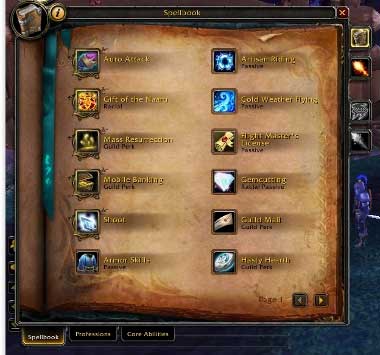
A the lower left corner of the screen you will find probably the most important and definitely the most often used part of the interface. It is the action bar, which allows you to use your attacks and spells. The basic version contains a single bar which you will fill very quickly. It is possible to add another one over the previous one.
To see what actions is your character capable of, you must go to the Spellbook & Abilities menu. After learning what spells and abilities are available, drag the icon that represents them to the selected place on your action bar.
4 - Menu
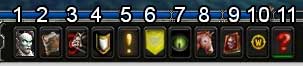
1. Character Info - In this tab you will find information about your character and his/hers equipment. This is where you will find specific character stats and, in other tabs, your pets stats and reputation in various fractions.
2. Spellbook & Abilities - In this menu you will find your character abilities - spells, professions and specialization-based abilities.
3. Specializations & Talents - This is the place where you can add and remove talents and glyphs. You can choose a talent every fifteen levels and it's an ability that you can use during the combat. Glyphs improves your spells and abilities. You can modify what talents and glyphs you have chosen by using the Tome of the clear mind item, which you can buy at most of the merchants.
4. Achievements - In this tab you can see all available and unlocked achievements that the game has to offer.
5. Quest Log - This icon opens a map connected with all available missions. You can see here where is the place that you must travel to for completing the quest or what you must do.
6. Guild - This window is about the guild in which you currently are. You can see the list of other guild members currently online and other information about the guild.
7. Group Finder - This bookmark helps you in forming a party required for going to the Instances, both dungeons and raids. All you need to do is select your character class, select a dungeon and click the Find Group button. It is very helpful for players that play alone and would like to complete some locations with other players from time to time.
8. Collections - In this window you will find mounts and pets that accompany you. You can browse your collections here and select which mount you want to use now.
9. Dungeon Journal - Here you can find what bosses await for you in which dungeons and abilities do they posses.
10. Shop - This window opens a shop in which you can by for real money various collector items.
11. Game Menu - This icon opens the main setting window, such as exiting the game, logging off and opening the client options menu.
5 - Backpack
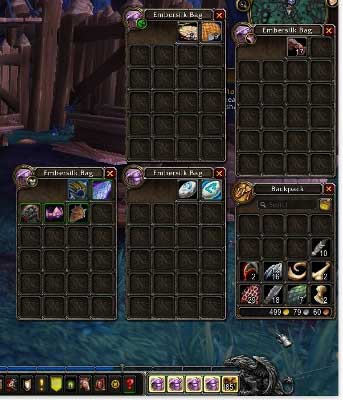
In the lower right part of the screen you will find backpacks icons. To open all of them at once hold SHIFT and press LMB on one of the backpacks. By clicking the icon in the upper left corner of an opened backpack you can set its purpose - what is supposed to be inside of it. You can, for example, set it to contain crafting materials, items for sell or weaponry. In the upper right corner of the backpack there is a broom icon. If you click it, the game will automatically sort all equipment having regard to the functions assigned to each backpack. It makes navigating through the items much easier.
6 - Quest Log
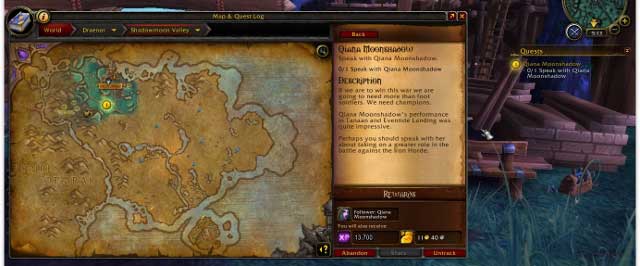
Directly under the minima there is a box with active quests. The maximum amount of quest displayed is around 5-6. Near every quest there is a number which makes finding that quest on the map easier. There is a mission objective as well.
If you click on the quest name, there will be a map displayed that shows the mission objective location or where you should search for it. On the right side of the screen you can read the full mission description and see the rewards for its completion. You can also cancel the quest (by clicking the Abandon button) or remove it from the bar and minimap (by clicking the Untrack button).
7 - Minimap

Minimap is one of the more important parts of the UI. There you will find the precise location where you must travel to complete a quest. On the minimap you will find locations of specific enemies to kill for completing mission as well. Minimap can be fully customized to show what you currently need. There is some additional information on the minimap circle as well.
It shows the real time and date, it allows to open your inbox (it is a good idea to look there from time to time, you might get an additional item from Blizzard). Two crossed swords in the lower left corner are connected to your garrison - you can see your allies mission progress there.
- World of Warcraft: Warlords of Draenor Game Guide
- WoW Warlords of Draenor in 10 Easy Steps
- WoW Warlords of Draenor: WoW Warlords of Draenor in 10 Easy Steps
- WoW Warlords of Draenor: Game interface
- WoW Warlords of Draenor: New features in Warlords of Draenor
- WoW Warlords of Draenor: The World of Draenor
- WoW Warlords of Draenor: Character creation
- WoW Warlords of Draenor: Character boost to level 90
- WoW Warlords of Draenor: Professions
- WoW Warlords of Draenor: First steps in Warlords of Dreanor
- WoW Warlords of Draenor: The Garrison
- WoW Warlords of Draenor: Player dictionary
- WoW Warlords of Draenor: Dungeons
- WoW Warlords of Draenor in 10 Easy Steps
You are not permitted to copy any image, text or info from this page. This site is not associated with and/or endorsed by the developers and the publishers. All logos and images are copyrighted by their respective owners.
Copyright © 2000 - 2025 Webedia Polska SA for gamepressure.com, unofficial game guides, walkthroughs, secrets, game tips, maps & strategies for top games.