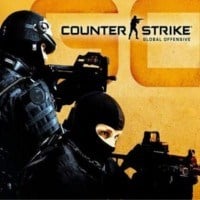CS GO: Video and audio settings
Last update:
Proper graphics and sound settings can affect the comfort of the gameplay significantly, thus contributing to getting better results in the game. Below you can find some tips to help you optimize your settings.
Video settings
Proper video configuration is just as important as mouse settings. The graphics should be set in a such way that would make the game run smoothly. The comfort of the gameplay is much more important than the visual effects provided by higher settings. When adjusting the graphics to your PC you should be guided by FPS (Frames Per Second) value, which is the number of frames displayed per second. It has been established that the smooth game should have at least 100/sec and preferably 166/sec. To achieve this value and play CS: GO comfortably, it is worth lowering visual aspects (graphics) of the game to ensure smoothness. In order to do this, you should reduce the following settings:
- Resolution.
- Texture quality.
- Depth of color.
- Shader details.
- Shadow quality.
- Additional effects.
In practice, the point of that is the fact that it's much more difficult to aim when the game constantly loses its smoothness. Imagine a scenario in which you suddenly found yourself in a situation where opponents storm your position using a large number of flashbang grenades and Molotov cocktails. You are ready to respond to the attack when the game suddenly slows down and loses frames. Aiming in such conditions becomes impossible and will turn you into an easy target. Decreasing visual settings can prevent such unpleasant scenarios. When searching for the optimal settings, you should turn on the following command in the console (default: tilde key): cl_showfps 1.

The next issue is setting up the field of view. The best option to use here is the 16:9 aspect ratio of the screen, but only if you have a sufficiently strong hardware. This will allow you to get the maximum field of view.
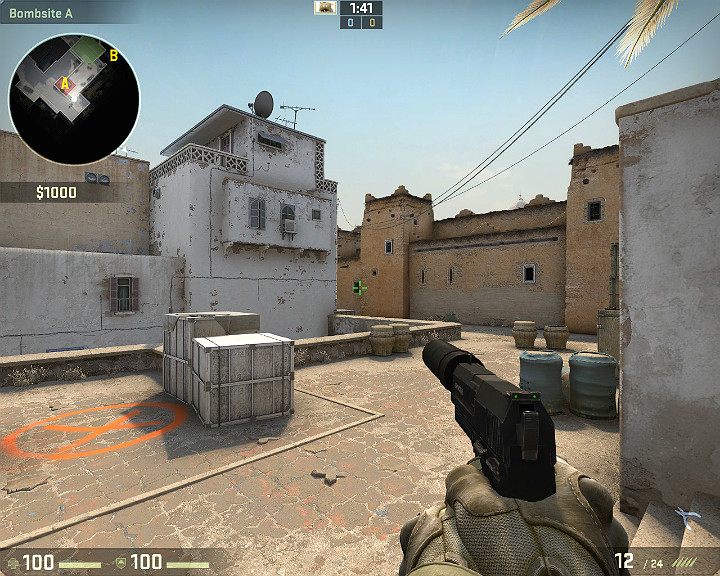
If you are playing on a 17-inch notebook or your PC can't handle the graphics, you can change the ratio to 4:3. This will increase the smoothness of the game but on the other hand this will also limit the viewing area.
Audio settings
Counter-Strike: Global Offensive is heavily based on the sound, as a significant amount of actions performed by players can reveal their positions. Therefore, you should listen to your surroundings to find out from where enemies are approaching or from where a shot is coming from. The first and most important issue here is to use headphones instead of speakers, a fact that is supported by the following arguments:
- By wearing headphones, you are able to focus more on the game and no ambient sounds will distract you.
- The sounds coming from the speakers can be picked up by the microphone, deteriorating communication with the team significantly.
- Room acoustics can severely degrade the sound coming from the speakers.
Sounds heard during the game | Inaudible sounds |
Shots and explosions. | Changing weapons. |
Knife attacks. | Pulling out the grenade pin. |
Reloading a weapon. | Throwing grenades. |
Zooming-in in sniper rifles. | Picking up items during slow walk. |
Changing the firing mode. | Moving while holding the walk button can't be heard by enemies. |
Dropping a weapon or other object (such as the bomb). Keep in mind that only the sound of the falling object is heard, not the process of throwing it out. | Performing a jump while holding the walk button won't cause any sound. |
Picking up items during running. | Climbing ladders while holding the crunch button won't cause any sound. |
Grenades bouncing off of the ground or other players. | |
Running across hard ground. | |
Jumping in place or jumping on/over obstacles/items. | |
Running into the water. | |
Climbing ladders. | |
Planting the bomb. | |
Picking up the hostage. |
Before you go to the audio settings in the game, it's a good idea to set up your headset in Windows correctly. Below there's a list of steps to be taken:
- Select the "Sound" tab from the Control Panel.
- Select the speaker picture and press the "Configuration" button.
- In the next window select the "Stereo" channel and go to the next options.
- Select the front left and right speaker options.
- Accept the changes.
- Return to the "Sound" tab and select "Properties" option.
- Go to the advanced settings tab.
- Select the option 16bit, 44,100Hz.
- If you use advanced sound drivers - disable all additional effects, such as enhanced bass.
- In this way, the headphones will be properly configured.
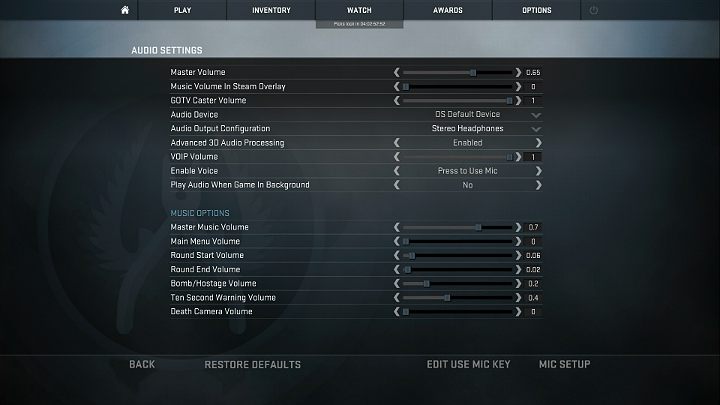
Above you can see the recommended audio settings that can be changed in the game options. By choosing those settings you will be able to perfectly recognize sounds during the game. Unnecessary and distracting background sounds, such as music in the main menu, have been turned off. The volume of the sounds that can be distracting, such as messages informing about the remaining time in a given round, were also reduced.
You are not permitted to copy any image, text or info from this page. This site is not associated with and/or endorsed by the developers and the publishers. All logos and images are copyrighted by their respective owners.
Copyright © 2000 - 2025 Webedia Polska SA for gamepressure.com, unofficial game guides, walkthroughs, secrets, game tips, maps & strategies for top games.