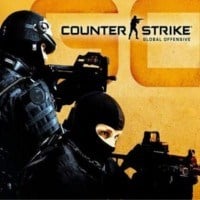CS GO: Mouse configuration
Check out our guide for mouse config in Counter Strike. Here you will learn about mouse DPI, mouse acceleration and much more.
Last update:
A mouse is the main controller in FPS games. Your results in the game will depend heavily on its proper functioning which is why it's worth to ensure that it's configured correctly. When setting the sensitivity of the mouse, be sure to follow your own preferences, not the information found on the Internet. Below you will find information on how to properly configure your mouse before starting the game.
Mouse sensitivity
The sensitivity of the mouse is responsible for the response of your character to the movement of your mouse. While setting the appropriate sensitivity you should take into account the fact that lowering this value will make you unable to rotate the camera quick enough to react to a situation on a map. Rotating the character 360 degrees will require you to move the mouse several times across the mouse pad. This can hinder the gameplay significantly and will strain your wrist. On the other hand, when the sensitivity is too high, even a slight movement of the mouse will cause the cursor on the screen to move at crazy speed, preventing you from proper targeting. It's worth to spend a little bit of time and find the middle ground between speed and accuracy.
The additional training map called Training_Aim_CSGO, available from the Steam Workshop, can be helpful here. After entering the map (choose Bot training and the map from the Workshop) you can choose a weapon and start the training. Shortly after that you can notice red dots on the shield - they indicate the places that you have to shoot at to get a point. After each shot, you have to return to the center of the shield immediately before moving your hand towards the next target. If you move your wrist and the cursor stops before reaching a target, it will mean that your sensitivity is too low. On the other hand, if the cursor stops behind the target, it will indicate that the sensitivity is too high and should be reduced. Perform another test after changing your settings to see how it performs.
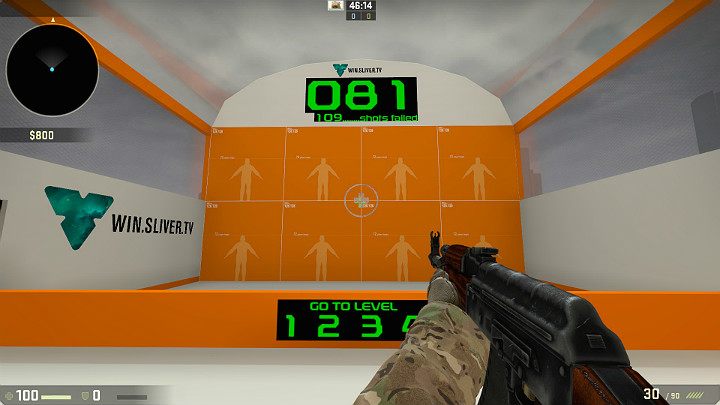
After getting satisfactory results in the first test from the side panel, select the "Amount" option and set the number of targets to 50 or 100. Now try to hit as many targets as possible while remembering to return the cursor to the center of the area after each shot.
Tips for mouse sensitivity
- Once you set a specific sensitivity value, practice with it for several hours to see if the results are satisfactory.
- If you hit the right settings, don't change them! Playing on the same settings will allow you to build up muscle memory, allowing you to perform many actions and movements intuitively. You will notice a significant deterioration of your performance once you change the settings.
- Do not copy settings from Pro-Gamers. The settings provided by them might be correct, but in most cases, they are only for them, as they practiced with specific values for hundreds, if not thousands of hours.
Mouse Acceleration
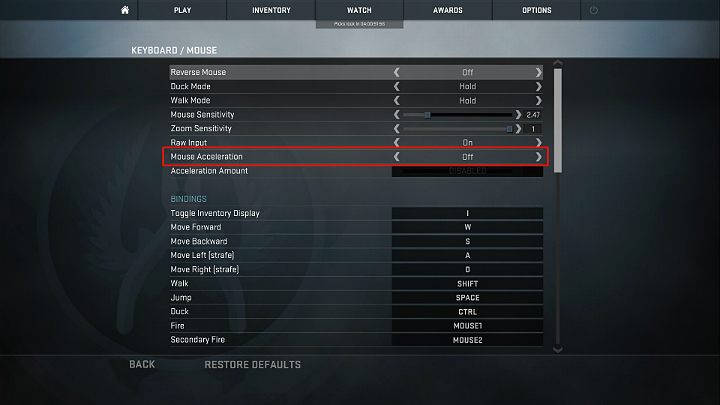
- Acceleration is basically the relationship between the distance the cursor moves on the map and the speed of the mouse movement performed by the player. In practice, turning the acceleration off will cause the cursor on the screen to move by the same distance as the mouse on the mouse pad. For instance, if you move the mouse by about 2cm, the cursor on the screen will also move by the same amount.
- On the other hand, when the acceleration is enabled, the distance traveled by the cursor depends on the speed at which you move the mouse across the mouse pad. For example, if you move the mouse by the previously mentioned 2cm but you do it slowly, the cursor on the screen will cover a smaller distance.
- On the other hand, if you make the exact move very quickly, the cursor on the screen will cover a longer distance - up to several centimeters. For this reason, mouse acceleration in FPS games is not desirable because it limits motion precision. With proper mouse configuration and acceleration set to off, you are able to aim instantly at any target on the screen and the effectiveness of the process will be limited only by your own agility. With acceleration enabled, you must move the mouse below a certain speed threshold to achieve proper accuracy. Therefore, mouse acceleration is not the best solution for all players who want to have full control over their mouse cursor on the screen. Using it prevents proper training of the muscle memory.
You are not permitted to copy any image, text or info from this page. This site is not associated with and/or endorsed by the developers and the publishers. All logos and images are copyrighted by their respective owners.
Copyright © 2000 - 2025 Webedia Polska SA for gamepressure.com, unofficial game guides, walkthroughs, secrets, game tips, maps & strategies for top games.