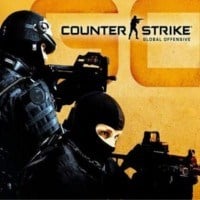CS GO: GOTV in CS GO
Last update:
GOTV is a type of a television channel that broadcasts CS: GO gameplay streams. Click on "Watch" to receive access to following options: Tournaments, Your recorded matches, Live, Downloaded demos, and Streams.
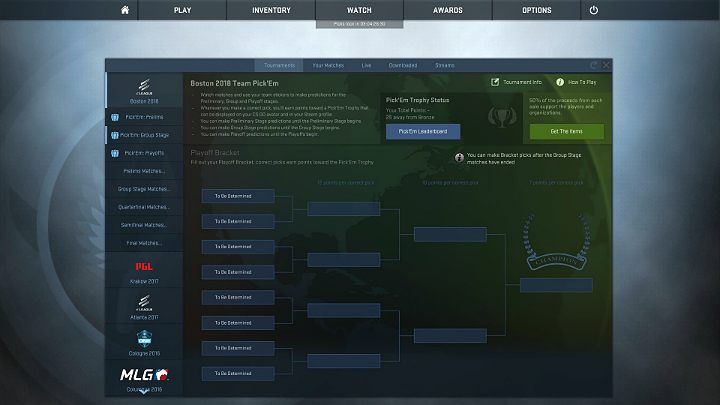
Playing demos and recording your gameplay
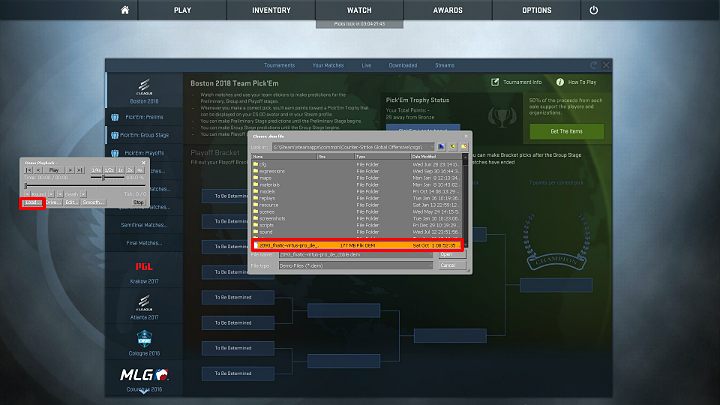
To open a demo, enter "Your recorded matches". Alternatively, you can activate an additional panel by writing "demoui" in the console or by pressing Shift+F2. Now, press "Load" and choose the desired file. If the demo plays out on an unavailable map, the game will download the needed file.
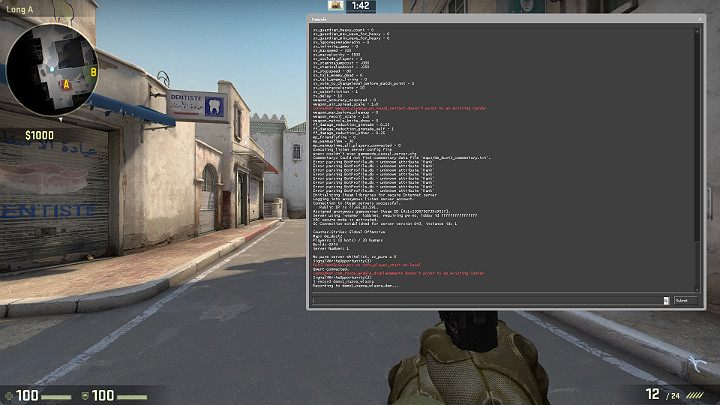
If you want to record your own demo, input the following commands into the console:
- record demo1 - The game begins a recording
- record demo1_wybrana_nazwa - You can decide upon the name of the file at the beginning of the recording, but remember to avoid using space.
- stop - a command that will conclude the recording.
Creating movies
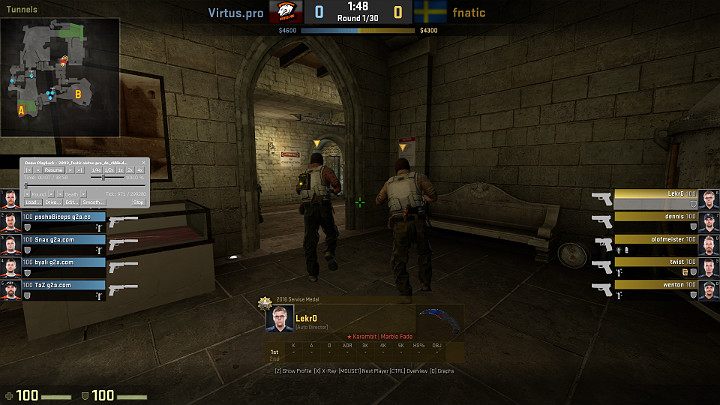
You can begin the process of creating a movie once the file has been loaded. As you can see in the screenshot above, some of the data appearing on the screen may not be needed, so consider disabling the UI for the screen to be clear of the clutter.
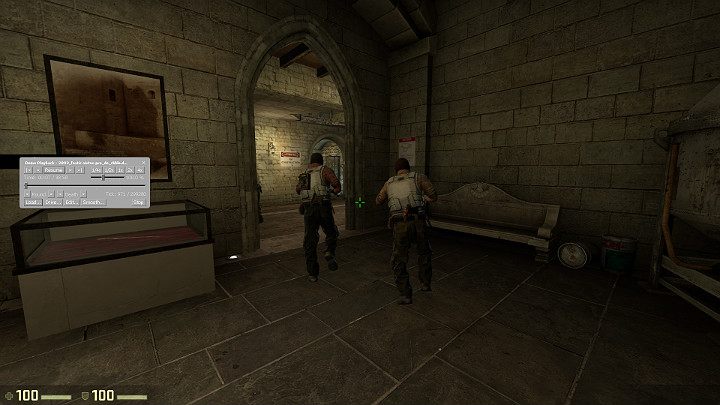
You can disable the UI by inputting the following command: cl_draw_only_deathnotices 1. Now, your screen is clear and nothing will distract the viewer from the action at hand.

You can change the current camera during the course of the demo by pressing space key.
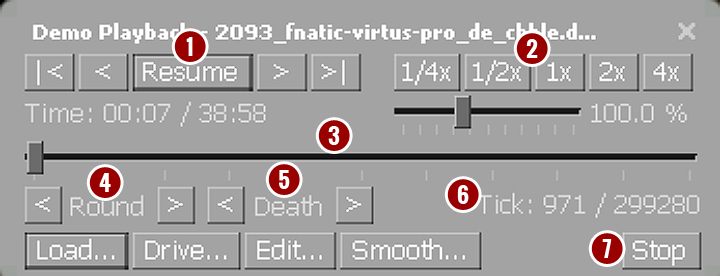
Edit the movie and bring up different fragments by activating the panel (Shift + F2) which contains a number of interesting options:
- A button that enables you to stop or resume the video. Use the adjacent arrows to fast forward or rewind the demo.
- These buttons enable you to choose the playthrough speed. You can top a good shot with a spectacular slowdown.
- You can move this slider at will to bring up a different fragment of the video.
- These two buttons found on both sides of "Round" enable you to switch to the next or the previous round of the match.
- These two buttons allow you to move to the next/previous death of the chosen character.
- This counter shows the moment where the sought action begins.
- This button stops the demo.
You can utilize the panel to edit your recording and prepare a movie. Unfortunately, the recording itself has to be performed through an outside program, such as e.g. FRAPS or Nvidia's GeForce Experience.
You are not permitted to copy any image, text or info from this page. This site is not associated with and/or endorsed by the developers and the publishers. All logos and images are copyrighted by their respective owners.
Copyright © 2000 - 2025 Webedia Polska SA for gamepressure.com, unofficial game guides, walkthroughs, secrets, game tips, maps & strategies for top games.