BattleForge: Forge interface
Last update:
Interface in BattleForge is really practical once you get used to it. Nevertheless the sheer number of buttons can overwhelm at first. Below you will find descriptions of it's elements along with some general game information.
Forge interface

Only the elements not mentioned in the previous section will be covered here:

1 - opens up your Collection, the selection of all the cards you own and can form decks from. It's here you "unpack" bought boosters and check the amount of BF Points you have;
2 - a menu containing latest news and the option to contac the developers;
3 - a shop with boosters, Tomes and other users' auctions. You can easily find what you're looking for, thanks to the convenient search system, and sell your own cards as well;
4 - a place to check your statistics, read the game's world's history and the cards "legends"; you can also see your replays here;
5 - "world map" - you choose a scenario to play or begin a PvP skirmish here;
6 - the mailbox - a place where messages sent to you by other players go. Cards bought on auctions are also sent here as "attachmentsi";
7 - the community - you can check what your friends are doing and who is online here, thanks to the players search engine;
8 - open up a menu with game's option where you can also log out or quit to desktop.

1, 2 - switch sides buttons - you have to use them to pit your units against each others;
3 - kill your unit/destroy your building buttin. You have to double-click to do it;
4 - a button used to "reset" the Forge - all units disappear, the walls are rebuilt;
5 - clicking on particular icons summon enemies to tes your unitsi. You can fight Banditsi, Stonek or forces of Twilight;
6 - this panel shows the chat channel you are on, below you can see all players present there. Every place on the "world map" has its own channel.
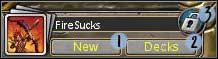
1 - click to create a new deck;
2 - browse your decks, change their names, choose or delete them;
3 - lock/unlock a deck - if you want to make changes in your deck the lock must be unlocked, you should lock it once you're done.
You are not permitted to copy any image, text or info from this page. This site is not associated with and/or endorsed by the developers and the publishers. All logos and images are copyrighted by their respective owners.
Copyright © 2000 - 2025 Webedia Polska SA for gamepressure.com, unofficial game guides, walkthroughs, secrets, game tips, maps & strategies for top games.
