Tower of Fantasy: UI (Interface)
ToF is not one of the most transparent games. Some menus are hidden and others are inaccessible at first glance. This Tower of Fantasy guide page will tell you all about the game's UI.
If you want to learn all the secrets of the ToF interface, you must read the following text. On this page of the Tower of Fantasy guide, you will learn everything about the game's UI.
Main screen
To access most of the options on the main screen you have to unlock the mouse cursor by pressing the left Alt key.
Left side of the screen
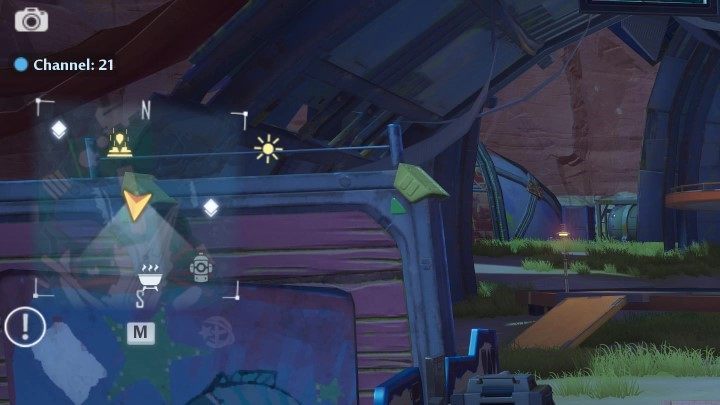
If you look at the top right corner you will see a camera. Pressing it will activate the photo mode.
The Channel option below is for changing the channel. What is this option and what is it for can be found on a separate page - Server channel - how to change?.
The mini-map is next. It is worth paying attention to it, as it shows interesting places in the area. Pressing it (or opening it with the M key) will display a large map.
The exclamation mark in the corner is for the Survival Guide. It has information about the world of Tower of Fantasy.
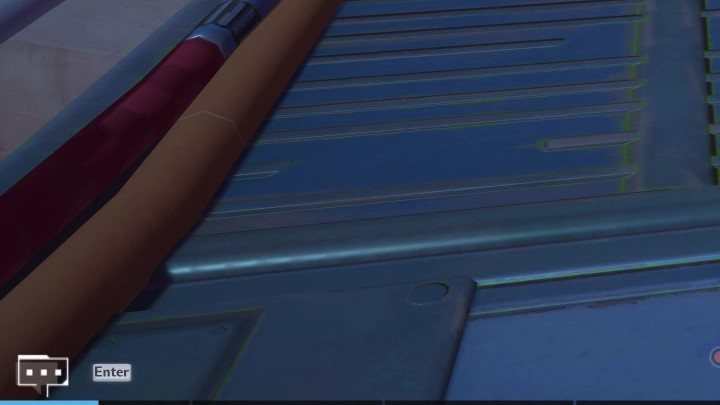
Chat is in the lower left corner. Pressing the Enter key will allow you to select the channel (world, party, guild, etc.) you want to use and write your message.
Center and right side of the screen
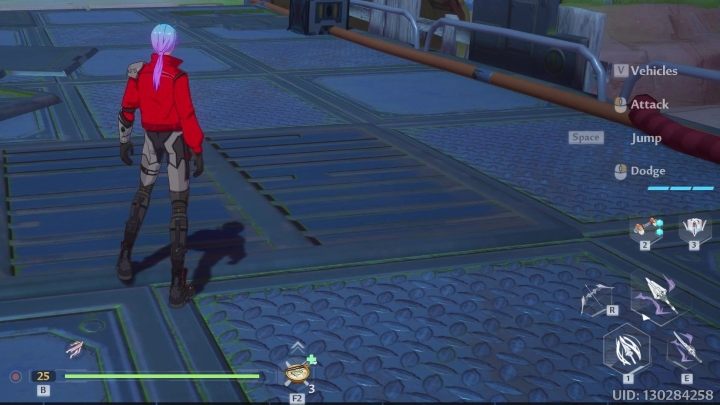
You'll see a green health bar in the center of the screen, with your level on one side and a meal you can eat on the other.
The lower right corner offers a reminder of the most useful controls - attacks, vehicle summon, weapon shortcuts and relics.
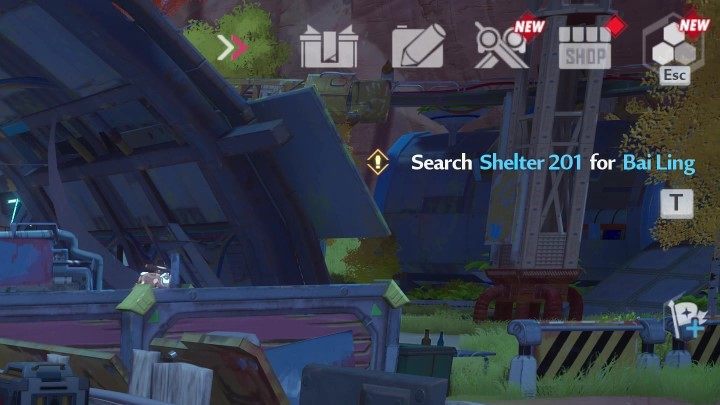
The top right corner offers access to the next menus. The gift icon will lead you to the Rewards section, where you can claim rewards received for free or for various game activities, i.e. logging in to the game, making purchases in the store, etc.
The card and pencil symbol will give you access to the Wanderer's Log. Here you can also pick up gifts. You will get them for discovering new mechanics and going through adventures.
Another symbol will lead you to the Adventure section. Here you will find information about various events that you can participate in and earn treasures for them.
The Shop icon will take you to the store where you can spend real money for premium currency (more about shops and paying can be found on the Shop and Commissary - what can you buy? and In-game currency pages).
The last icon in the row will bring up the next menu (Top menu), which we describe in detail in a separate section of the page.
Below these tabs you will find your current mission (T key) and the flag that symbolizes creation or joining a party.
Top menu
If you press the Esc key, an additional menu with many new options (Top menu) will appear in the upper right corner. We'll cover them from left to right, top to bottom.
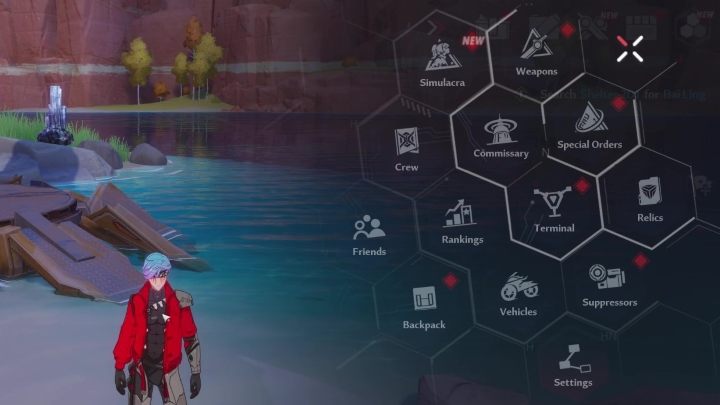
Top menu content:
- Simulacra - it will take you to the menu of these characters; you can find out what they are on the Simulacra page;
- Weapons - opens the weapons menu, where you will be able to upgrade them and choose the best ones (you can read more about weapons on Combat and Weapons and Upgrading weapons pages);
- Cross - will close the menu;
- Crew - represents the screen of the guild's counterpart in Tower of Fantasy;
- Comissary - access to many stores (you can read more about it on the Shop and Commissary - what can you buy? page);
- Special orders - you can buy weapon chests here (you can read more about it on the Special orders page);
- Friends - section for managing your contacts;
- Rankings - as the name suggests, here you will see a list of the best players on the server;
- Terminal - this is a menu that manages missions and achievements; thanks to it you will also see your story progress;
- Relics - here you can see your relics; they are devices that help in exploration;
- Backpack - your equipment;
- Vehicles - you will see the vehicles you have purchased here;
- Suppressors - here you can develop Suppressor, a device that affects stats; you can read more about it on the Suppressors page;
- Settings - options;
Map
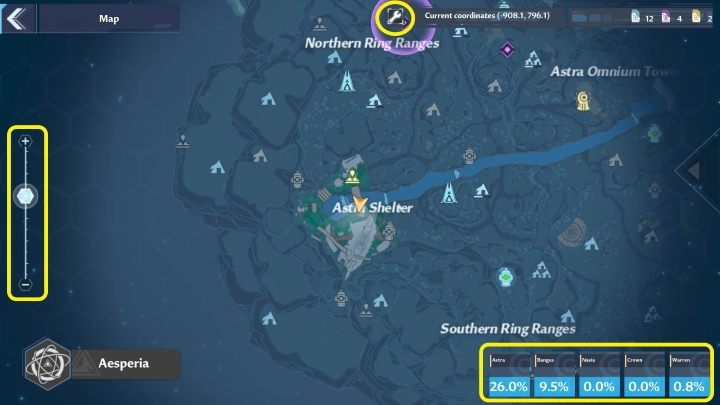
You can open the map with the M key. On the left side there is a slider which will zoom in or out the view.
The wrench icon on the right allows you to customize what you want to have visible on the map (some markers cannot be turned off). On the right side you will also find your character's coordinates and the keys to the chests.
In the lower right corner you will see the level of discovery of each region. Clicking on them will take you to a separate tab with exploration rewards.
You are not permitted to copy any image, text or info from this page. This site is not associated with and/or endorsed by the Level Infinite or Hotta Studio. All logos and images are copyrighted by their respective owners.
Copyright © 2000 - 2025 Webedia Polska SA for gamepressure.com, unofficial game guides, walkthroughs, secrets, game tips, maps & strategies for top games.
