Total War Saga Thrones of Britannia: Interface
Last update:
You will spend most of the time hovering over the main map moving armies, developing provinces and comparing different stats and charts. The main screen shows regions, provinces, settlements, armies and borders. Beyond that, there are many useful and important elements of the interface.
- The main screen
- Lower information panel
- The strategic map
- Objectives screen
- The economy
- Technology tree
- Diplomacy
- Faction
The main screen
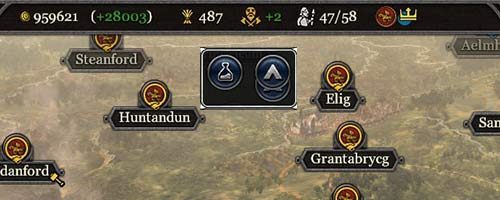
At the top of the screen, you can see stats regarding your treasury, food in the country and special coefficients (most of the time, war fervor will be the first one - after that should come values unique for the nation) as well as special events that influence your country (severe winter, festivals, etc.).
The top-left corner allows access to settings and the advisor, who can explain some basic things to beginners. On the right-hand side of the screen you can end the turn (the icon at bottom-right) and check the current season.
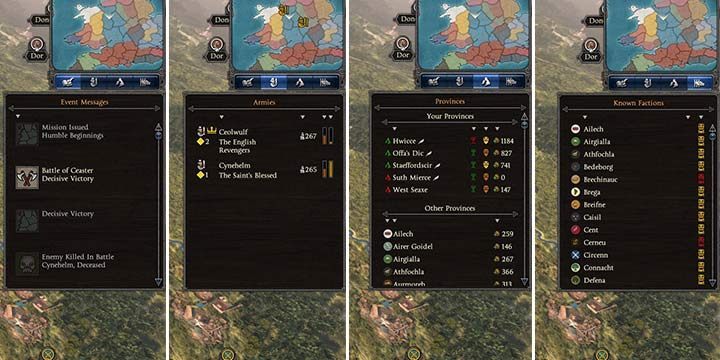
In the top-right corner you can see a minimap and a few other, useful things. Underneath the minimap there are four tabs that offer instant insight into the most important things, such as:
- Event log - a list of all the events that have recently taken place (wars, defeated factions, completed buildings, rebellions, etc.). You can click any of these to learn more.
- Armies - this tab offers a list of all your armies, along with their numbers, supplies and movement points. Additionally, after clicking the name of the army, the screen will center on that army, and all other groups will be highlighted on the map.
- Province list - here you can take a look at all the provinces, along with their financial balance and levels of public order. You can also see here if you own the entire province, as well as whether the province has a governor. You can also see info regarding incomes from the remaining provinces. Click on the province to instantly move to its location.
- Factions - a quick insight into all factions, their current relations represented by colored icons, and their diplomatic status (war, alliance, pact). Click on any faction to center the screen on its capital.
Lower information panel
This panel will appear if you choose any settlement or army. The army panel will inform you about the state of the troops; the settlement panel will provide an overview of the entire province and the buildings in the regions that belong to you.
On the left-hand side, there are three icons. Click the first one will show all the buildings that can possibly be erected there; the next one allows the recruitment of a general/additional troops; the third opens a new tab - province details.

The new tab offers a lot of useful data. You can rename your settlements here (not provinces, though); see how much money does each town generate, as well as what bonuses influence the income yielded by the given branch of economy. There's info about corruption and current public order, as well as the factor determining them.
The strategic map
In the top-right corner of the screen, there's a very useful button that will take you to the strategic view. This will take you to a much cleaner map of the world.
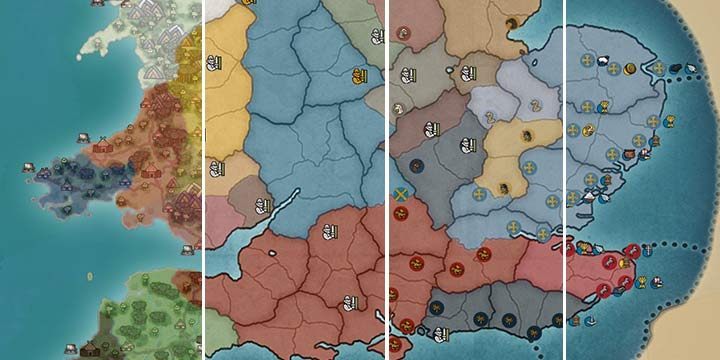
In this view, you can switch a few things on and off:
- Topographical view;
- Filter armies, settlements, sieges and trade;
- Faction dependence, diplomatic status, relations, wealth, public order and food output.
This is a very important mode that allows you to easily peek into the current situation and locate allied and hostile armies.
Double click on any place on the map to instantly move back to the main screen (3-D).
Objectives screen
This is the first of the few vital tabs that you can access from the strategic view.
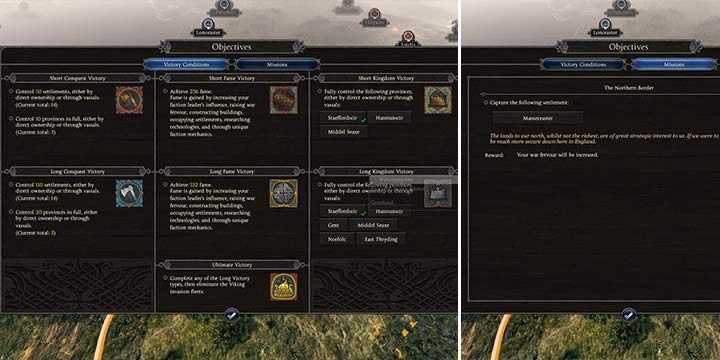
The first tab will allow you to learn what are the conditions for short, long and ultimate victory. You won't be spending here a lot of time, but you should take a look from time to time, just to stay focused on the objectives.
The next tab shows a list of all current quests. You can read their descriptions if you happen to forget anything. You can learn the story behind each quest, the conditions you need to fulfill to complete it, and rewards you will get if you do. Also, and if the quest demands it, you can check where the concerned province is located. You can click the name of the province in the mission description to instantly get there.
The economy
This screen mainly allows you to learn about the balance of income and spending across your entire kingdom. The first tab - taxes - is the most important. It sums up the economical balance for each turn; you can raise or lower taxes here and see what effect will that have for the next turn.
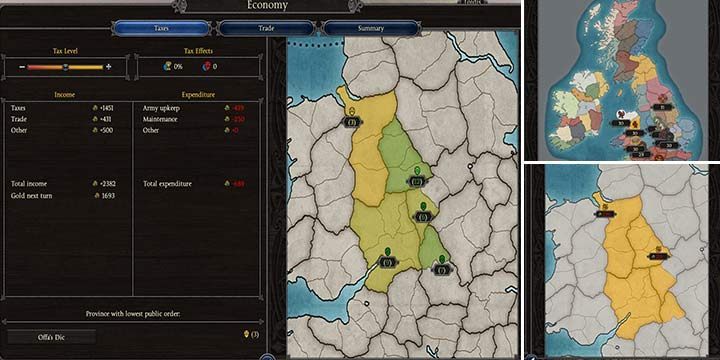
The second tab breaks down trade and production. The more rare resources you produce, the better the better the income from that branch of economy.
The last tab is a summary of all sources of income and all your spending in the current and previous turns. This allows you to control the treasury better.
Technology tree
This window is divided into two tabs: military and civic technologies. Here you can decide about the technologies you wish to develop in the coming turns. All technologies have some basic requirements that need to be fulfilled in order to start developing them. Civic technologies are common for the entire kingdom. Military can be slightly different, depending on the culture.
Diplomacy
The diplomacy screen works similarly to the strategic screen, but here, you can negotiate with other countries. You will se how others perceive your leader (the image on the right-hand side), and you yourself can look up other leaders and the relations between other kingdoms.
Faction
The faction screen is the most complex of them all. You can access many important details here, and you shall use this often.

The first tab shows the faction leader (1), the family tree (2) as well as other nobles on the court (3). Each person is characterized by traits such as zeal, influence and loyalty (4). You can easily compare the traits of each person. Additionally, when you choose the character, you can influence their lives and the status in kingdom using the Intrigues tab (5).
The next tab is Governors and Estates. There you can check which provinces have governors, and to which you can still assign one. You're able to switch to estate view and give one of them to somebody to improve their loyalty.
The last two tabs are Records and Statistics. The latter includes many facts and minor details about the kingdom. The former tab is useful for keeping track of past events. You can look up the entire history of your country here.
- Total War Saga: Thrones of Britannia Game Guide
- Total War Saga Thrones of Britannia: Game guide
- Total War Saga Thrones of Britannia: Starting tips
- Total War Saga Thrones of Britannia: Interface
- Total War Saga Thrones of Britannia: A handful of tips for a start
- Total War Saga Thrones of Britannia: How to increase your profit and food?
- Total War Saga Thrones of Britannia: How to create and move armies?
- Total War Saga Thrones of Britannia: Diplomacy in a nutshell
- Total War Saga Thrones of Britannia: Starting tips
- Total War Saga Thrones of Britannia: Game guide
You are not permitted to copy any image, text or info from this page. This site is not associated with and/or endorsed by the developers and the publishers. All logos and images are copyrighted by their respective owners.
Copyright © 2000 - 2025 Webedia Polska SA for gamepressure.com, unofficial game guides, walkthroughs, secrets, game tips, maps & strategies for top games.
