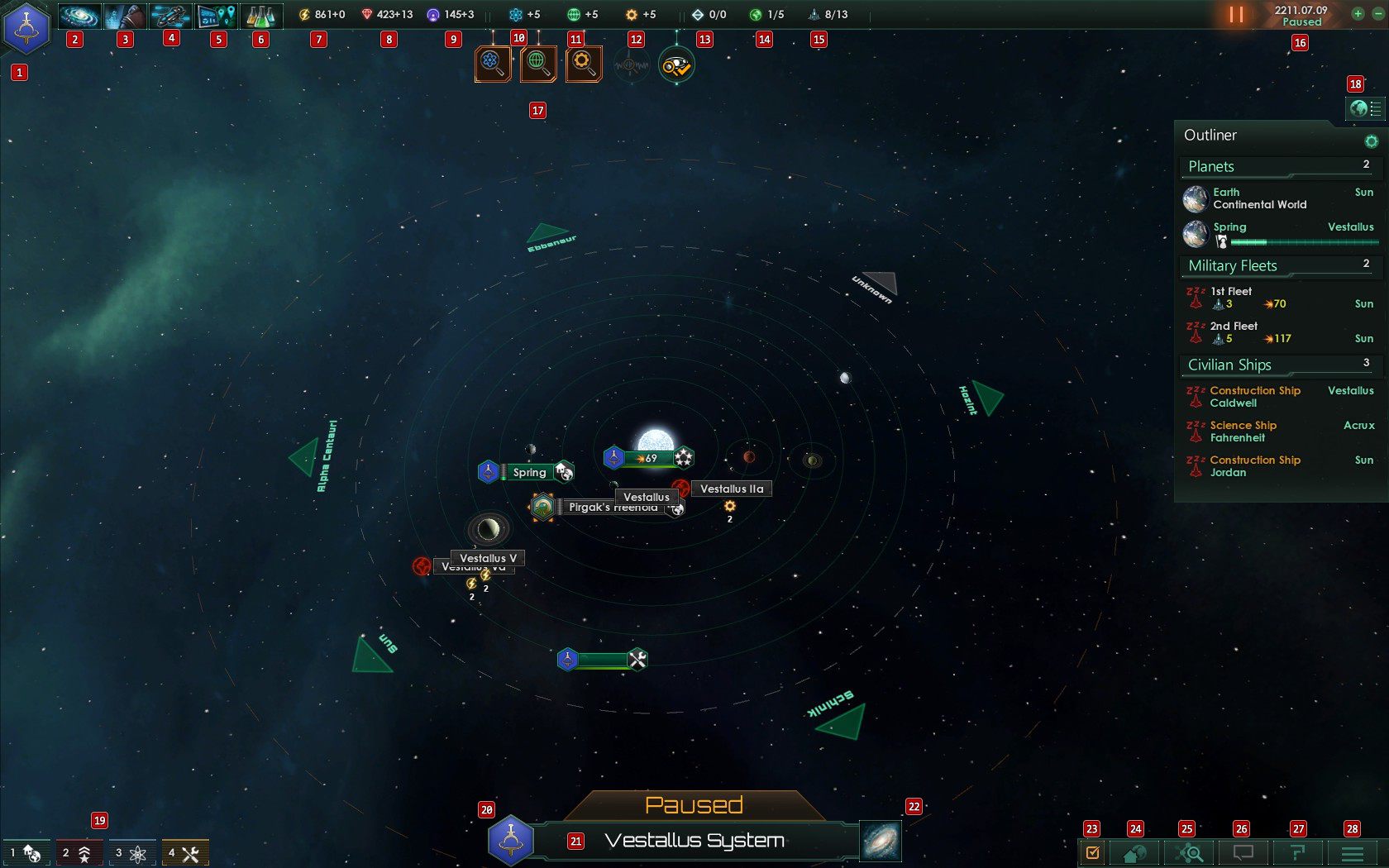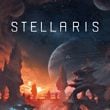Interface in Stellaris
Last update:
This page of the Stellaris guide explains all the elements of the interface. The panel that is used to govern the galactic empire is quite developed, but is still transparent.
- 1. Government
- 2. Empire
- 3. Contacts
- 4. Ship designer
- 5. Situation log
- 6. Technology
- 7. Energy credits
- 8. Minerals
- 9. Influence
- 10. Physics research
- 11. Society research
- 12. Engineering research
- 13. Strategic resources
- 14. Controlled planets
- 15. Military limits
- 16. Time and date panel
- 17. Notification icons
- 18. Empire index
- 19. Tabs of the grouped units
- 20. Native system tab
- 21. Name of the system
- 22. Galaxy map
- 23. Detailed mode on/off
- 24. Go to home system
- 25. Search engine
- 26. Multiplayer chat
- 27. Help
- 28. Game menu
1. Government

Through this bookmark, you will get important information concerning the overlord of the empire and his heir. You can get acquainted with the traits they have, and forecast the effect of changing the ruler.
This bookmark allows you to check the current government type, and the ethics ascribed to it [1]. Should be devoted to the area describing the current empire effects [2]. As a result of particular circumstances or traits of the overlord, the cost of edicts can be higher or lower, and their duration can change.
Budget tab

Here you can check the condition of the economy of the governed empire. The income and expenses listing is the most important fragment of the bookmark. The important thing is to keep the balance positive. At the beginning of the gameplay, there will be months when the balance will be negative, for example during the colonization, but if you won't conduct expensive investments at the same time, you should accumulate sizeable amounts of energy.
The bookmarks also allows to control the economic effects which can affect the accounting operations.
Policies tab

Here you can decide of the politics of your empire. Take notice of the policies list. Each position on the list can be expanded and its value changed using the available parameters [1]. It is worth mentioning that some of the policies are dependent on the government system and cannot be changed.
This bookmark also allows to check which edicts are available in your empire [2]. The list will also contain edicts which are currently in effect.
Demographics tab

This bookmark is very important. Through it you can check which populaces are living in your empire and what percentage of the whole population belongs to each of the races [1]. Here you can also check the information concerning the traits of each population. It is worth mentioning, that the Demographics bookmark allows to check the overall modifiers of the population. Remember that the value of the modifiers can be varied, depending on the location.
The said bookmark also allows to create a vassal from an conquered enemy.
2. Empire
Planets tab

An accurate register of every available, colonized planet in your empire. Here, you will find information about resources generated by each planet, and how much population can arise on its surface. Planets which include cosmoports will display the number of installed modules and a number of slot available [2].
Using this bookmark, you can create a sector, and ascribe controlled planets to it [1]. Sectors are characterized by individual policies and can be excluded from some political actions.
Leaders tab

Here you can appoint leaders controlling specific units of the empire. The number of commanders cannot be higher than the number of objects which can be governed. Under this tab, you can appoint the planet's governors, scientist and military men without having to refer to a specific unit. The appointment takes place via a button shown on the tab.
Near the each person's portrait, you can see their age, the experience level represented by stars, and their traits.
Factions tab
Big societies often undergo stratification. Factions tab contains information about social groups living in your empire. You can also find information like the modifiers of each planet, support for your rule and action each group takes for its cause.
3. Contacts
Empires tab

This tab is the juxtaposition of the most important information, which you were able to gather about other empires. Through it, you can interact diplomatically with the leaders of the other empires, and verify the duration of individual treaties. It is worth noting, that next to each civilization's symbol, a number of colonized planets and number of slots taken by population on the planets is shown [1]. The important figure is the alien civilization's opinion about your empire [2]. It decides about the success chance of an attempted treaty with other nation [3]
Species tab

This feature of the interface is a compendium of species, which were investigated by the scientists from your empire. Here, you will find the information about the each species' traits and the size of the population in the surveyed parts of the galaxy.
4. Ship designer

Each of the newly researched technology generates a design of a sample unit, based on available equipment. Through this tab, player can create a project of a ship using the latest technologies.
All you have to do is to use the button in the tab, and choose the unit which is to be modified.
5. Situation log
Situation log

As part of this tab, you can check the registry of events, which were recorded within the planets you control. Here you can decide to research the alien civilizations, or find special actions, which can result in unexpected profits.
Victory tab

This tab contains information, which illustrates the goals of the campaign, as well as a progress bar, which will fill during the realization of objectives. At the beginning of the game, you can ignore this tab completely.
6. Technology

This tab allow for commissioning research, which lead your empire to technological growth. You can realize physics, society, and engineering research. You can also check what technological advances your empire already possess. Every scientist conducting research has a trait [1], which typically affects the speed or the scope of the research. Below the button that allows the research, there is an indicator, which means an increase of the pace of the research in given field [3] To start the research, you need to click LMB on the button marked on the screenshot [4]

After the opening of the additional window, you need to choose one of three available research. Near every table, you can see the cost of the research [1], its category [2] and its effects [3]. After the beginning of the research, a new collation will appear.
7. Energy credits
The resource shown in system: the current amount + amount per month. The above values are influenced by the amount of mines and energy balance of running installations. Energy credits are one of the main currencies in game, and they influence such factors as army or space-station maintenance. To be able to properly replenish the empire, you need to build power plants on the inhabited planets and upgrade them. It pays off to build resource mines on smaller planets, which are rich in energy deposits.
8. Minerals
The resource shown in system: the current amount + amount per month. Minerals are the resource which enables the construction of spaceships and buildings on planets' surfaces. Its amount depends on undertaken investments and the number of built mines. It pays off to invest in resource mines and to store large amounts of minerals.
9. Influence
The resource shown in system: the current amount + amount per month. Influence is the factor which decides on your position in the galaxy. Its accumulation is steady and slow. This resource should be carefully monitored, and used wisely. The amount of influence gained per month is dependent on diplomatic relations and the level of buildings in the capital. Influence can be spent on appointing overlords, commanders and complete annexation of individual systems.
10. Physics research
Amount gained per month is displayed near the icon. This resource shouldn't be scarce in the initial part of the game. The amount of funding for research can be increased through building adequate complexes on planets and mining stations.
11. Society research
Amount gained per month is displayed near the icon. This resource shouldn't be scarce in the initial part of the game. The amount of funding for research can be increased through building adequate complexes on planets and mining stations.
12. Engineering research
Amount gained per month is displayed near the icon. This resource shouldn't be scarce in the initial part of the game. The amount of funding for research can be increased through building adequate complexes on planets and mining stations.
13. Strategic resources
Strategic resources are displayed in the system of: owned/discovered. These are mainly new technologies which can be used to build powerful buildings or ships. A strategic resource is every discovery, which can tip the balance in favor of one of the empires in the fight for the control of the whole galaxy.
14. Controlled planets
Controlled planets are displayed in the system of: owned/discovered. Every time you discover a planet available for colonization through research, the value will change. Remember that the counter shows directly controlled planets, which means those where you have built your space station.
15. Military limits
The units are displayed in the form of: owned / maximal capability. Remember, that you can always exceed the maximal capability of the fleet. However, this involves increased energy expenditure to maintain the surplus units and can weigh heavily on your budget. The number should be exceeded when you are planning a battle, and you know that part of the forces will be destroyed after few months.
16. Time and date panel

The time panel is important from the diplomatic point of view. Most of the pacts last for a specified amount of time, and it can pay off to control its lapse. The buttons on the panel allow for accelerating or slowing the passage of time, depending on your needs. Space button allows to stop the time, so you can think through next investments, without worrying that your enemy will overcome you technologically.
17. Notification icons

Actions, which are realized by your subordinates, will be displayed as icons in the central area of the screen. After clicking the icon you can move straight to the tab linked to the issue.
18. Empire index

Index contains very condensed information about the main units of the empire. Here, you can check the status of your ships and their tasks. The above screen shows that during the action of a research ship, a progress bar appears by it, which signals the progress of the given order. It is worth mentioning, that through the index we can move directly to the object which we want to locate.
19. Tabs of the grouped units
After choosing a group of units, you can create a unit, using the CTRL button and one of the numbers on the numeric keyboard. Each grouped unit has its own tab, which allows for a quicker issue of commands to individual units. Planets chosen by you also have their own link, which allows for administering them while being in any system of the galaxy.
20. Native system tab
Using this button, you open the tab of the native planet. Using it, you can issue various commands, the same as with a normal click on the planet, difference being you can access it from any part of the empire, without having to move to the native system.
21. Name of the system
Here is the name of the system where the camera is currently set The names of conquered systems can be changed by clicking LMB on the name of the system. Changing the name of the system can become useful later, when you want to find it among other systems.
22. Galaxy map
Clicking LMB on the symbol relocates you to the map of the whole galaxy. The controls are the same as if with a system map.

The galaxy map displays your areas of influence, and systems which were discovered. You can also find the location of neighboring empires and enemy forces. It is worth noting, that each class of star is designated with a different color which can be of some importance to you during the planning of colonization of individual planets.
23. Detailed mode on/off
Excess information can overlay objects which are important to us. The game allows for turning off part of the icons or indicators. Thanks to that, the game is more clear.
24. Go to home system
Button useful in the course of the gameplay. Moves the camera instantly back to the mother system. It does not open any particular tab, but you can instantly change any aspect of the mother system without using the search engine or operating the galaxy map.
25. Search engine
Useful tool, especially during the late stages of the game. Through it, you can find a specific system, in which we want to act. For easier use, it can prove useful to change the name of the systems to one's own.
26. Multiplayer chat
Button active only during the multiplayer part. You can exchange messages with other players through chat.
27. Help
Clicking the button starts the web browser. We are automatically directed to the technical support website.
28. Game menu
Contains basic options. It is worth to remember to save the game before undertaking any risky or costly actions.
You are not permitted to copy any image, text or info from this page. This site is not associated with and/or endorsed by the Paradox Interactive or Paradox Development Studio . All logos and images are copyrighted by their respective owners.
Copyright © 2000 - 2025 Webedia Polska SA for gamepressure.com, unofficial game guides, walkthroughs, secrets, game tips, maps & strategies for top games.