Phasmophobia: Microphone doesn't work - how to fix?
In this chapter of the Phasmophobia guide, you will learn how to fix a microphone, as well as learn how to turn on the speech recognition function.
Phasmophobia lets players become ghost hunters – you can play alone, but playing with a group is the most fun. To work well with other team members, you need to stay in constant contact. This is why you need to make sure that the microphone you are using in Phasmophobia works correctly. Unfortunately, many players complain about problems with their microphones and voice chat, as well as problems with speech recognition, making them unable to use Spirit Box and Ouija Board items. Below you will find the solution to this problem.
System settings
Phasmophobia requires you to set the microphone you are using as the default device in your operating system. If you want to quickly check if your microphone is working properly, just go to the appropriate options tab.
Press the Windows button and type Sound settings, then go to these settings, or simply click RMB on the speaker icon (next to the clock in the lower right corner of the screen) and select Sound settings from the drop-down list.
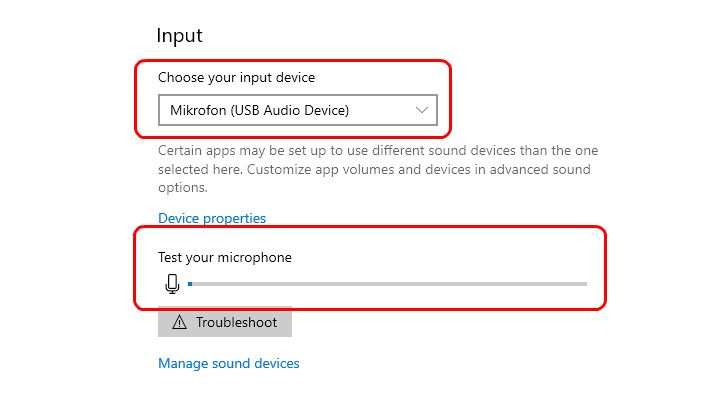
In the newly opened window, make sure that the microphone you want to use is selected in the Input tab. Then start talking into the microphone to check if the sound is correctly picked up by the system. After a test, you can be sure that the microphone is working properly and is well configured.
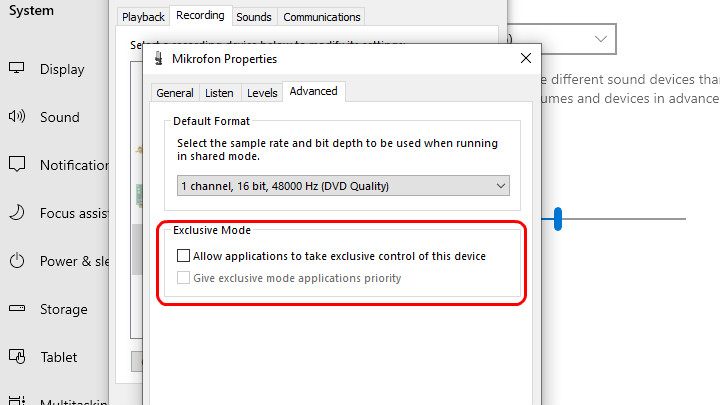
Before you go to the next step of solving the microphone problem in Phasmophobia, you should go to the advanced microphone settings and uncheck the option that allows applications to take exclusive control of the microphone.
Speech recognition - configuration
If Phasmophobia isn't recognizing your voice, it may be due to wrong language settings in Windows. The speech recognition feature is currently only available in English (United States and United Kingdom), French, Spanish, Japanese, Mandarin (traditional Chinese and simplified Chinese), and German. If your operating system uses a different language, you will need to download an additional language pack - preferably English (United States), then change the operating system language, and adjust the speech settings.
First, press the Windows button, and then go to Settings > Time & language > Language. This is where you will perform the first configuration step.
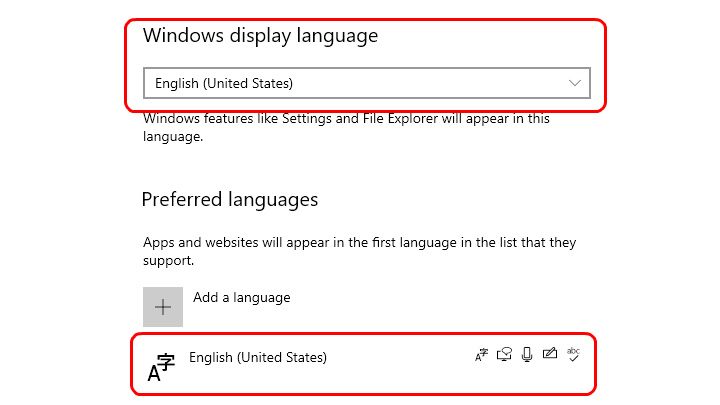
Make sure that English (United States) is selected on the Windows display language tab. If your system uses another language that isn't supporting the speech recognition, you will need to add the appropriate language pack manually. Click the Add language button, and then select English (United States) from the list. The downloaded pack should be installed automatically and appear in the list of available languages. Now you will be able to change the language used by Windows - you need to restart your computer.
You can then go to Settings > Time & language > Speech to complete the next step of configuring the speech recognition system.
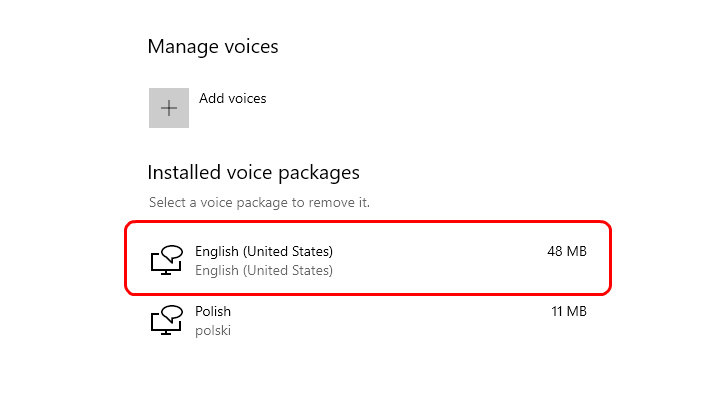
In the voice management section, select the Add voices button, and then select English (United States) from the list. Once the voice pack is installed, you will be able to proceed to the next stage of configuration.
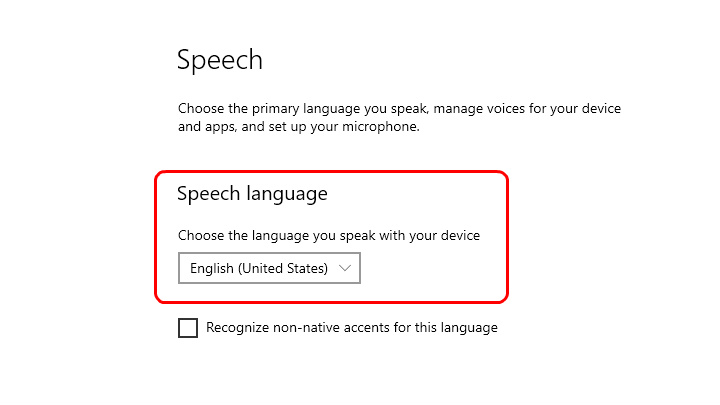
The spoken language option will appear the top of the same window. Open the list and select the previously installed English (United States) pack. At this point, it is worth restarting the computer – the next step is to check if Phasmophobia is registering your mic.
Microphone test
To check whether your microphone is set up correctly and speech recognition is working properly you need to run Phasmophobia and perform a test. First, however, it is worth checking whether the language to be recognized by the game has been selected correctly - go to the other settings tab.
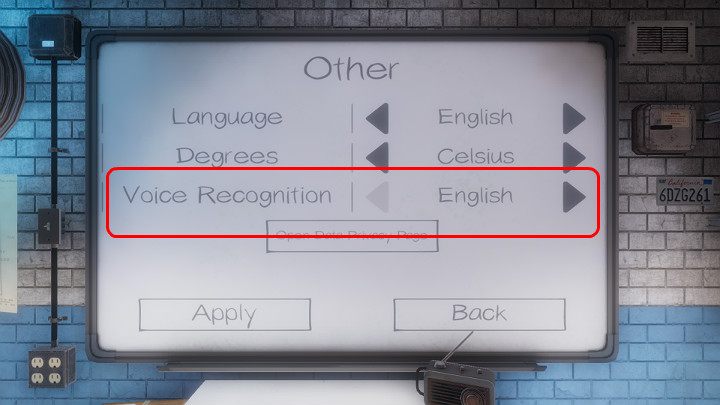
After you set English, you can go back to the main menu and then go to the Audio options. The Test button is next to the voice recognition tab – press it.
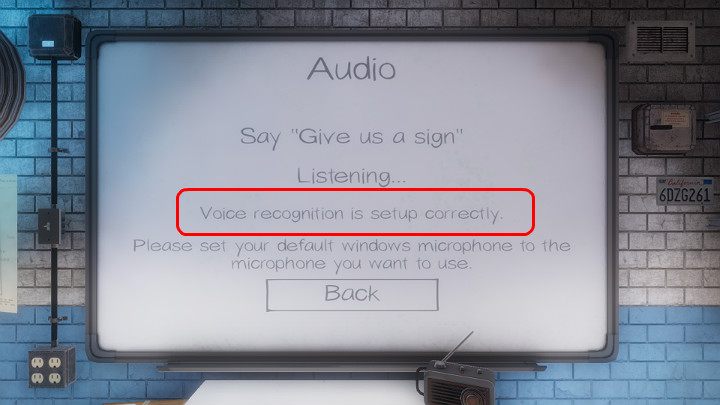
You should see that speech recognition has been set up correctly in the place marked in the image above. Say "Give us a sign" to your mic and wait a moment to see if the game will register it correctly.
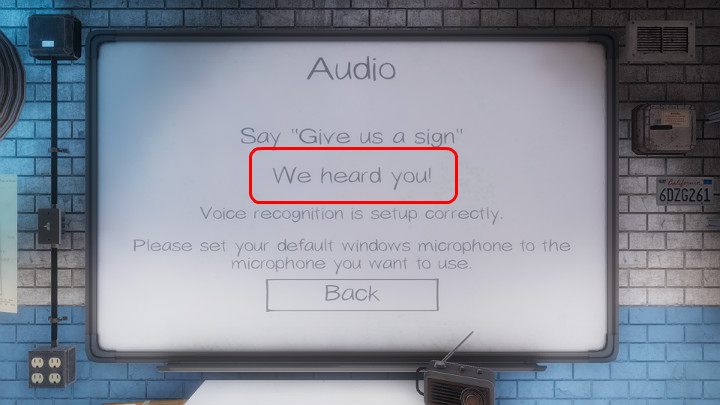
After a while, a message should appear on the monitor screen that the game has correctly recognized your voice. This means you can use voice chat in Phasmophobia, as well as use Spirit Box and Ouija Board items.
Once your voice has been correctly registered by Phasmophobia, you can change the system language to the one you want to use. However, be sure to leave English (United States) in the Speech tab.
You are not permitted to copy any image, text or info from this page. This site is not associated with and/or endorsed by the developers and the publishers. All logos and images are copyrighted by their respective owners.
Copyright © 2000 - 2025 Webedia Polska SA for gamepressure.com, unofficial game guides, walkthroughs, secrets, game tips, maps & strategies for top games.
