Controls of Void Bastards
On this page of our guide to Void Bastards you will find a set of information about the controls of the game. We have included a table with a full list of supported keys (keyboard) and buttons (Xbox pad). In addition, we have prepared information about the available controls settings.
- Controls in Void Bastards - keyboard (key bindings)
- Controls in Void Bastards - Xbox Gaming Pad
- Advanced control settings
Controls in Void Bastards - keyboard (key bindings)
 | Movement. |
 | Look around. |
 | Sprint. You can run without limits as there is no stamina bar in the game. |
| Interaction. |
 | Reloading weapons. |
 | Shoot / Throw a gadget. |
 | Select another weapon / gadget (of those which had been taken on a mission). |
 | Jump. |
 | Displays a map of the area. When you open a map window you safely stand in place, so you don't lose the oxygen and you cannot be attacked by enemies. |
| Crouch. It is useful to hide behind obstacles and when going through the ventilation shafts. |
 | Select weapon / gadget 1 from inventory. |
 | Select weapon / gadget 2 from inventory. |
 | Select weapon / gadget 3 from the inventory. |
 | Select weapon / gadget 4 from the inventory. |
 | Pause menu. Freeze time. |
Controls in Void Bastards - Xbox Gaming Pad
 | Movement. |
 | Look around. |
 | Select previous weapon / gadget. |
 | Sprint. You can run without limits as there is no stamina bar in the game. |
 | Crouch. It is useful to hide behind obstacles and when going through the ventilation shafts. |
 | Reloading weapons. |
 | Jump. |
 | Interaction. |
 | Fire weapon / Throw item. |
 | Select the next weapon / gadget. |
 | Change profile tab. |
 | Change profile tab. |
 | Change profile tab. |
 | Change profile tab. |
 | Displays a map of the area. When you open a map window you safely stand in place, so you don't lose the oxygen and you cannot be attacked by enemies. |
 | Pause menu. Freeze time. |
Advanced control settings
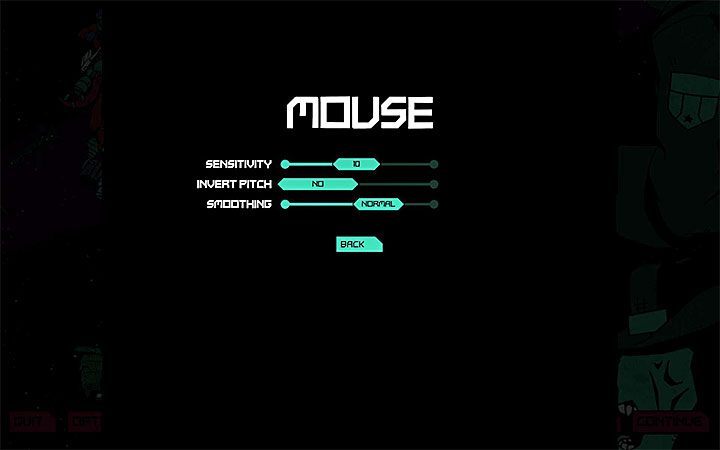
In the case of keyboard and mouse control, you can change the rotation sensitivity, flip the axis, and change the smoothing level. In addition, in the menu with the keyboard, you can assign other keys and enable the run option without holding down the key.
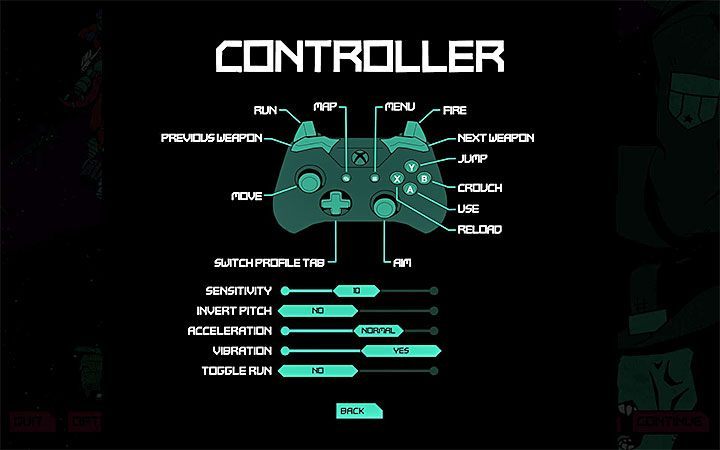
In case of Gaming Pad Controller, you can change the sensitivity level, flip the axis, change the acceleration level, turn on/off vibration and turn on the running option without holding the button.
You are not permitted to copy any image, text or info from this page. This site is not associated with and/or endorsed by the Humble Bundle or Blue Manchu Games. All logos and images are copyrighted by their respective owners.
Copyright © 2000 - 2025 Webedia Polska SA for gamepressure.com, unofficial game guides, walkthroughs, secrets, game tips, maps & strategies for top games.




