The Sims Mobile: Head
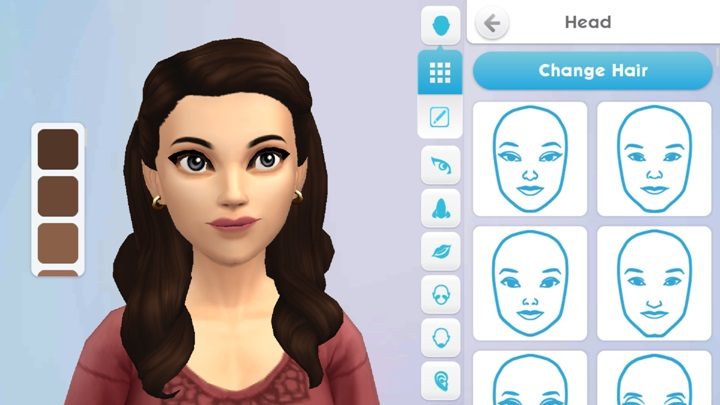
In The Sims Mobile, you get the opportunity to customize the facial appearance of your sim. You can change the qualities of the face, eyes, nose, lips, cheeks, chin and ears.
Editing details
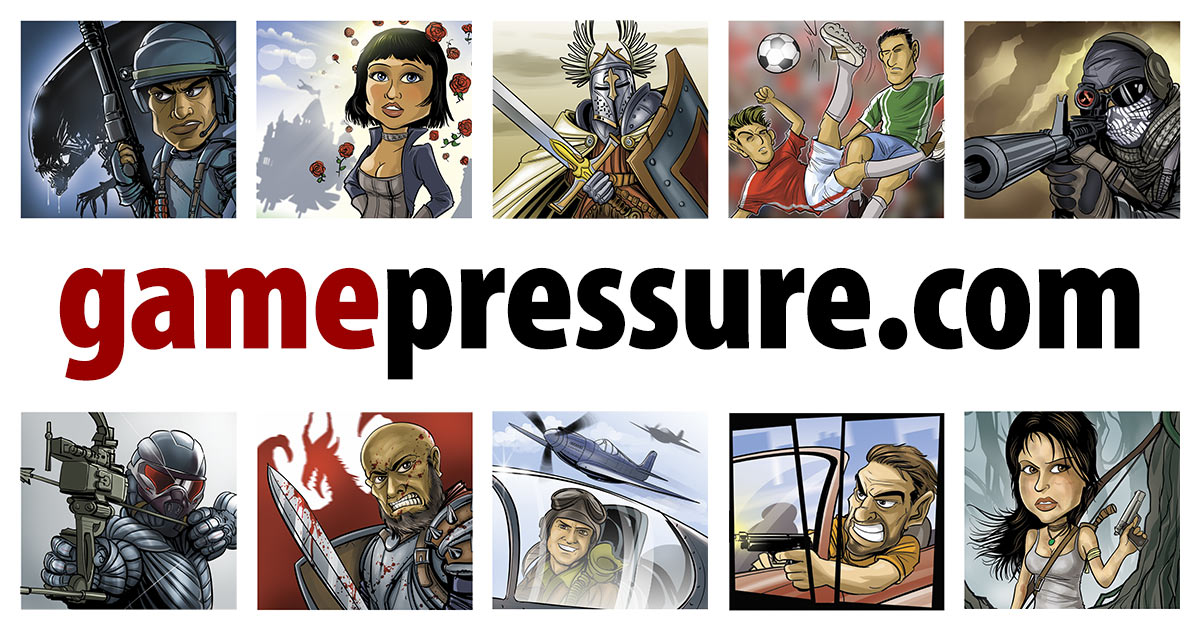
Each of these parts has a few different designs, but if you like, you can adjust its looks more accurately. All you need to do is click on the icon marked in the screenshot above. This option is available when customizing every part of the body. With this feature, you can choose the perfect look for your sim.
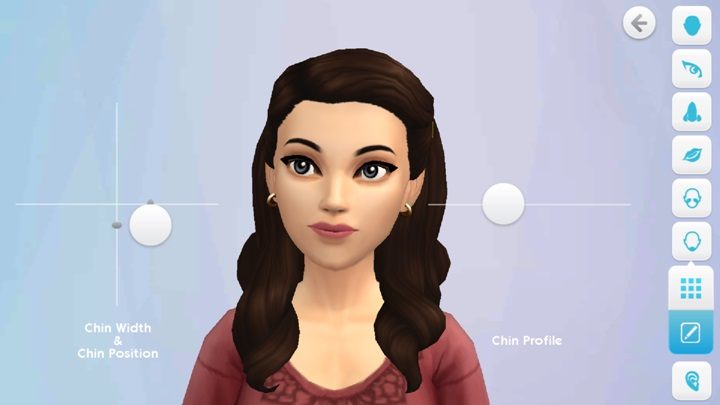
Each body part has several customizable elements. In some cases, there is only one area where you can apply changes. However, each of these elements can be adjusted in the same way. You must simply change the circle's location on the slider, and the appearance of your sim will also change.
Eye color
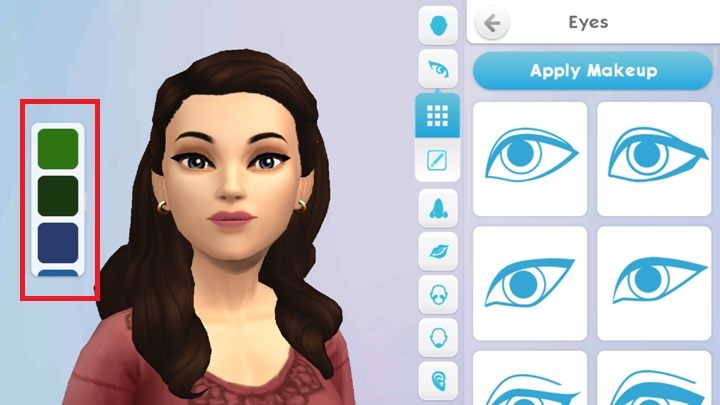
The eye color can be selected when customizing this particular body part. On the left side of the screen, you will see a list of colors. You can scroll through it with your finger. There are 11 colors in total.
You are not permitted to copy any image, text or info from this page. This site is not associated with and/or endorsed by the developers and the publishers. All logos and images are copyrighted by their respective owners.
Copyright © 2000 - 2025 Webedia Polska SA for gamepressure.com, unofficial game guides, walkthroughs, secrets, game tips, maps & strategies for top games.
