The Sims Mobile: Controls & System requirements
Down below you will find information on the controls in The Sims Mobile. The controls are purely based on pressing on the right places, be it on icons or on utility items.
Controls
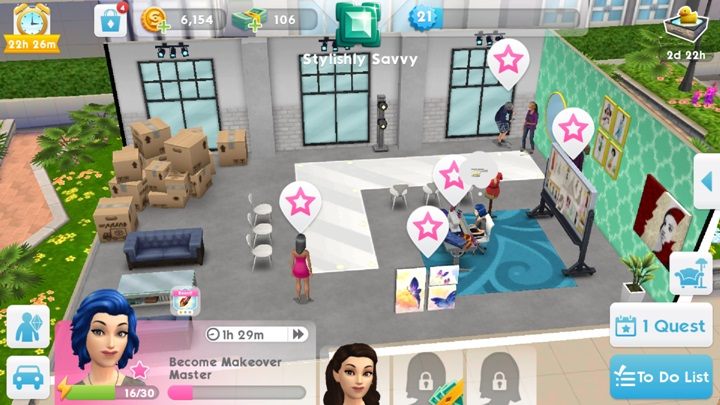
If there is an ongoing event, special symbols will appear over the selected items or sims.

When the sim finishes performing a task, you will see the same symbol as the one shown in the picture above. If the sim finishes an event, the symbol will be displayed in pink.

You can, of course, use objects which do not take part in events. Simply click on the item you want to use. A list of actions that you can perform with the selected item will pop up. In addition, you will receive information on how long you will have to wait to repeat a given action.
The game works on the horizontal screen setting. There is no way to change this.
System requirements
The Sims Mobile was released for mobile devices with Android and iOS systems. In the case of the former, the Android 4.1 version is the minimum requirement. However, when it comes to Apple devices, the iOS 9.0 or a newer version is required. The game requires only 106 MB of free space. Updates, which occur every few days, do not take up much memory either. The production, despite its small size, offers a lot of content. In addition to the starting location, the publisher has prepared 4 city districts for the players. In each of them, there are sets of buildings that the players can enter. These buildings, however, are unlocked by gaining experience levels.
Additional information:
- Required disc space: approx. 106 MB.
- Multiplayer mode: Yes. Capability to meet and visit other players.
- Internet connection: Required. The game will not start if the device is not connected to the Internet.
You are not permitted to copy any image, text or info from this page. This site is not associated with and/or endorsed by the developers and the publishers. All logos and images are copyrighted by their respective owners.
Copyright © 2000 - 2025 Webedia Polska SA for gamepressure.com, unofficial game guides, walkthroughs, secrets, game tips, maps & strategies for top games.
