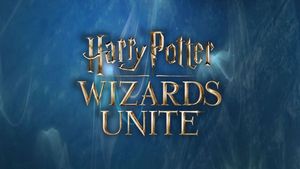Game problems in Harry Potter Wizards Unite Harry Potter Wizards Unite guide, tips
Last update: 25 June 2019
Harry Potter: Wizards Unite is a new game, but it is already very popular. However, many people skip on it, because there are problems with the installation. On this page of our guide to Harry Potter Wizards Unite you can find answers to questions that will make it easier for you to install the game or make it work.
- Why can't I download the game?
- Game jams at the loading screen!
- Game got stuck while catching monsters!
- Wherever I go, the map is completely empty!
- What to do if the game is buggy and jitters a lot?
Why can't I download the game?
Harry Potter Wizards Unite is not officially compatible with the phones listed below:
Alcatel - Alcatel A30 Tablet. Huawei - Huawei Nova 2i, Huawei P9 Lite, Huawei Mate 10 Lite, Huawei Y6 2018. HTC - HTC One. LG - LG Phoenix 4, LG Fortune 2, LG K10, LG Stylo 2 V. Motorola - Moto G 4 Play (Android 7.1.1), Moto G Turbo Edition, Motorola Droid Turbo 2, Motorola Zoom Tablet. Samsung - Samsung S3, Samsung S4, Samsung S4 Mini, Samsung Galaxy Gran Duos Prime TV, Samsung Galaxy J5, Samsung Galaxy J6, Samsung Galaxy J7 (2016, Android 8.1.0), Samsung Galaxy ON5. Sony - Sony Xperia E5, Sony Xperia XA1.
If you own any of the above models, you can't even download the game. It won't even appear in the Google Play store.
Game jams at the loading screen!
If the game has been downloaded without any problems, but it got jammed and hanged after you have launched it - try reinstalling the game. It is possible that not all the files have been downloaded correctly so the game cannot run properly.
Game got stuck while catching monsters!
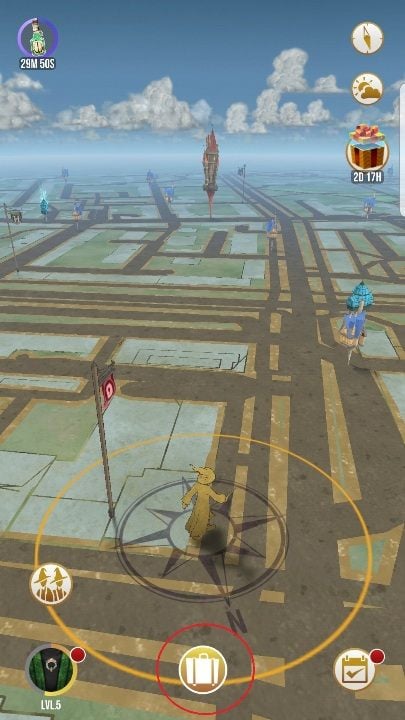
If the game jams when you catch monsters, you have to turn off an option in the settings. Let's start with the fact that in order to enter the settings you have to open the suitcase first and then click on the icon in the upper left corner of the screen.
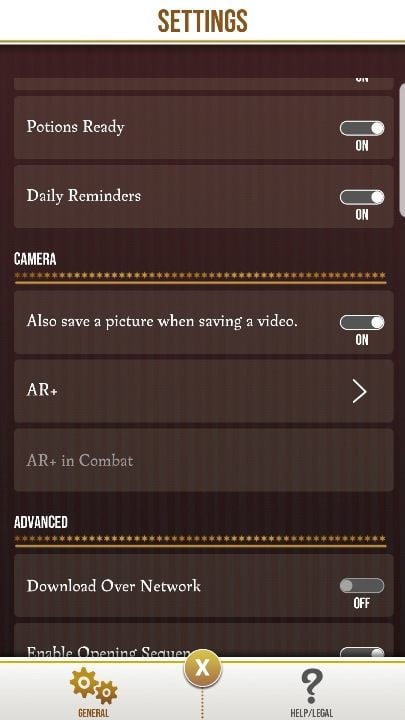
Once you have entered the settings, turn off the AR+ option. Thanks to this game instead of using the camera will show random photos from the forest in the background of fighting and catching monsters.
Wherever I go, the map is completely empty!
If you can't see any potential activity around your home, please report the problem to the game developers:
- Touch the suitcase in the lower center of the screen.
- Enter game settings.
- Enter the Help/Legal option.
- Now click in following order: Get Support, Inns, Greenhouses and Landmarks, Request modification or removal of a Harry Potter: Wizards Unite in-game location.
- Read the information and submit a location request.
What to do if the game is buggy and jitters a lot?
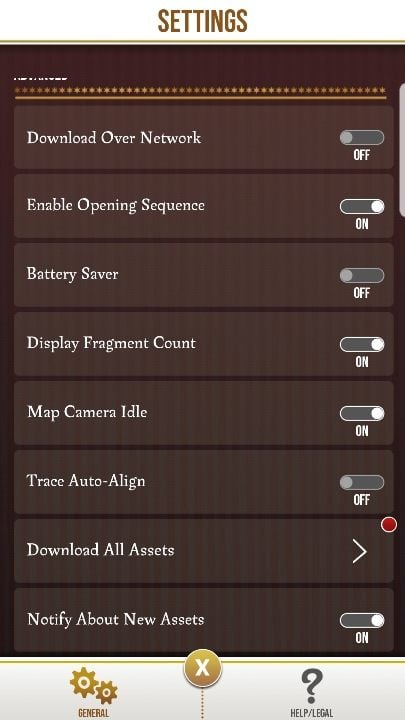
If the game is buggy, check your settings and make sure you have all the resources loaded. If this is not the case, leave the game running and the wi-fi running, so that the game can be fully downloaded. This will improve its performance.