Far Cry New Dawn: System requirements of Far Cry New Dawn
Last update:
This page contains system requirements for Far Cry: New Dawn. Check what PC you need to run the game in lowest and highest details.
- Minimum system requirements for Far Cry: New Dawn
- Recommended system requirements for Far Cry: New Dawn
- Graphics settings
Minimum system requirements for Far Cry: New Dawn
- CPU: Intel Core i5-2400 3.1 GHz / AMD FX-6350 3.9 GHz
- GPU: GeForce GTX 670 / Radeon R9 270X
- RAM: 8 GB
- HDD space: 30 GB
- OS: Windows 7 / 8 / 10 64-bit
Recommended system requirements for Far Cry: New Dawn
- CPU: Intel Core i7-4790 3.6 GHz / AMD Ryzen 5 1600 3.2 GHz
- GPU: GeForce GTX 970 / Radeon R9 290X
- RAM: 8 GB
- HDD space: 30 GB
- OS: Windows 7 / 8 / 10 64-bit
Graphics settings
The framerate in Far Cry: New Dawn depends mostly on your graphics settings. Below you can find the descriptions of all settings you can modify.
Monitor
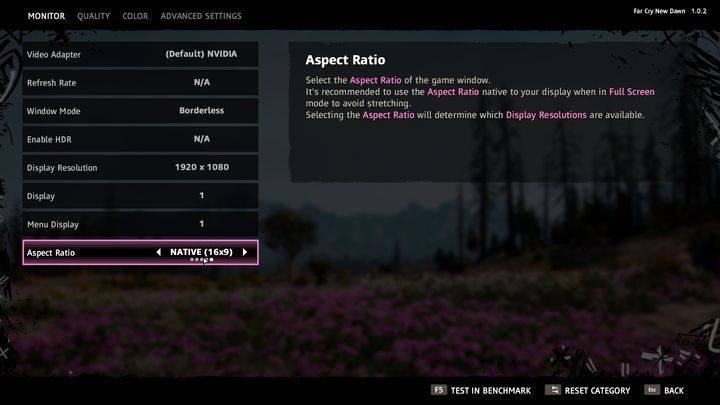
- Video Adapter - shows your graphics card. If you have more than one, you can choose which graphics card you want to use.
- Refresh Rate - determines how many times the screen will be refreshed during one second. It is the frame rate expressed in Hertz (1 fps = 1 Hz). You can change this setting only when you are playing in full screen mode.
- Window Mode - choose how you want to display the game - in full screen or window mode.
- Enable HDR - this option increases the difference between the darkest and the brightest objects displayed on the screen. The picture is sharper, but this option puts more strain on your graphics card. This setting is available only on monitors supporting HDR.
- Display and Menu Display - choose which monitor you want to use to display the game.
- Aspect Ratio - this setting allows you to change the screen's proportions.
Quality
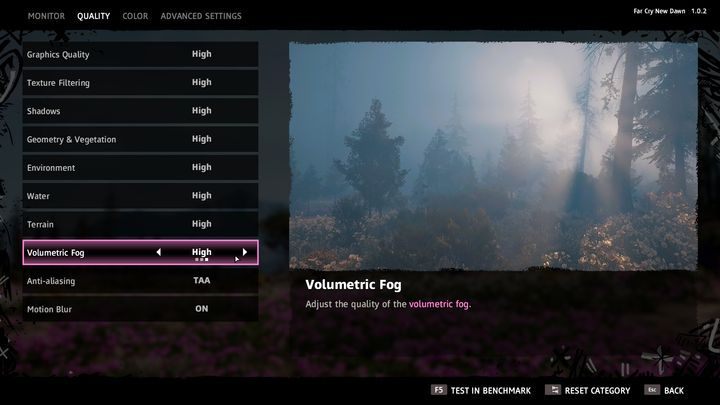
- Graphics Quality - this is a general setting. Change it and the game will change the following settings - Texture Filtering, Shadows, Geometry & Vegetation, Environment, Water, Terrain, Volumetric Fog. This is the easiest way to change the graphics settings. The higher the settings, the better the graphics. However, higher levels will require a better CPU and GPU. Each of the settings listed above can be changed independently.
- Anti-aliasing - choose which anti-aliasing method you want to use. Turn this option off to increase framerate. However, this will worsen the graphics.
- Motion Blur - if you turn this option on, the screen will get blurry every time you rotate the camera.
Color
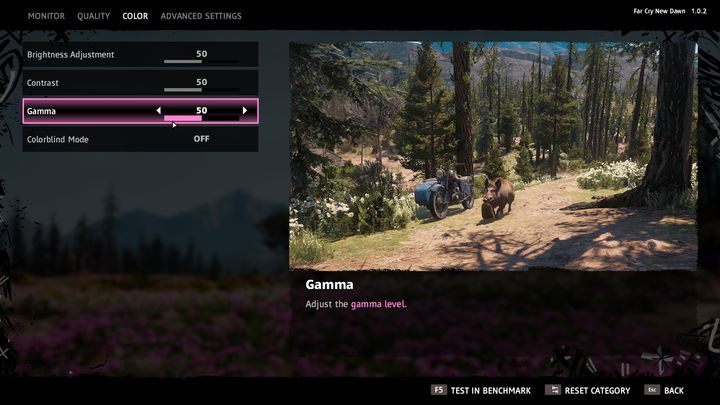
You can choose from the following options - Brightness Adjustment, Contrast, Gamma. These settings determine the sharpness of the colors displayed on your screen. Also, the game has a Colorblind Mode.
Advanced Settings
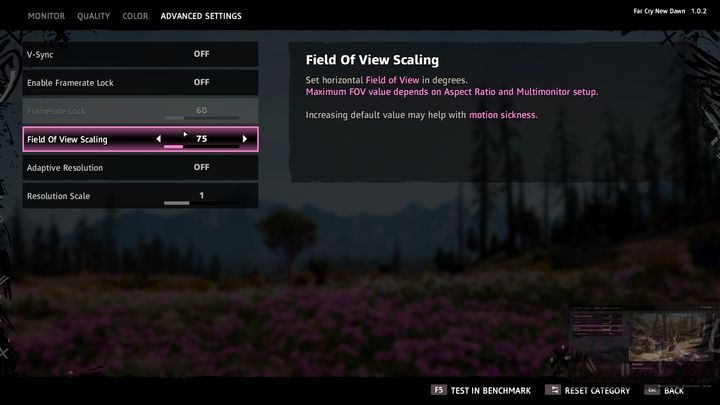
- V-Sync - synchronize the number of frames per second with the refresh rate of your monitor. Turn this option on to reduce the possible display lag caused by the difference between the frames and your monitor's refresh rate.
- Enable Framerate Lock - choose the maximum number of frames. Reduce the number to reduce the strain on your CPU and GPU.
- Field Of View Scaling - determines the horizontal field of view. The higher the setting, the wider the displayed picture. Reduce this setting if you notice frame drops.
- Adaptive Resolution - if you turn this option on, the game will change its resolution when the framerate reaches a certain number.
- Resolution Scale - allows you to play with a resolution different than that of your monitor.
You are not permitted to copy any image, text or info from this page. This site is not associated with and/or endorsed by the developers and the publishers. All logos and images are copyrighted by their respective owners.
Copyright © 2000 - 2026 Webedia Polska SA for gamepressure.com, unofficial game guides, walkthroughs, secrets, game tips, maps & strategies for top games.
