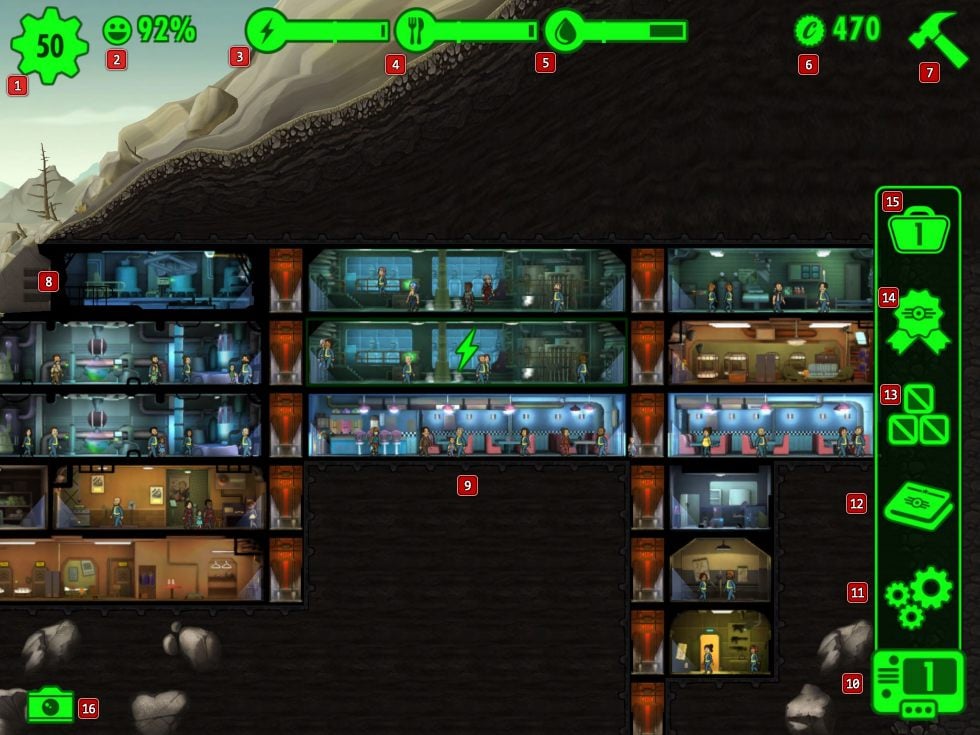
Fallout Shelter: Interface and icons
During the game, interface doesn't change significantly. The most important statistics are available all the time with a view on the interior part of the Vault. On the left upper corner you can find the information about population of your Vault [1] (by clicking on it you will open a list of dwellers that you can freely sort) and the level of its resident's satisfaction [2] In the middle you can see the level of resources: energy [3], food [4] and water [5].
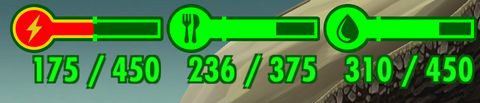
When you click on any of listed resources, you can check the exact level of them. On each icon there is a line which indicates a limit that shouldn't be exceeded if you want to avoid negative effects (power loss, dwellers' health problems, injuries caused by radiation). While the raiders' attack, the resources may start to flicker in red color - that means somebody is stealing it away from you (therefore it is important to defeat raiders as soon as possible). On the right upper corner there is a summary of your budget [6], "a hammer" or "an arrow" [7] - by clicking it you can open a menu that allows you to build new rooms or to improve the selected, already existing one.

It depends on your expansion strategy how your Vault looks like, however the entrance is always located in the same point. [8]. In case of raiders' attack try to defend the entrance first, then spaces located right next to it (it's recommended to keep the well-armed dwellers close). Don't forget to collect just produced resources (not only energy, food or water but also Stimpaks or AntyRads) [9].
Last but not least, there is also the PipBoy [10]. Here you can find all game settings, weapon and outfits storage rooms, collection of discovered weapons and outfits and current objectives.
Notifications and designations
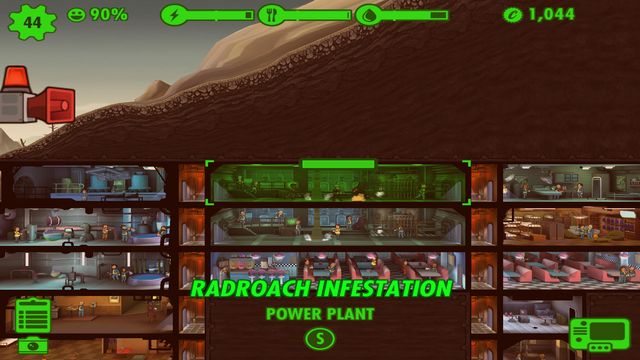
You will be informed about disasters immediately
Apart from permanent elements of interface, sometimes icons symbolizing certain events will appear. One of them is an alarm in case of the raiders' attack, fire or a radroach infestation. You won't be able to build or improve your spaces until you cope with the adversity and the alarm is cancelled. While the rescue action, dwellers are moved and when the danger is gone they can come back to their duties - therefore you can send whoever you need to cope with the danger. Alarm is signalized with a specific sound.

You can accelerate your work by using a "rush" option, but you can either succeed or fail by doing it. In both cases you will be informed by a character appearing in the bottom right corner as well as a statement on the screen. In case of failure one of two disasters will happen in the room: fire or radroach infestation.
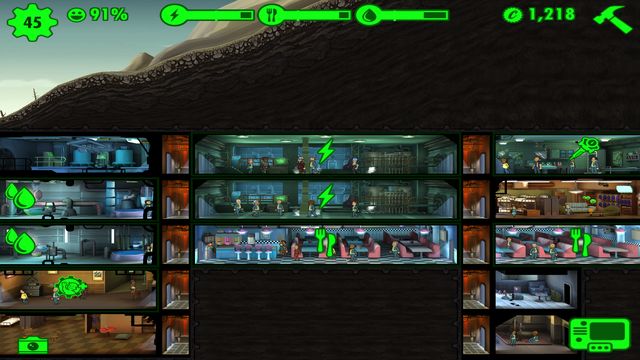
Each space that produces something needs time to deliver a final product, e.g. Stimpaks. When the time is over, the product icon will appear on the screen. Don't forget to click on it- work is suspended until you collect the product.
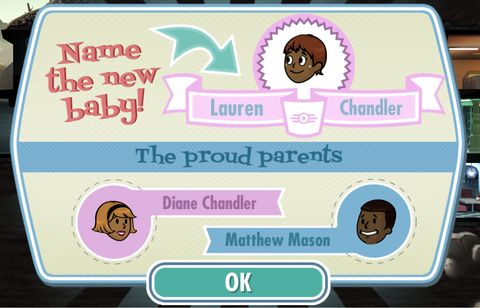
Appropriate statement also appears, when a baby is born in your Vault. The statement contains information about happy parents' names and enables you to change the name of the new resident.

If two characters are related, the game subtly informs you of this fact. They won't start any flirt as this match is impossible. Pay your attention to the messages you see above talking dwellers - if they mention about a family, it means that there is no chance for the flirt.

While moving dwellers between rooms, you will be informed which treat of S.P.E.C.I.A.L. statistics is used in a particular room. Before you "drop" the resident you can see a number in a circle- it equals a level of skill used in this room (e.g. 4 in the circle while moving to work at the power generator means, that the character has a skill developed on 4th level) If the room is full while moving, the person with the lower level of the skill will be replaced by the moved one. In that case, the number in the circle will be preceded by plus (+) or minus (-). It means that the moved person has the skill developed better or worse than the indicated amount. (e.g. her charisma is better of 2 points than the weakest person in the room)

The last important icon is the one that allows you to increase a dweller's general experience level. Each of dwellers has experience bar that indicates the amount of experience gained by achieving objectives, exploring the wasteland and coping with disasters. When the line is full, there is a small "lvl" inscription above the dweller's head. Clicking it will increase the amount of experience, which will increase the amount of life points.

Caution: along with increase of the level, none of S.P.E.C.I.A.L. statistics get changed - those have to be worked out in designated rooms. When you complete the training, an appropriate icon will appear above the dweller's head. Click on it and the statistic will increase. If you don't remove the dweller from the room, workout is continued automatically.
You are not permitted to copy any image, text or info from this page. This site is not associated with and/or endorsed by the developers and the publishers. All logos and images are copyrighted by their respective owners.
Copyright © 2000 - 2026 Webedia Polska SA for gamepressure.com, unofficial game guides, walkthroughs, secrets, game tips, maps & strategies for top games.
