Elite Dangerous: Main interface elements

In Elite: Dangerous all of the interface elements are rendered in 3D as a holograms. They do not bear much resemblance to the windows which are used to be pinned to the screen. This does not take so much space and looks clearer. This effect looks the best on devices such as Oculus Rift or TrackIR (or any other fee accessories). Having one of these enables the players more control on some panels, all it takes is to look directly at them to expand them, thus giving us quick access to the crucial pieces of information without even touching the keyboard. Most of the functions are described in the tables above, but some of them require a further analysis, these can be found below.
Other gages.
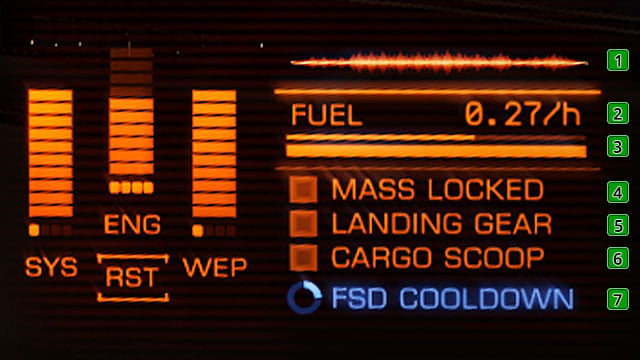
1. Termic signature
This wave-o-meter represents the visibility of your ship on the other ships' and cosmic stations' radars. The thinner it is, the harder it is to spot you via usage of the scanners. The thermic signature can be masked by using the silent flight mode. The ways of lowering the signature are described in the Fight and Weaponry chapter
2. Fuel use for an actual speed
This digital indicator, shows the amount of the fuel you are using in the context of actual speed your ship is moving. The presentation is in the value of tones per hour.
3. Fuel gage and its reserves
Here you can see two pointers. The thin line is the status of your reserves. The thicker dashed one shows the whole supply. Moving around the inner constellation whilst on free-flight and Super Cruise, you are using the reserves which refills itself automatically through the supply. It uses a 'dot' of the dashed line.
4. Mass Lock
This gage lights itself when we are in the close area of an object which has bigger mass than our ship. It can be a planet, cosmic station or even other ship. The gravity of such objects blocks us from turning on the FTL drive, thus disables us from going into the hyperspace.
5. Undercarriage
This indicator lights blue when the undercarriage is down. It turns off after you hide it.
6. Cargo rack
Works the same way as the Undercarriage indicator.
7. Cooling FSD
After leaving the Super Cruise mode, this indicator tells you how long you should wait before using it again.
You are not permitted to copy any image, text or info from this page. This site is not associated with and/or endorsed by the developers and the publishers. All logos and images are copyrighted by their respective owners.
Copyright © 2000 - 2025 Webedia Polska SA for gamepressure.com, unofficial game guides, walkthroughs, secrets, game tips, maps & strategies for top games.
