(Left) Target Panel | Ship Interface
![Left panel (button [1]) can be used for the analysis the target as well as for the navigation and checking the mission details - (Left) Target Panel - Ship Interface - Elite: Dangerous - Game Guide and Walkthrough](/elitedangerous/gfx/word/447438167.jpg)
Left panel (button [1]) can be used for the analysis the target as well as for the navigation and checking the mission details. It consists of five bookmarks and for you it will probably the most viewed part of the interface. Below you can find the key for understanding each of the key piece of information.
Navigation
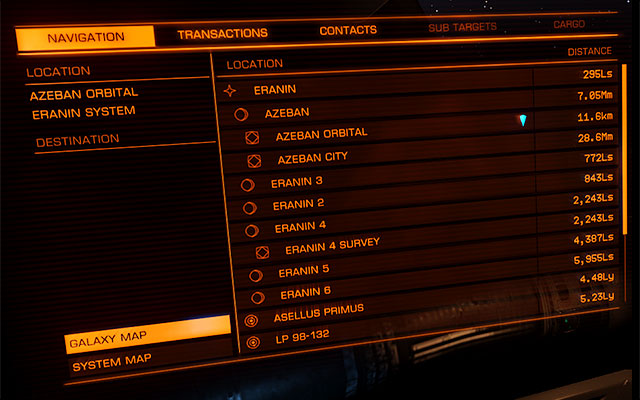
In the navigation bookmark you can find the detailed list of locations to which you can travel via the Super Cruise mode or the hyperspace jump. Here you can also open the galaxy/constellation map in which you are at the time.
On the list to the right all of the celestial bodies in your reach are written. Also your current localization is marked with the diamond on the list. Below are the icons:
 | Star |
 | Planet |
 | Cosmic Station |
 | Unidentified source of the signal |
 | Hyperspace Jump enabled in this spot |
Transactions
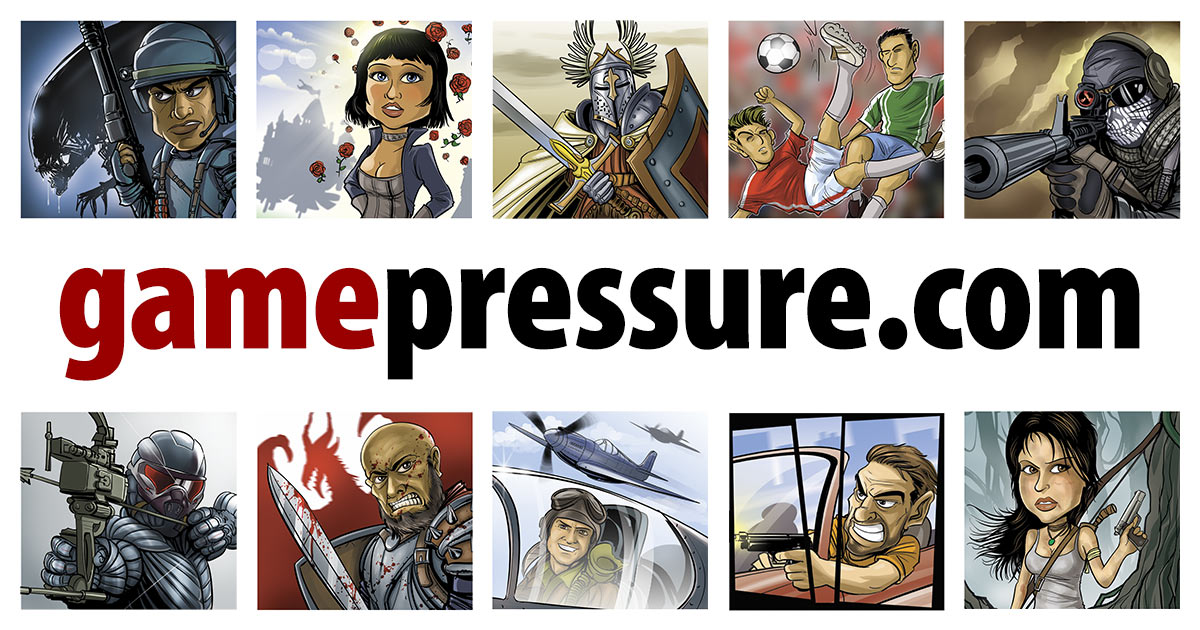
The window of transactions shows the mission which you picked up as well as their remaining time. There are also all yours not collected rewards and the lists of bounties on your head.
Contacts

The list of contacts shows all the objects shown by the sensors. Here you can communicate with the stations (asking for permission for landing) and other ships.
Subsystems

This bookmark has the written out list of each components mounted on the selected ship. It may enable you the estimation of the danger. Choosing an element on this list enables you targeting and destroying it. More on that in the Fight and Weaponry chapter
Cargo
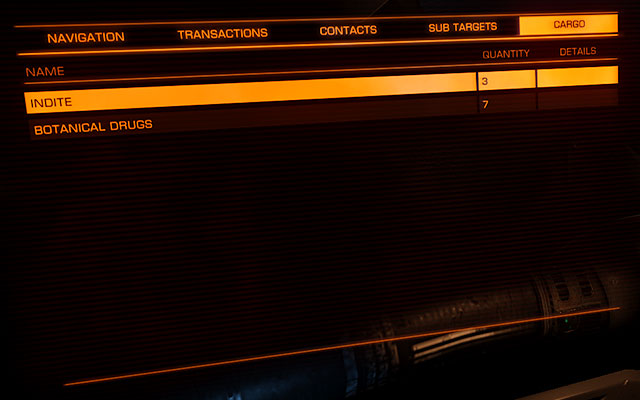
To see the contents of this bookmark you will have to target a ship first, and then use the Cargo Scanner. By doing so you will be able to see here the list of the cargo of the targeted ship. It is the basic smugglers' and pirates' tool.
You are not permitted to copy any image, text or info from this page. This site is not associated with and/or endorsed by the Frontier Developments or Frontier Developments/Chris Sawyer. All logos and images are copyrighted by their respective owners.
Copyright © 2000 - 2025 Webedia Polska SA for gamepressure.com, unofficial game guides, walkthroughs, secrets, game tips, maps & strategies for top games.
