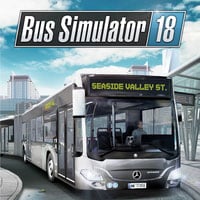Bus Simulator 18: System requirements
Bus Simulator 18 is available only on PC. Despite the game's low requirements, can still able to drop a lot of frames. Image in side mirrors will always have frame drops, regardless of weather. Rain can also reduce your framerate drastically. The guide was prepared on the following PC: Intel Core i7-7700, 16GB RAM, NVIDIA GeForce GTX 1060. This setup has met the recommended requirements.
Bus Simulator 18 doesn't run smoothly. Because of that we have prepared a detailed description of all the graphic options available in the game. We have also prepared tips that will make your game run much smoother.
- Bus Simulator 18's graphics options
- Bus Simulator 18 has stopped working - what should I do?
- How to stop losing frames in Bus Simulator 18?
- Supported Steering Wheels
- Game modes
- Our hardware
- PC - general information
- Bus Simulator 18 system requirements
Bus Simulator 18's graphics options
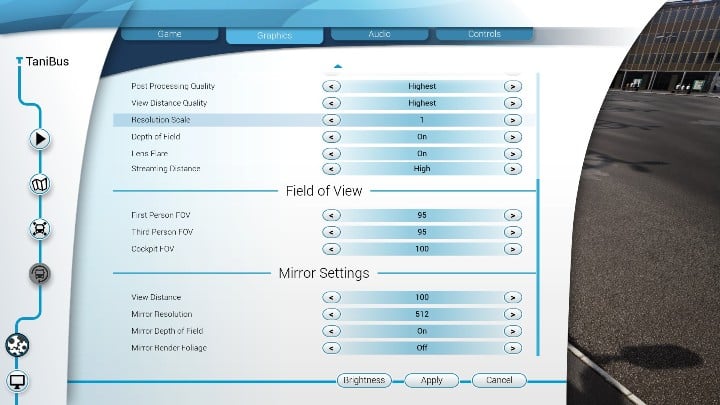
In Bus Simulator 18 you can adjust the basic settings such as resolution, display mode and general graphics quality. Additional options allow you to choose the quality of shadows, textures, effects and vegetation. Don't change the settings for the textures and the resolution if the game is running smoothly with occasional frame drops here and there. The biggest issues in Bus Simulator 18 are caused by images rendered in the mirrors. Luckily, the developers have prepared separate settings for them. You can adjust their resolution or depth of field.
Bus Simulator 18 has stopped working - what should I do?
Bus Simulator 18 often crashes when you try to load your save. You have to quickly turn the game off and reset your Steam. This error isn't caused by any graphics options. Restarting only the game won't work too, the problem will occur again in the exact moment.
Sometimes, the game can start working after a dozen of minutes of waiting. Remember to not run any other program.
This problem occurs even on PCs that exceed the recommended requirements.
How to stop losing frames in Bus Simulator 18?
Bus Simulator 18 loses frames even on PCs that exceed the recommended system requirements. You can deal with this, although partially, by lowering a few settings - the game will run a little bit better at a small cost of the graphics quality.
View Distance Quality - this option determines the image quality rendered in front of you, not in the mirrors. Lower it a little bit - this won't reduce the fun from the game but will allow you to move around the city without any problems. Losing frames can lead to crashes etc.
Effects Quality - rain, sun effects and water don't look good, even on the highest settings. Lower this option to the minimum if you don't want your computer to have problems with rendering during rainy days. Remember, during days like that you get the biggest number of passengers - you should be able to drive without any problems.
Shadow Quality - Bus Simulator doesn't have a lot of shadows. Lower this option to reduce the stress on your PC. The majority of the shadows are fixed into textures - lowering this setting won't change their quality.
Mirrors settings
Mirror Resolution - leave the View Distance. However, you can decide to lower the resolution to 200/300. This reduces the quality of cars rendered in the mirrors but it also makes the image in them to move faster. Thanks to this you will cause less collisions.
Supported Steering Wheels
In Bus Simulator 18, you can use the steering wheel to drive your bus. However, you must remember that all interactions with passengers can only be done with the use of mouse. We have created a list of compatible steering wheels for Bus Simulator 18 to let you know if your device is supported:
- FANATEC CSL Elite Wheel Base,
- HAMA Thunder V5*,
- HAMA V18 Vibration,
- Logitech Driving Force GT,
- Logitech G Saitek Farm Sim Lenkrad,
- Logitech G27,
- Logitech G29,
- Speedlink Black Bolt,
- Speedlink Dark Fire*,
- Speedlink Drift OZ PC,
- Speedlink Drift OZ PS3,
- Speedlink Trailblazer,
- Thrustmaster T150 RS,
- Thrustmaster T300RS,
- Thrustmaster T80,
- Thrustmaster TX Racing Wheel.
Game modes
Singleplayer: Yes
Offline cooperation (split screen/hot seat): No
Online cooperation: No
Multiplayer: Yes
Our hardware
The guide is based on the PC version and the game ran on the following hardware:
- OS: Windows 10
- CPU: Intel Core i7-7700
- RAM: 16 GB
- GPU: NVIDIA GeForce GTX 1060
- VRAM: 6 GB
PC - general information
- OS: Windows 7, Windows 8, Windows 10 64-bit
- Windows XP: Bus Simulator 18 doesn't run on Windows XP and older operating systems.
- Online connection during the game: Required
- Online activation: Yes, on Steam.
- Controllers: Mouse and keyboard, full gamepad support.
Bus Simulator 18 system requirements
Minimum system requirements
- OS: Windows 7 64-bit
- CPU: Intel Core i3 3.3 GHz
- RAM: 6 GB
- GPU: GeForce GTX 750 / Radeon R7 360
- HDD: 7 GB
- VRAM: 1 GB
Recommended system requirements
- OS: Windows 7, 8, 10 64-bit
- CPU: Intel Core i5-4670 3,4 GHz
- RAM: 8 GB
- GPU: GeForce GTX 970 / Radeon R9 290
- HDD: 7 GB
- VRAM: 4 GB
You are not permitted to copy any image, text or info from this page. This site is not associated with and/or endorsed by the developers and the publishers. All logos and images are copyrighted by their respective owners.
Copyright © 2000 - 2026 Webedia Polska SA for gamepressure.com, unofficial game guides, walkthroughs, secrets, game tips, maps & strategies for top games.