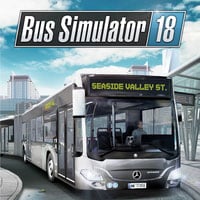Controls for Bus Simulator 18
In this chapter you can learn about the controls scheme in Bus Simulator 18. Check this chapter to prepare yourself for the future voyages.
 | Forward / Accelerate |
 | Backward / Stop |
 | Left |
 | Right |
 | Zoom in the cockpit |
 | Adjust camera distance |
 | Change view |
 | Look left |
 | Look right |
 | Ticketing machine mode |
 | Open / Close all doors |
 | Retract ramp |
 | Horn |
 | Handbrake |
 | Change to speed limiter |
 | Signal right |
 | Signal left |
 | Ignition |
 | Windshield wipers |
 | Cycle retarder strength |
 | Open / Close menu |
 | Exit cockpit |
 | End trip |
How to set a controller?
Bus Simulator 18 can also be played on a gamepad or a steering wheel. Thanks to this you will be able to feel like a true bus driver. However, you have to remember that a gamepad can only be used for controlling your vehicle. The only way to check and sell tickets, and to move the camera, is to use the mouse. You can think about connecting another controller - otherwise, you will have to reach for the mouse constantly in order to move the cursor on the screen.
Check the controls if you have decided to use a gamepad. In Bus Simulator 18, some of the keys overlap which means that, e.g. you can open your vehicle's doors each time you use a signal or windshield wipers.
Input Mode
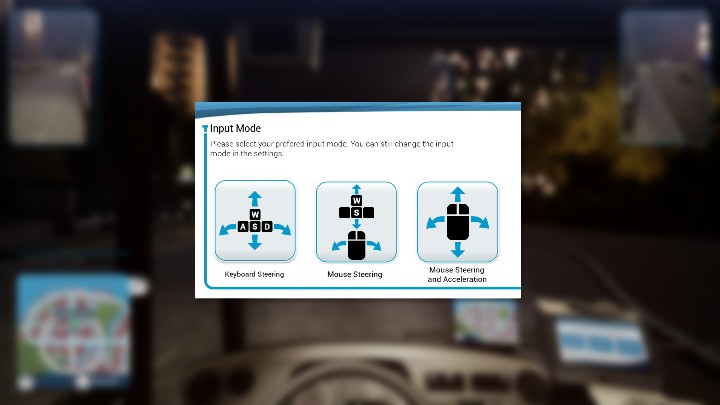
Input Mode is a setting that allows you to choose how you want to steer your bus. You have 3 input mode options: mouse, W and S keys + mouse, and keyboard. This can be changed at any point in the settings.
Remember that choosing the option to steer your vehicle with a mouse won't allow you to sell tickets or check tickets of your passengers.
You are not permitted to copy any image, text or info from this page. This site is not associated with and/or endorsed by the astragon Entertainment or StillAlive. All logos and images are copyrighted by their respective owners.
Copyright © 2000 - 2025 Webedia Polska SA for gamepressure.com, unofficial game guides, walkthroughs, secrets, game tips, maps & strategies for top games.