Breathedge: Issues with running the game - solutions
This chapter explains solutions to problems with the Breathedge gameplay on PC.
Common problems
In the beginning, if you have problems with the game, follow these simple tips that you can test very quickly. See if:
- The computer meets the minimum hardware requirements,
- You have updated graphics drivers (Clean installation recommended) and Windows,
- It's also advised to remove unnecessary USB devices - a pad or even a pendrive,
- It happens that the problem is caused by antivirus software - try disabling them temporarily,
- Try running the game as an admin by selecting the game icon and clicking on it with the RMB (find it by viewing game files, not from the launch platform). This often fixes problems involving starting the game and saving it.
- Disable apps that have OSD (On Screen Display). This includes most of all MSI Afterburner (RivaTuner), GeForce Experience, sometimes even Discord and other applications that provide additional information through an overlay screen, such as the number of FPS, temperature and recording software.
- If you play on a laptop, switching to integrated graphics or limiting the number of processor cores used (as part of battery saving) may be a problem. These settings are usually changed in the settings of the driver supplied by the producer, sometimes in the BIOS settings.
If none of the above universal tips work, look below for more detailed descriptions.
Game shuts down / black screen
When loading, sometimes a black screen appears and the game stops responding. Try to run the game on a restarted computer. You can then use two simple tricks:
- Press Alt Enter to disable / enable full screen mode, which sometimes causes resolution issues,
- Press Alt Tab to switch to the desktop and return to the game after a while.
The following tip will help when the game does not start even after applying changes in the graphics settings.
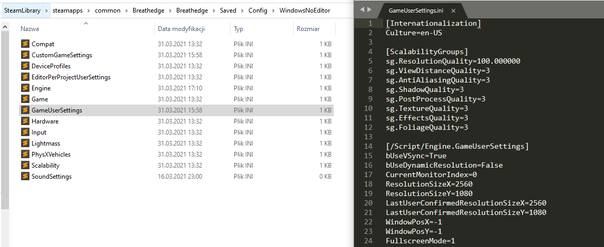
Open the directory with the game settings, which looks something like this:
D:\SteamLibrary\steamapps\common\Breathedge\Breathedge\Saved\Config\WindowsNoEditor
Open the GameUserSettings.ini file using Notepad or other text editor. In this place:
- Check screen resolution under LastUserConfirmedResolutionSizeX / Y - enter yours or a lower one;
- Make sure that the WindowPosY / X values are -1;
- Set the FullscreenMode value for "0" - when the game starts, you will be able to switch back to full screen;
- Disable antialiasing by changing the AntiAliasingQuality value to "0".
I recommended to make a copy of the file before applying any changes. If it still doesn't help, you can safely try other settings as well.
I can't move during the game
If you suddenly cannot move during gameplay or some keys do not work:
- try to minimize the game and return to it,
- alternatively, save and restart the game;
- use only one controller: if you play with a pad, do not touch the mouse and keyboard and vice versa; if you play on the keyboard, it is best to disconnect the pad.
- Check control settings in the game.
Assertion failed... error
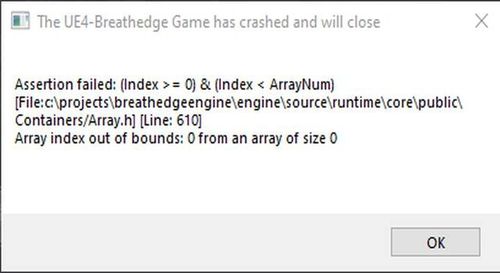
If you have an error like above: Assertion failed: (Index > = 0) & (Index < ArrayNum)... usually indicates a problem with saving the game. Turn off the save synchronization for Steam cloud (you can also launch Steam offline) and delete the existing game saves from the disk; you will find them in a path similar to the one below:
D:\SteamLibrary\steamapps\common\Breathedge\Breathedge\Saved\SaveGames
You are not permitted to copy any image, text or info from this page. This site is not associated with and/or endorsed by the developers and the publishers. All logos and images are copyrighted by their respective owners.
Copyright © 2000 - 2025 Webedia Polska SA for gamepressure.com, unofficial game guides, walkthroughs, secrets, game tips, maps & strategies for top games.
