Total War Warhammer 2: Interface
Last update:
In this chapter, you can find a detailed breakdown of the game's interface. In case you've ever the prequel - there have been few changes, apart from camera settings and the prompts.
Camera and prompts
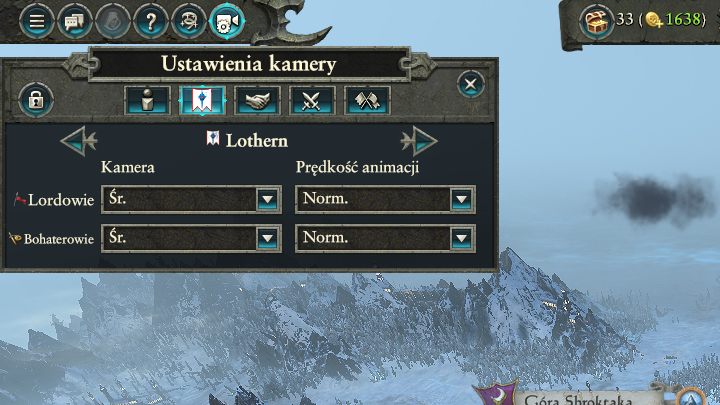
The developers allow the players to customize the speed of camera movement and tracing of the other factions as the turn goes by. These options can be adjusted in the top-left corner of the screen. When you open it, you can go to the your faction tab to change the animation speed to fast - this helps to save a lot of time. In order to improve orientation in time of war, you can go to hostile factions tab and change the camera from medium to high, or to strategic - this will let you see exactly what the enemies are doing during their turns. The same settings can be customized for hostile and neutral factions.
You also can speed up the movement of all factions by clicking the up arrow icon at the top of the screen as the turn is passing - this will greatly shorten it.
There has also been a change in the way the game informs the player about available actions, via prompts. Now, an icon displayed on the end-turn button informs about these. The notifications are displayed one by one, unlike in the previous game, where you always got a list. Clicking on this icon will take you to the corresponding location or menu (for example lord development tab if there are any points available for them). You can ignore any given notifications, as well as to customize the prompts system with the button below.
I recommend turning off the notification about an idle hero- otherwise the game will keep notifying you that the given character isn't moving, which can be annoying if the character is used, for example, to reduce the corruption in an area.
The remaining elements of the interface
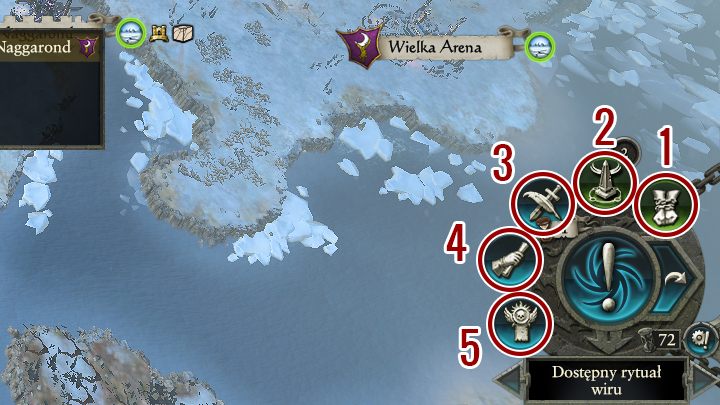
In the bottom-right corner of the screen, surrounding the end-turn button, you will find a couple of icons, which take you to different tabs, such as diplomacy or technology:
- Race mechanics - here you can find the special mechanics of the race you're playing. In case of Dark Elves, for example, it will be slavery; in case of High Elves - influencing other factions relations.
- Rituals - this will open the tab of bonuses you can currently buy. A more detailed look at this aspect is available elsewhere in this guide.
- Technologies - this will open your race's technology tree.
- Diplomacy - used to contact other factions.
- Objectives - the requirements that you need to fulfill in order to win the game.

On top of the screen, you can find info on: your treasury (1), income per turn (2) (if you hover over it, you will get more detailed information), the progress of the rituals (3) that help you to gain control of the Great Vortex (more about this in a corresponding chapter) as well as the list of active effects (4) that influence your faction. Here you can find your race's mechanics (5), such as the High Elves' influence level of Skaven food supply.
Minimap and lists
In the top-right corner, you will find the minimap with the territories of all the discovered factions. Above it, there are icons of lists that will expand below the minimap if you click them. Starting from the left, these are:
- Missions and quests - a list of active tasks. These are your Legendary Lord's missions, and completing them is the most profitable. Missions are assigned randomly and are often time-restricted.
- Events - all the events that took place during the given turn, such as declared wars, constructed buildings, random events and so on.
- Lords and Heroes - here's a list of all your lords (along with the numbers of their armies) and heroes - after selecting any of them, the camera will automatically focus on them.
- Provinces - a list of provinces, with your provinces highlighted. You will find here the two critical stats of a province - it's wealth and public order (if it belongs to you, of course).
- Discovered factions - a list of all the discovered factions, along with their attitude towards you and any signed treaties.
You'll also find your own faction button. If you click it, you'll open the tab with all the information about your faction: active faction effects, information on the territories it can inhabit, or the number of owned armies and heroes (and the army cap). You can also find detailed statistics of your faction.
Province and army info
After selecting any of your cities, you will see the province information tab appear in the bottom-left corner:
- Development - this stat determines how soon you're able to upgrade the buildings in your cities to new levels. The population surplus points that you receive for development will let you upgrade the main building of the given settlement. You can find more info about the development further on in this guide.
- Income - it's the total wealth of your cities along with the tax revenue. You can generate more income by constructing the right buildings. You can also lower taxes to appease the population in low-order provinces.
- Public order - this indicates the happiness of the population in the given province. If it drops to -100, the province will rebel. You can find more info about public order further on in this guide.
- Corruption - it influences the public order in the province - if it's very high, it will be destroying your armies within the province. More about that in the corresponding chapter.
- Province effects - all the factors that influence the given province. These may be issued commandments or any outcomes of random events.
At the bottom of the screen you will find a panel of all available settlements within the province and the constructed buildings. More information about the province development can be found in the corresponding chapter.
After selecting one of the armies on the map, there will appear before you a tab showing what sort of units the army consists of and what are their numbers. In the bottom-left corner, there's the leader's thumbnail along with their level and equipped items. In case of armies of other factions, you will only get a rough idea of their numbers and units.
- Total War: Warhammer II Game Guide
- Total War Warhammer 2: Game Guide
- Total War Warhammer 2: Campaign Map Gameplay
- Total War Warhammer 2: Choosing Faction
- Total War Warhammer 2: Interface
- Total War Warhammer 2: World Exploration
- Total War Warhammer 2: Settlement development and province climate
- Total War Warhammer 2: Controlling Public Order and Corruption
- Total War Warhammer 2: Diplomacy and Trade
- Total War Warhammer 2: Rituals and Eagle Gates
- Total War Warhammer 2: Controlling the Great Vortex
- Total War Warhammer 2: Campaign Map Gameplay
- Total War Warhammer 2: Game Guide
You are not permitted to copy any image, text or info from this page. This site is not associated with and/or endorsed by the developers and the publishers. All logos and images are copyrighted by their respective owners.
Copyright © 2000 - 2025 Webedia Polska SA for gamepressure.com, unofficial game guides, walkthroughs, secrets, game tips, maps & strategies for top games.
