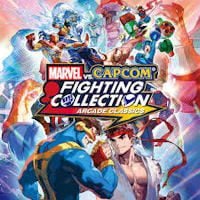Marvel vs Capcom Collection - Fix Controller Not Working (Xbox Prompts)
Having problems with controller not working or seeing Xbox prompts while playing Marvel vs Capcom (MvC) Collection Arcade Series with a PlayStation pad? This guide will help you.

Marvel vs. Capcom Fighting Collection: Arcade Classics brings together seven beloved titles from these legendary series, featuring characters from both universes. However, some players have already been having problems with matchmaking, while others have reported that their controller is not working or the game shows only Xbox prompts while they are using a PlayStation gamepad. Don’t worry, that’s easy to fix.
- Marvel vs Capcom Collection Arcade Series – How to Fix Controller Not Working
- Marvel vs Capcom Collection Arcade Series – How to Fix Xbox Prompts
Marvel vs Capcom Collection Arcade Series – How to Fix Controller Not Working
Here are a few options that can help with controller not working while playing Marvel vs Capcom Collection Arcade Series, depending on your device:
- Check your Steam Input settings. Open the Steam app and open “Settings”. In the “Controller” tab, enable all controller options.
- For PlayStation gamepads, make sure it’s plugged into your PC. I know it’s annoying having to play on a wired controller these days, but if there’s no other options, a sacrifice must be made. I got used to it after a while.
- Another solution is to try turning on or plugging in your controller after launching the game.
Marvel vs Capcom Collection Arcade Series – How to Fix Xbox Prompts
If you're using a PlayStation controller but seeing Xbox prompts on your screen, here's how to fix it:
- Open the Steam app and go to your Library.
- Right-click on Marvel vs Capcom Collection: Arcade Series, hover over “Manage” and open “Browse Local Files”.
- Locate “Config.ini” file and open it.
- Look for the line “Button Prompt = X360”, and change “X360” to “PS4”.
- Save the changes and close the file.
- Launch the game to check if this worked.
- How to fix flickering in AC Shadows. It's easy
- Bleach Rebirth of Souls with a bad start. No audio and crashing issues are so common that developers had to start a special thread
- A fan has remastered the first Onimusha into 4K
- Resident Evil 4 that never was. Five lives of Capcom's bestseller
- Out of video memory crash in inZOI? We have a fix
- Error in inZOI? The game may not run due to the device's limited graphics card performance