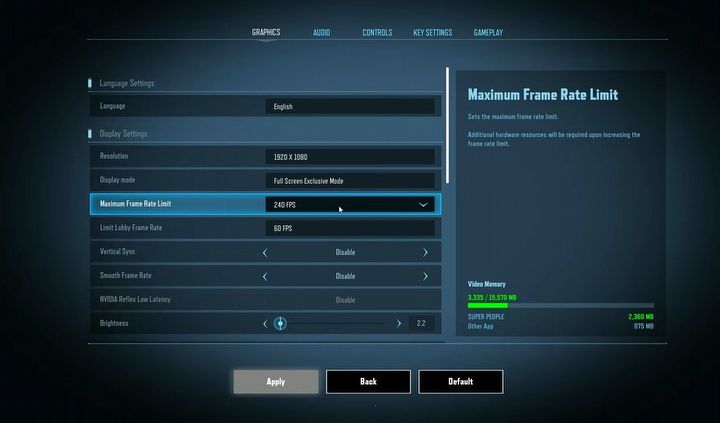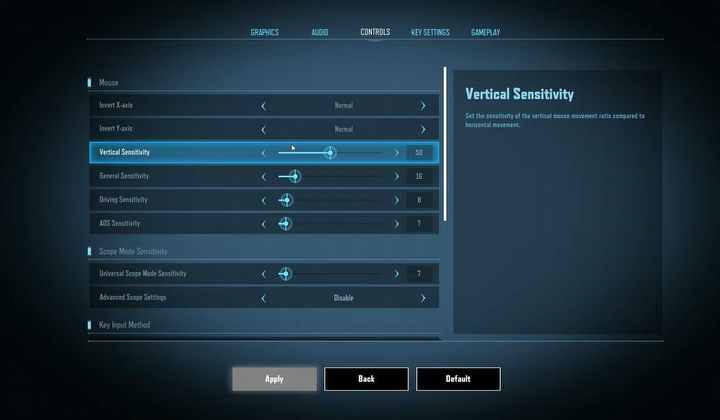Best Super People Settings
Super People is an action-packed FPS in which we compete against other players. In this guide, you'll learn the best settings to improve gameplay.
2

Super People is an addictive and action-packed battle royale game. In the game we compete with other players, and how effective our character will be will depend not only on his or her progression and the player's skills, but also on the game settings themselves, which affect the gameplay performance.. In this guide we present the best settings for Super People.
Graphic settings
At this point, it should be noted that some settings may cause a drop in frame rate on weaker computers. If the animation smoothness is too low, reduce the level of detail. Here is a list of recommended graphics settings:
- Resolution - set to the default one your monitor has.
- Display mode - Full Screen Exclusive Mode
- Maximum Fram Rate Limit - Unlimited
- Limit Lobby Rate - 60
- Vertical Sync - OFF
- Smooth Frame Rate - Disable
- Nvidia Reflex Low Latency - Disable
Advanced Settings
- FPP Mode FOV - 110
- Rendering Size - 100
- Overall Graphics Quality - Custom
- Textures - High, but worth reducing if you have a weaker computer.
- Shadows - Very Low
- View Distance - Very Low
- Foliage - Very Low
- Effects - Very Low
- Shader - Very Low
- Anti Aliasing - Very Low
- Post Processing - Very Low
- Depth of Field - Disable
- Sharpen - 2.0
Very important settings can be found in the Resolution Scalling tab, where AMD FidelityFX SR and NVIDIA DLSS technology can be set. These are active only for those with AMD and NVIDIA components. Activating these settings scales the resolution so that you can get a significant increase in frame rate.
- AMD FidelityFX SR - Ultra Quality
- NVIDIA DLSS - Ultra Quality
Most of the above settings lower the graphic details, which is beneficial for smooth gameplay. However, if you have a powerful PC and want to enjoy better graphics, you can raise the quality a bit until you don't feel a drop in the frame rate.
Control settings
The comfort of the gameplay is also affected by the sensitivity of the controls. It's worth starting with the settings, which are shown below.
- Invert X-Axis - Normal
- Invert Y-Axis - Normal
- Vertical Sensitivity - 50
- General Sensitivity - 16
- Driving Sensitivity - 8
- ADS Sensitivity - 7
- Universal Scope Mode Sensitivity - 8
Of course, every player has a different playstyle, so you can increase the value of mouse sensitivity settings if the camera turns too slowly.
2

Author: Adam Adamczyk
Has been writing professionally since 2013. In 2021, he joined GRYOnline.pl, where in addition to gaming topics, he deals with strictly technological information. Worked with the largest music stores in Poland, creating articles related to instruments and generally understood sound design. Interested in computer games since childhood. On top of that, his interests include playing the guitar, composing music, and strength sports.
Latest News
- Larian Studios CEO explains generative AI use in development of Divinity
- Kojima Productions celebrates its big 10th anniversary with an upgraded Ludens
- They didn't conquer TGA, but they were still very successful. Now they are thanking the fans in the best possible way
- Pawel Sasko revealed his favorite Cyberpunk 2077 ending and explained what CD Projekt Red wanted to say to players through the saddest one
- Ubisoft acquired Amazon's studio and is now in charge of a promising game that „has a real opportunity to bring something fresh and dynamic”