Flight Simulator X: Cruise Mooney Bravo
Flight preparations comprise aircraft selection, fueling, router planning and online weather downloading.
Flight preparation and aircraft selection...
The aircraft we are going to select for our tutorial flight will be the single-engine Mooney Bravo with classic panel. While in Free Flight menu, click the Current Aircraft button and select the aircraft and its livery. Pressing the Details button enables the registration numbers change. In our case it is SP-GOL.
After returning to the Main Menu, click the Flight Planner button to create our flightplan. Choose Krakow Balice (EPKK) as Departure Airport and place the aircraft at Parking 6. Then choose the Prague Ruzyne (LKPR) as the Destination Airport and select the VFR rules flight as well as the VOR-to-VOR navigation. Finally click the Find Route button.
The generated flight route runs via two VOR stations - OTA (frequency 117.45) and VLM (frequency 114.30) to the destination airport.
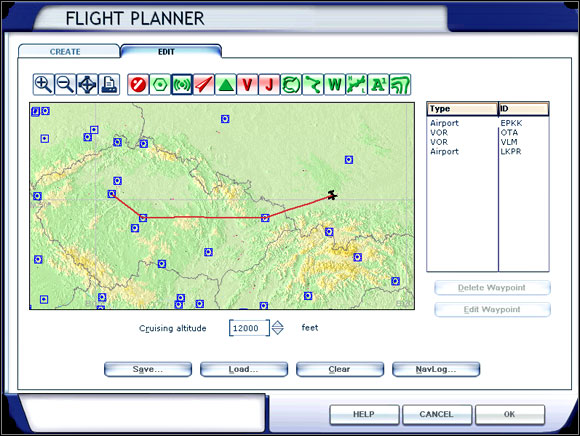
Set the flight altitude to 12000 feet then click the NavLog button to familiarize yourself with the flightplan details. If you wish, you can print the flightplan by clicking the Print button.
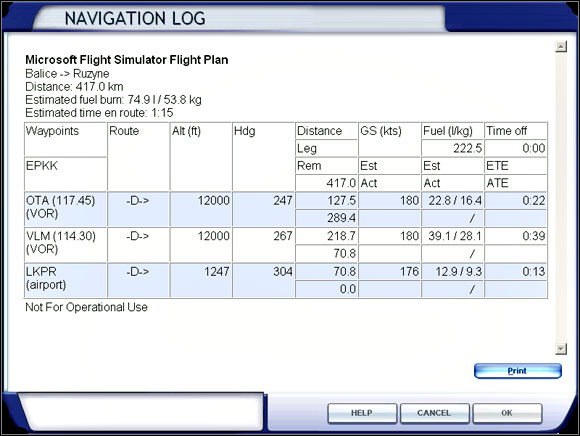
The route length is about 225. Our flight should last one our and fifteen minutes and according to FS calculations the fuel consumption will be about 120 lbs. Unfortunately the fuel consumption calculation should not be trusted and the result should be multiplied by 1.5 and add some extra fuel for taxiing, holding or headwinds. 180 lbs should be optimal in our case, which means that each of the two tanks will be filled with 90 lbs of fuel.
The aircraft will be fuelled by simply accessing the Fuel and Payload menu and entering the values mentioned above.
Now we will set the in-flight weather, which is done in the Weather menu. Let 's select the Real-World Weather, which will cause the real world weather is downloaded from the Internet. Then we can choose "Static" or "updated every 15 minutes" option. The first option downloads the weather for the beginning of the flight and then it remains static until the end. If the second option is selected, the weather is downloaded every 15 minutes which makes the flight more realistic assuming that the computer remains online during the whole flight.
We are now ready to fly, so we access the Free Flight menu and click the Fly Now button. After a while we will find ourselves in the cockpit of out aircraft.
- Flight Simulator X Game Guide
- Flight Simulator X: Game Guide
- Flight Simulator X: Mooney Bravo
- Flight Simulator X: Cockpit Mooney Bravo
- Flight Simulator X: Cruise Mooney Bravo
- Flight Simulator X: In the aircraft ... Mooney Bravo
- Flight Simulator X: Time for the engine start-up Mooney Bravo
- Flight Simulator X: Taxiing Mooney Bravo
- Flight Simulator X: Time to go up Mooney Bravo
- Flight Simulator X: Flight Mooney Bravo
- Flight Simulator X: Preparation for landing Mooney Bravo
- Flight Simulator X: Landing Mooney Bravo
- Flight Simulator X: Taxiing to stand, parking Mooney Bravo
- Flight Simulator X: Mooney Bravo
- Flight Simulator X: Game Guide
You are not permitted to copy any image, text or info from this page. This site is not associated with and/or endorsed by the developers and the publishers. All logos and images are copyrighted by their respective owners.
Copyright © 2000 - 2025 Webedia Polska SA for gamepressure.com, unofficial game guides, walkthroughs, secrets, game tips, maps & strategies for top games.
