XCOM Chimera Squad: Controls
This page of the XCOM Chimera Squad guide contains information on the PC controls. We present the full controls for the PC version and inform you about the additional control options.
- XCOM Chimera Squad PC controls - menu navigation
- XCOM Chimera Squad PC controls - tactical part
- Additional PC controls settings
XCOM Chimera Squad PC controls - menu navigation
| Confirm action. |
| Cancel. |
| Navigate menu. |
XCOM Chimera Squad PC controls - tactical part
| Confirm action. |
 | Cancel / Pause. |
 | Move the character to the place indicated by the mouse cursor. |
 | Interact with the object. |
 | End the turn (if you didn't select any action that ends the turn automatically). |
 | Focus the camera on the current team member. |
| Move the camera. |
 | Turn the camera left. |
 | Turn the camera right. |
| Zoom in. |
| Zoom out. |
 | Free Zoom. |
 | Change the zoom level. |
 | Move the camera up. |
 | Move the camera down. |
 | Select the next unit / target to attack. |
 | Select the previous unit/target to attack. |
 | Reload the weapon. |
 | Ability 1 (it can be different for each playable character). |
 | Ability 2 (it can be different for each playable character). |
 | Ability 3 (it can be different for each playable character). |
 | Ability 4 (it can be different for each playable character). |
 | Ability 5 (it can be different for each playable character). |
 | Ability 6 (it can be different for each playable character). |
 | Ability 7 (it can be different for each playable character). |
 | Ability 8 (it can be different for each playable character). |
 | Ability 9 (it can be different for each playable character). |
 | Ability 10 (it can be different for each playable character). |
 | Check the opponent. |
Additional PC controls settings
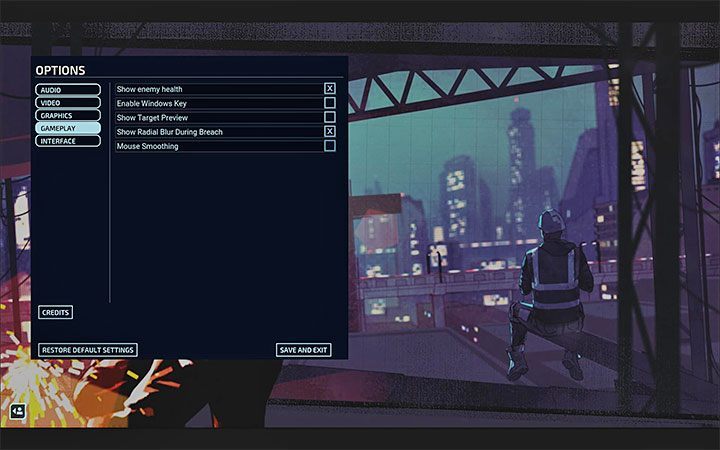
Additional controls settings in the PC version of XCOM: Chimera Squad are unfortunately very modest:
- Tactical Camera Speed - Use the slider to change the camera speed. Reduce the default value if it moves too fast and you have trouble keeping it in a certain position, or increase it if you want to navigate the map faster.
- Enable Windows Key - You can turn on or off the Windows key for the duration of the game. It is disabled by default to prevent exiting the game by accident.
- Mouse Smoothing - You can enable "smoothing" for all mouse moves. This option is disabled by default.
You are not permitted to copy any image, text or info from this page. This site is not associated with and/or endorsed by the 2K Games or Firaxis Games. All logos and images are copyrighted by their respective owners.
Copyright © 2000 - 2025 Webedia Polska SA for gamepressure.com, unofficial game guides, walkthroughs, secrets, game tips, maps & strategies for top games.














