The Invincible: Controls
The controls of The Invincible are rather simple and intuitive. On this page of the guide we've described the controls and additional options.
The Invincible isn't overly complicated when it comes to controls. The gameplay is rather simple, and doesn't feature or require complex interactions or pressing button combinations. On this page of our guide, you can find default control layouts for all platforms the game has been released on, and additionally, we inform which control elements can be personalized/customized.
PC controls
Navigation
 | Move forward |
 | Move left |
 | Move backward |
 | Move right |
 | Sprint |
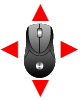 | Camera |
Interact
 | Interact |
 | Cancel |
 | Map |
 | Tracker |
 | Telemeter |
 | Detector |
 | Reply |
 | Previous Dialogue Option |
 | Next Dialogue Option |
Vehicles
 | Accelerate |
 | Brake |
 | Turn left |
 | Turn right |
 | Exit |
 | Ascend |
 | Descend |
 | Next Probe |
 | Previous Probe |
PS5 controls
Navigation
 | Movement |
 | Camera |
 | Sprint |
Interact
 | Map |
 | Tracker |
 | Telemeter |
 | Detector |
 | Reply |
 | Inspect |
 | Interact |
 | Main menu |
 | Dialogue option no. 1 |
 | Dialogue option no. 2 |
 | Dialogue option no. 3 |
 | Cancel |
Vehicles
 | Movement |
 | Camera |
 | Map |
 | Main menu |
 | Reply |
 | Interact |
 | Accelerate |
 | Brake |
 | Dialogue option no. 1 |
 | Dialogue option no. 2 |
 | Dialogue option no. 3 |
 | Cancel |
Xbox Series X/S Controls
Navigation
 | Movement |
 | Camera |
 | Sprint |
Interact
 | Map |
 | Tracker |
 | Telemeter |
 | Detector |
 | Reply |
 | Inspect |
 | Interact |
 | Main menu |
 | Dialogue option no. 1 |
 | Dialogue option no. 2 |
 | Dialogue option no. 3 |
 | Cancel |
Vehicles
 | Movement |
 | Camera |
 | Map |
 | Main menu |
 | Reply |
 | Interact |
 | Accelerate |
 | Brake |
 | Dialogue option no. 1 |
 | Dialogue option no. 2 |
 | Dialogue option no. 3 |
 | Cancel |
How to change key binds?
Changing the control layout is only possible in the PC version of The Invincible - console versions have only one possible layout. Customizing the controls is simple and intuitive.
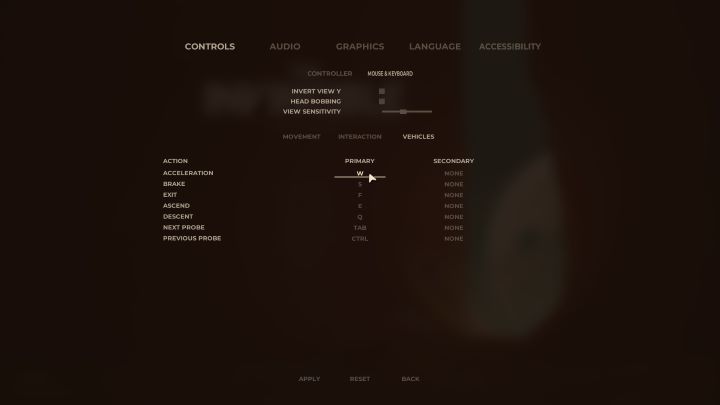
To change the individual buttons, click Settings in the main menu. Select the Controls tab and then keyboard and mouse. Choose the category you want to customize - Movement, Interaction, or Vehicles. Click on the button assigned to the action you want to change, then press the new key.
Additional controls options
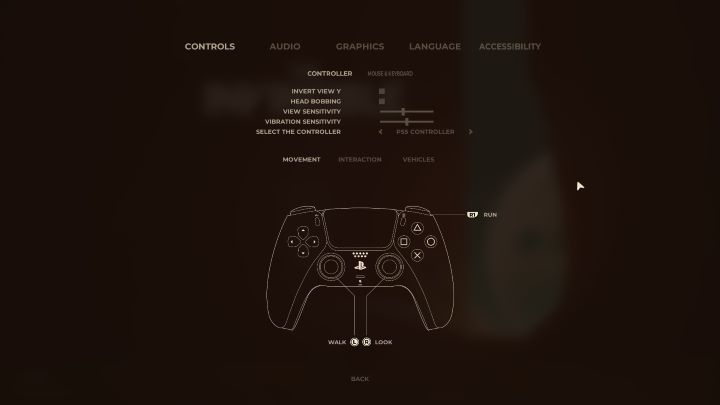
In addition to customizing the controls, the Controls menu has a few options available. These are:
- invert Y axis;
- headbobbing on/off;
- changing camera sensitivity;
- changing vibration sensitivity;
- switching between PS5/XSX button icons (available in PC version while using a gamepad).
You are not permitted to copy any image, text or info from this page. This site is not associated with and/or endorsed by the developers and the publishers. All logos and images are copyrighted by their respective owners.
Copyright © 2000 - 2025 Webedia Polska SA for gamepressure.com, unofficial game guides, walkthroughs, secrets, game tips, maps & strategies for top games.
