Teamfight Tactics: How to play on a phone?
Last update:
If you want to play Teamfight Tactics on your phone, you need to use Chrome remote desktop. This is a simple application that is part of the Chrome browser, thanks to which you have remote access to your PC. You can do this from another computer, but also from the phone on which the application is installed.
1. Setting up the PC
You can set up remote access to your Mac, Windows or Linux computer.
- Open Chrome on your PC.
- In the address bar, type remotedesktop.google.com/access.
- In the "Set up Remote Access" section, click Download.
- Follow the on-screen instructions to download and install Chrome remote desktop.
- You may need to enter your computer password to access Chrome remote Desktop. You may also need to change your security settings.
2. Getting access to the PC on our phone
- Download and open the Chrome Desktop app on your phone: https://play.google.com/store/apps/details?id=com.google.chromeremotedesktop&hl=en
- Select the computer you want to access. You may have to click Start first.
- If you are accessing your computer, click it.
- If you have access to another shared computer, click Connect.
- Enter the PIN or access code required to log in.
- Click on the Connect button.
- For your security, all remote sessions are fully encrypted.
3. Start and configure LoL
- We go back to the computer and start any match in LoL.
- Press Esc and go into the video settings.
- Select the "Windowed Mode" and "Borderless" mode.
- And it is done. Now you can go back to our phone and play LoL or Teamfight Tactics.
4. Controls
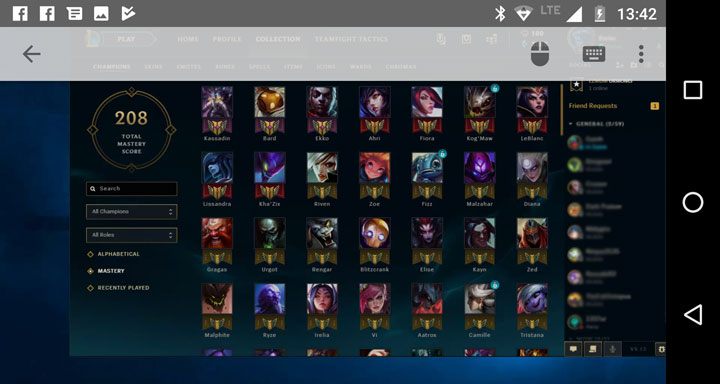
Configuration
Move your finger from the top of the screen to the bottom – a settings bar will appear. Look for the mouse and keyboard icon. You can change the control type by clicking the mouse button:
- Mouse – cursor indicates what we click
- Finger – your finger is the cursor; press something with your finger to click on it
We recommend using the "Mouse" option. It is much more stable and works better in TFT.
Buttons
Buying units – move the mouse and hold your finger
Grabbing units – move the mouse cursor, hold the button and drag.
Move during the carousel – we hover the mouse over our target and touch the screen with two fingers.
- Teamfight Tactics Guide
- Teamfight Tactics: Game guide
- Teamfight Tactics: Basics
- Teamfight Tactics: How long does it take to complete?
- Teamfight Tactics: Starting tips and items
- Teamfight Tactics: Best strategies and heroes compositions
- Teamfight Tactics: Who do we fight, when, and what is the carousel
- Teamfight Tactics: How to get gold
- Teamfight Tactics: Building an army
- Teamfight Tactics: Buying Champions
- Teamfight Tactics: Synergies
- Teamfight Tactics: The best characters - TFT Tier List
- Teamfight Tactics: TFT SET 2 - Rise of the Elements (patch 9.22)
- Teamfight Tactics: How to play on a phone?
- Teamfight Tactics: What items for which character?
- Teamfight Tactics: Basics
- Teamfight Tactics: Game guide
You are not permitted to copy any image, text or info from this page. This site is not associated with and/or endorsed by the developers and the publishers. All logos and images are copyrighted by their respective owners.
Copyright © 2000 - 2025 Webedia Polska SA for gamepressure.com, unofficial game guides, walkthroughs, secrets, game tips, maps & strategies for top games.
