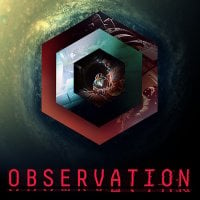Observation: Starting tips
Last update:
Table of Contents
On the following page of Observation game guide you will find useful information and tips on how to control SAM and move around the station. You will also learn what to do if you get stuck during gameplay.

- If at any point you realize that you do not know where to go or what to look for, hold down "R" and press the right mouse button to have the command repeated for you. When playing PlayStation 4, hold down "L2" and press "X".
- In camera mode, when you hold down the "O" key in the PC version or "R3" when playing the PS4 version, a window with the current tasks will appear. The most important shortcut keys will be listed on the left.
- To make it easier to navigate around the station when using SPHERE, access maps and use the right mouse button (or X in the PS4 version) to select the module you want to go to. From now on, a small "WAYPOINT" tag, serving as your compass, will be displayed on the screen. It will only appear if you point the device in the right direction.
- The station is divided into four main parts: EAS (modules in which you start the game), UNIVERSAL (Central modules), RUS (Russian modules) and CN (Chinese modules). To get to each of these parts, you will need a scheme (HATCH SCHEMATIC) to unlock the hatch.
- If the light next to the hatch is red, you will need to unlock it first. Once you log in, hold down the right mouse button (or square if you're playing the PS4 version) to enter its schematics. Press the right mouse button again (or square on your PS4 controller) to look at the diagrams. Move the cursor to the desired square and hold down the left mouse button (or X, if you're playing the PS4 version). Use the WASD keys (or arrows in the case of PS4) to draw the selected configuration. Release the left mouse button (or X) to finish drawing the diagram.
- If after accessing SAM's memory (MEMORY CORE) you see a file around which a red circle flashes, it means that the file requires connection to additional data. Click on it with the left mouse button (or X if you're playing the PS4 version) and then with the right one (or press square on the gamepad). You will see how many files you have to select to play the entire document. The files that you are supposed to select will be highlighted in blue. By selecting them with the right mouse button (or square, if you're playing the PS4 version), they will turn green and connect.
You are not permitted to copy any image, text or info from this page. This site is not associated with and/or endorsed by the Devolver Digital or No Code. All logos and images are copyrighted by their respective owners.
Copyright © 2000 - 2025 Webedia Polska SA for gamepressure.com, unofficial game guides, walkthroughs, secrets, game tips, maps & strategies for top games.