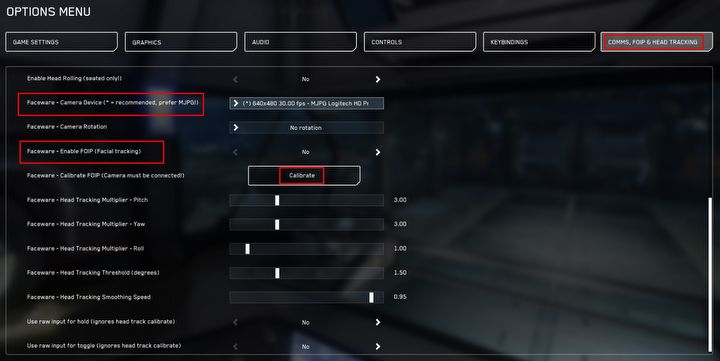Star Citizen - How to Configure VOIP and FOIP
Star Citizen offers players the opportunity to use VOIP and FOIP systems. Here you will learn what capabilities they offer and how to configure them.
3

Star Citizen offers quite a few solutions and built-in systems that will make you sink even more deeply into the virtual space. One of them are VOIP and FOIP mechanics. Here you will learn what possibilities they offer and how to configure them properly.
Star Citizen - what is VOIP?
VOIP is a system known from many network games representing various genres. To put it in the simplest terms, it is a mechanic that will enable you to communicate with other people in the game.
So, thanks to it, you don't have to use external communicators, such as the popular Discord, for example. In addition, VOIP enables you to easily communicate with all the players you encounter, not just your friends.
How to properly configure VOIP
First, open the sound settings in Windows and make sure you are using the correct microphone.
Next, launch the game and open mobiGlas (by default by clicking F1), then go to the Comms Menu tab. On the left you will find a list of available channels you can join.
When doing so, make sure that your audio device is active in the game. In the Comms Menu you will find two buttons responsible for activating the microphone and headphones (the icons resemble analogous buttons in popular instant messengers such as Discord).
After activating the device, you can join the selected channel or create your own. After that, all you have to do is get back in the game and start using VOIP. Remember, however, that your speech will be transmitted to other channel members only when you press the appropriate button (by default on the Num Pad).
Star Citizen - what is FOIP?
FOIP is a system that will give you an even greater sense of immersion in Star Citizen. It will allow you to transfer your facial expressions into the game. So your character will smile, be nervous or have a poker face like you.
All this will happen in real time, of course, and is made possible by the use of Faceware technology.
How to configure FOIP correctly
Activating FOIP itself is not difficult. All you have to do is go into the settings and open the "Comms, FoIP, & Head Tracking" tab. Then make sure the game has detected your camera and check that FOIP is to be active.
After selecting the appropriate option, you will need to perform a calibration. Click on the button and it will be started. This process is used to generate your "default face".
So try to look fixedly at the screen (not at the camera) and don't make any faces during calibration. Once the process is complete, you can go back to the game and check how your character's face looks. If it looks strange way, you can repeat the process.
However, even repeated calibration will not help you unless you follow a few basic guidelines. Below you will find tips for getting your face "scanned" right.
- Make sure you have a good quality camera and it is focused on your face. You should be as close to it as possible. If this is not possible, you can try using the zoom option.
- The camera should be placed at the same level as your face. Avoid capturing your face with the camera at an angle, as this can disrupt the whole process.
- Take care of proper lighting. Your face must be clearly visible. However, you can't overdo it either and overexpose your face, as this will also prevent proper image registration.
- Turn off the auto-focus mode.
- If you are playing in North America, set the Anti-Flicker refresh rate to 60 Hz. If you are playing from another territory, choose 50 Hz.
- If you have it, you might consider getting rid of facial hair, as it can negatively affect FOIP performance.
After taking the above advice into account, you should have no problem using FOIP correctly.
Do you like our guides? You may also be interested in:
- How to Make Star Citizen Run Better. Better FPS Guide
- Star Citizen Alpha 3.17.2 - Siege of Orison, Anvil Centurion and Other New Features
3

Author: Przemyslaw Dygas
He published a lot of news on GRYOnline.pl, some reviews and a few articles. Currently runs the Cooldown.pl site and serves as a junior SEO specialist. He first published journalistic texts on his private blog; later he took up writing seriously when his news and reviews ended up on a now non-existent film portal. In his free time, he tries to keep up with the premieres of new strategies and RPGs, unless he is replaying Pillars of Eternity or Mass Effect for umpteenth time. He also likes cinematography and tries to visit the nearby cinema at least once a month to keep up with the movies he is interested in.
Latest News
- 12 million players are celebrating, but not everyone will get a gift. ARC Raiders devs give away pickaxes and bans
- Cyberpunk 2077 creator explains why male V suddenly disappeared from ads
- Court sides with GTA 6 devs. Former Rockstar Games employees suffer a painful blow in their fight for money
- 2 Xbox Game Pass games. Star Wars: Outlaws comes with a newly released zombie apocalypse simulator
- „Bloodborne is a special game for me.” Dark Souls father's honest declaration is painful and hopeless, but true