Issues with Steam Guard code? We will help you
Inability to log into Steam account due to Steam Guard code issues is not unheard of. Here you will find some easy steps to follow in case you have problems with logging in.
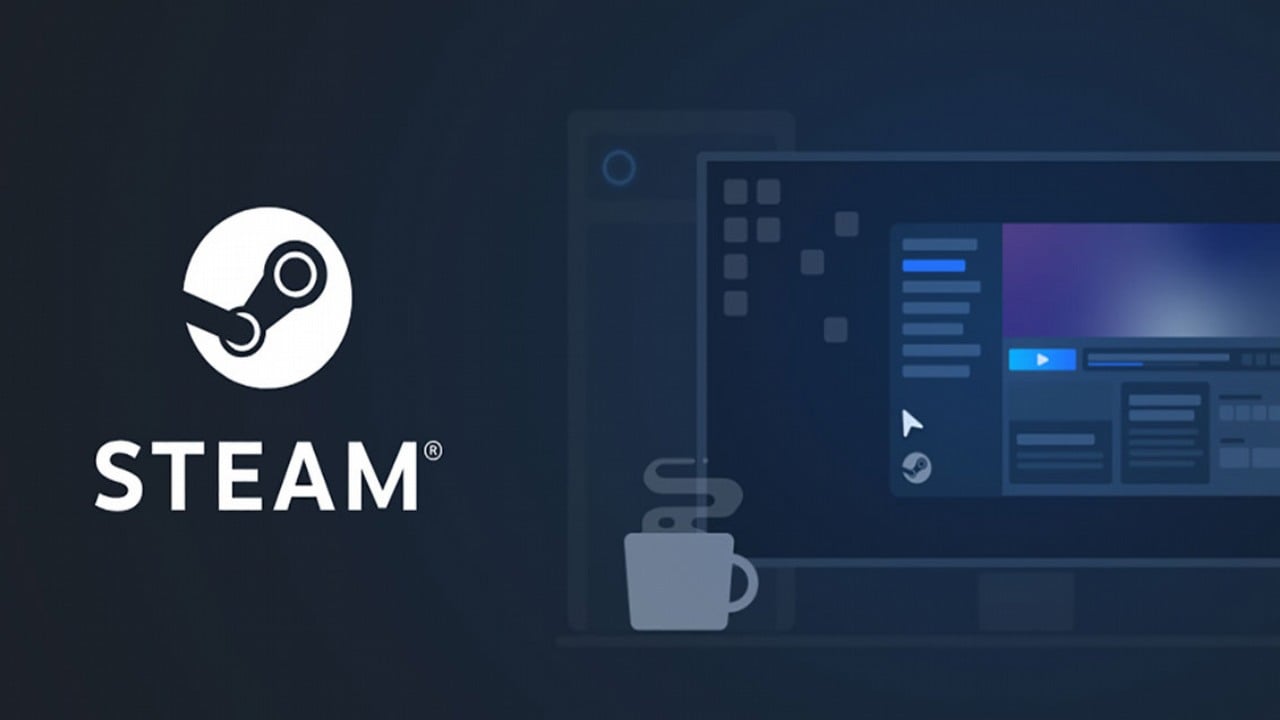
Do you remember times when we were installing games from diskettes or CDs without any launchers in between? I do, but I am old, yet you don’t have to. Nowadays, unless you use GOG, almost all titles are tied to launchers like EA App, Ubisoft Connect, Battle.net, and obviously Steam – the biggest and most popular of them all, gathering tens of millions of players who use it to play the latest productions, engage with community on built-in forums, gather achievements and more. Of course, it requires an account and to protect it, a number of measures are in place. One of them is Steam Guard, that acts as a 2 Factor Authentication (2FA), to add an extra layer of protection. However, it can be problematic at times, so if getting the code poses a challenge, we’ve got you covered.
Steam Guard code issues fix
Steam is one of the most popular launchers on PC used by millions of players every day. Since many of us have hundreds, if not thousands, games there, worth a lot of money, losing access to our accounts can be a very painful hit. Thus, to prevent third parties from gaining control over them, Steam Guard was introduced. It requires a code to be input during a login as a means of extra verification of your identity. The code is generated in the Steam app or sent via email. It can happen that it doesn’t work though, what’s next?
The first thing you should try is to generate a new code. To do that:
- Via email – close the steam app completely and launch it once more to trigger a new message with a fresh code. Make sure to enter the most recent code, as the older ones won’t work! It is always a good idea to wait a moment after triggering the code to make sure that you read the latest email in your inbox with the code.
In case the message with code is not arriving, check your spam folder and make sure that the following addresses are not blocked: “[email protected]”, “[email protected]”.
- On phone app – a new code generates every 30 seconds, so just wait till a new one appears and try to input it. You have to tap “Show Steam Guard code” in the bottom left corner of the screen while in “Steam Guard” menu in the app.
- QR code – if you have enabled such an option, it is possible to log into Steam by opening the Steam App on your smartphone, tapping a small shield icon in the bottom of the screen, and scanning the code that is visible on Steam’s login window on your PC. This is also the default option of login if it is enabled.
Sadly, it can happen that you still won’t be able to log into your account. In such cases, you should refer to an official FAQ. As a last resort, contact Steam Support directly by submitting a ticket. Generally, their support is very responsive, so you should regain access one way or another. Good luck!
0

Author: Aleksander Kartasinski
Just a random from the depths of the internet who happens to be interested in video games like millions of other people on this planet. By sheer luck he was given a chance to write about them. Worked in IT department and supported users for way too long, but also given a chance to do some IT magic on a large scale in his free time. Interested in technology, games with intriguing mechanics, etymology, and linguistics.
Latest News
- 12 million players are celebrating, but not everyone will get a gift. ARC Raiders devs give away pickaxes and bans
- Cyberpunk 2077 creator explains why male V suddenly disappeared from ads
- Court sides with GTA 6 devs. Former Rockstar Games employees suffer a painful blow in their fight for money
- 2 Xbox Game Pass games. Star Wars: Outlaws comes with a newly released zombie apocalypse simulator
- „Bloodborne is a special game for me.” Dark Souls father's honest declaration is painful and hopeless, but true

