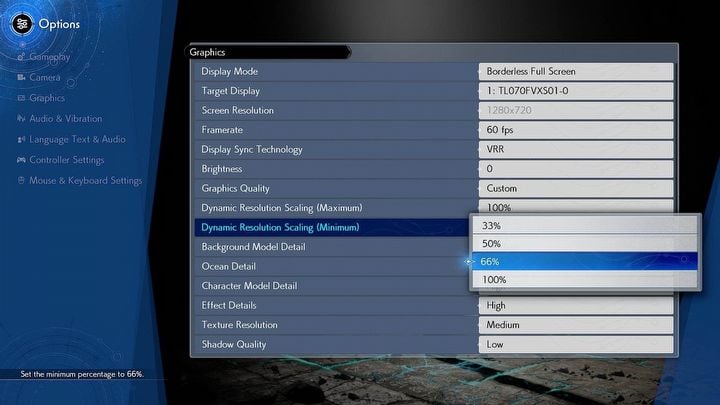How to use DLSS in FF7 Rebirth
DLSS is more and more popular feature that can easily boost performance in games. Final Fantasy 7 Rebirth also allows for it on PC, yet the options are quite peculiar. Here you will learn how to set them correctly.

The second part of the Cloud’s journey continues, and with Final Fantasy 7 Rebirth, he finally made his way to the land of PC. This platform opens new horizons for this already remarkable graphical achievement. Sadly, not everything is going well, as there are issues with DX12, crashes and stutters, lack of ultrawide support, greyed out resolution setting, and even confusion about how to claim digital art book and soundtrack rewards from Deluxe Edition. To combat at least performance related challenges, FF7R has DLSS feature implemented, yet it can be ambiguous how it works, so here you will learn how to set it correctly to get the most out of it.
DLSS in FF7 Rebirth explained
AI is on the rise, especially if we look at the upcoming 5000 series GPUs from Nvidia. No wonder that many developers rely on it to easily boost performance in their titles. FF7 Rebirth also uses DLSS technology, yet it can be quite hard to grasp what it actually does. It is quite simple, however, so let’s get straight to business.
There are two options for DLSS in this game called Dynamic Resolution Scaling – Maximum and Minimum. Both feature the same set of values expressed in percentages. Below you can find their equivalents in more known nomenclature:
- 33% - Ultra Performance,
- 50% - Performance,
- 66% - Quality,
- 100% - Native AA.
Maximum value tells us how much the resolution should scale without sacrificing performance, while minimum sets the bottom limit of how low it can go. To explain it better, we can use an example.
Let’s say that you have full HD (1920 x 1080) monitor, and such is the resolution set in the game. If you set maximum to 100%, minimum to 33%, when your hardware allows, the game will generate frames at 100% resolution (1920 x 1080). However, in more intense moments, to preserve the fluidity of motion, it can start generating frames at 33% of native resolution option (640 x 360 or higher, depending on the hardware and other graphical options that you’ve used) and then using the upscaling technology to make up for it. In case you are still unsure how that works, user ethereal_respasser on Reddit shared a table illustrating more precisely how the values change depending on the chosen option.
If you wonder what would happen if you set the Maximum option to a value below 100%, the answer is quite simple – the game would always render frames in lower resolution, upscaling them to what you have set in the “Screen Resolution” option.
Hopefully now you will be able to set the DLSS correctly to suit your liking and hardware possibilities. Good luck!
0

Author: Aleksander Kartasinski
Just a random from the depths of the internet who happens to be interested in video games like millions of other people on this planet. By sheer luck he was given a chance to write about them. Worked in IT department and supported users for way too long, but also given a chance to do some IT magic on a large scale in his free time. Interested in technology, games with intriguing mechanics, etymology, and linguistics.
Latest News
- Need help with “Italian New Year’s dish” in Cookie Jam? Here’s the answer you’re looking for
- Stuck on “A popular US veggie served on New Year’s” in Cookie Jam? Here’s the answer
- Meaningful decisions through limited choice. How the devs behind Tiny Bookshop were inspired to design their hit cozy game
- The hidden details behind V and David’s very different downfalls in Cyberpunk 2077 and Edgerunners
- „They're a bit outdated.” Baldur's Gate 3 director warns those who want to „prepare” for Divinity by playing older installments