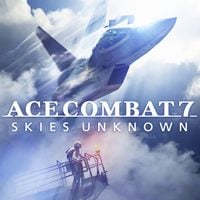Ace Combat 7 Skies Unknown: How to use every type of joystick & game controller?
Ace Combat 7: Skies Unknown officially supports only a small number of few Thrustmaster joystick models at the time of release. However, there is a way to bypass this limitation and use each joystick in Ace Combat 7, although without the HOTAS kit if it is connected separately to another USB port. If your controller is not on the official list as follows:
- Thrustmaster T. Flight Hotas 4
- Thrustmaster T. Flight Hotas One
- HORI HOTAS Flight Stick for PlayStation 4
- HORI HOTAS Flight Stick for XBOX ONE
you can use your joystick in the game by changing the controller properties in the STEAM settings.
How to replace the controller with your own joystick in STEAM settings?
The option of enabling an unofficially supported joystick/controller in Ace Combat 7 is not activated in the game menu, but in the STEAM settings. You assign buttons and axes of your joystick to the standard layout of the classic gamepad. The Ace Combat 7 can then be deceived and operated with the joystick thinking it's a gamepad. Here is a step-by-step guide on how to do this:
- Go to STEAM Settings, then to the Controller and General Controller Settings tab.
- In the Controller Settings select Generic Gamepad Configuration Support. Below you should also see your devices detected by Windows and STEAM. In this case it is the Thrustmaster T16000 joystick and TWCS Throttle. You can choose only one of them, so it must be the T16000. Click on it to go to the key bindings.
- Here you can freely assign your joystick keys, replacing the default settings for the gamepad. Each button in the gamepad drawing will be highlighted at the moment of assignment. Ace Combat 7 has the following button layout:
- The final result should look like this:
- At the end, you only need to save your configuration. Before launching the game, disconnect the gamepad from your computer (if you have one), leaving only the joystick as main game controller.
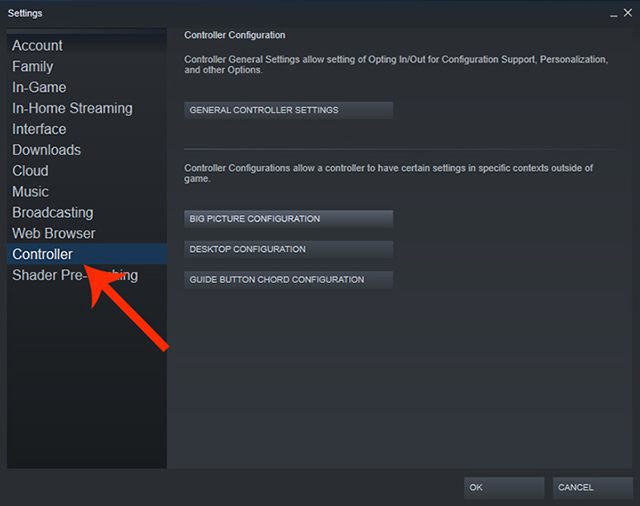
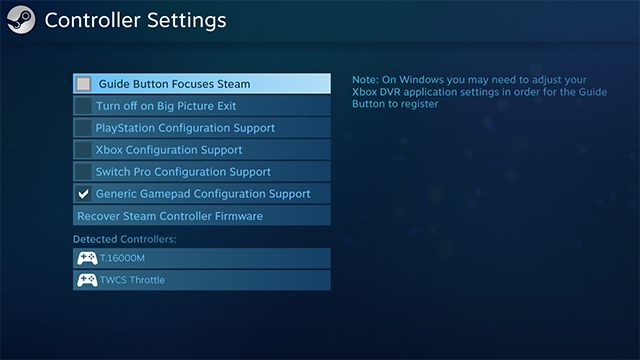
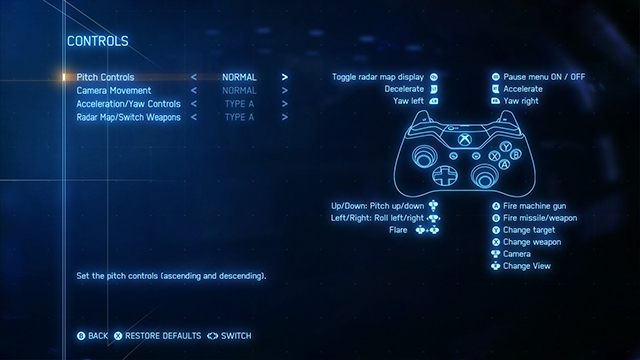
- Y - Change target
- B - Fire missile/weapon
- X - Change weapon
- A - Fire machine gun
- Left Knob - Control aircraft
- Right Knob - Control camera
- Front Bumpers (shoulder) - Yaw Left / Yaw Right
- Back - Toggle radar map display
- Right Trigger - Increase speed (Accelerate)
- Left Trigger - Decrease speed (Decelerate)
- Right stick click - Change Camera
- Start Button - Pause Menu ON / OFF
Use the above list to assign your keys. Remember that you should necessarily assign the main axes to the joystick according the proper Pitch and Yaw. You will probably have to use the mouse to look around with the camera, and the button on the G keyboard to use the flare, because the game by default uses simultaneous pressing of the buttons of the knobs (sticks), and this option is not available in the STEAM controller settings.
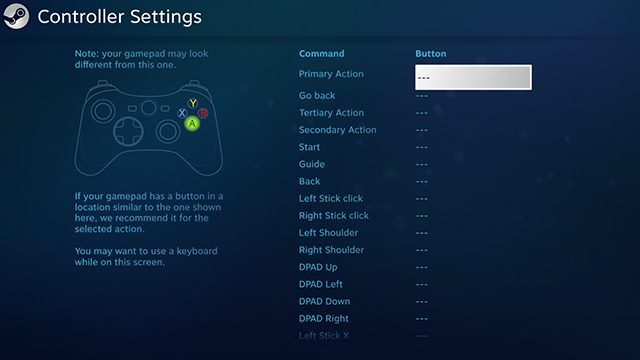
- Go to STEAM Settings, then to the Controller and General Controller Settings tab.
- In the Controller Settings select Generic Gamepad Configuration Support. Below you should also see your devices detected by Windows and STEAM. In this case it is the Thrustmaster T16000 joystick and TWCS Throttle. You can choose only one of them, so it must be the T16000. Click on it to go to the key bindings.
- Here you can freely assign your joystick keys, replacing the default settings for the gamepad. Each button in the gamepad drawing will be highlighted at the moment of assignment. Ace Combat 7 has the following button layout:
- The final result should look like this:
- At the end, you only need to save your configuration. Before launching the game, disconnect the gamepad from your computer (if you have one), leaving only the joystick as main game controller.
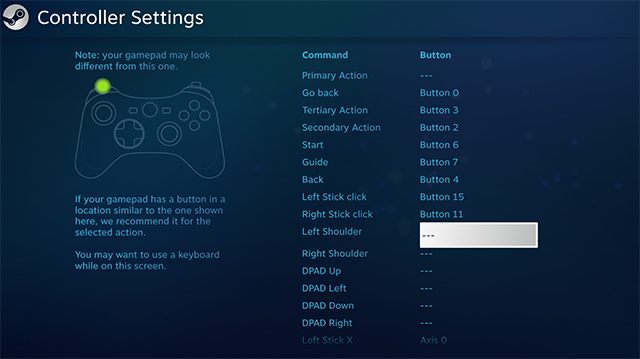
- Ace Combat 7 Skies Unknown Guide
- Ace Combat 7 Skies Unknown: Game Guide
- Ace Combat 7 Skies Unknown: For beginners
- Ace Combat 7 Skies Unknown: Starting tips
- Ace Combat 7 Skies Unknown: Best Aircrafts
- Ace Combat 7 Skies Unknown: How to use every type of joystick & game controller?
- Ace Combat 7 Skies Unknown: Can I change the difficulty level during the campaign?
- Ace Combat 7 Skies Unknown: The differences between standard and expert handling modes
- Ace Combat 7 Skies Unknown: How to unlock unique skins Skies Unknown?
- Ace Combat 7 Skies Unknown: Why can't I choose skins and emblems for my aircraft?
- Ace Combat 7 Skies Unknown: For beginners
- Ace Combat 7 Skies Unknown: Game Guide
You are not permitted to copy any image, text or info from this page. This site is not associated with and/or endorsed by the developers and the publishers. All logos and images are copyrighted by their respective owners.
Copyright © 2000 - 2025 Webedia Polska SA for gamepressure.com, unofficial game guides, walkthroughs, secrets, game tips, maps & strategies for top games.