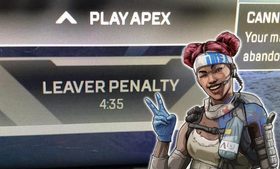Windows 10 Drops Safe Removal of USB Drives
Did you ever happen to remove your flash drive without using the safe removal option provided by your system? If so, and if you think that this whole "safe removal" business is a waste of time, Microsoft has got you covered.

While most users expect Windows 10 to be updated in May, the October 2018 Update has undergone an interesting change. We all know that USB flash drives, memory cards or external drives should be safely removed from the system before being unplugged. However, there are probably some daredevils among us, who notoriously look data death in the eye and do not perform this activity before unplugging the flash drive, external drive or memory card. Microsoft eventually came to the conclusion that having to securely remove storage is a waste of time, so the company made changes to the default setting for removing drives from Windows 10.
Users can choose between two modes - Quick Removal and Better Performance. Until now, the default setting was the latter, but this has changed because this mode uses system buffer to speed up data transfer, which forces the user to safely remove the media from the system. Failure to do so may result in the loss of valuable data. Therefore, the default setting now is Quick Removal, which does not require the user to complete any additional steps to safely remove a drive and does not use the system buffer. Although data transfer may take a little more time, we are not in danger of losing any data.
However, it is worth considering which of the two offered possibilities is more advantageous. If you're using valuable data, you might want to think about changing your settings to Better Performance - so you can be sure that your valuable files will not be damaged, although this was associated with the need to safely remove the media. However, if you use additional storage occasionally, and the files you are moving have no value for you, it is much more profitable to stay with the current default setting. If you would like to change it, below you can find out how to do it.
Change the default settings for safe storage removal:
- Right-click on the Start menu and select Disk Management.
- In the list, we find the desired removable storage and right-click, then select Properties.
- We move on to the Policies tab.
- In the Removal policy option, we change from Quick Removal to Better Performance.
- Microsoft
- patches and updates
- Windows
- Windows 10
- external HDD / USB flash drives
- advice and questions
0
Latest News
- „A lot has become lost in translation.” Swen Vincke suggests that the scandal surrounding Divinity is a big misunderstanding
- Stuck in development limbo for years, ARK 2 is now planned for 2028
- Few people know about it, but it's an RPG mixing Dark Souls and NieR that has received excellent reviews on Steam, and its first DLC will be released soon
- AI „won't make The Witcher 5,” but CD Projekt Red doesn't despise it. Artificial intelligence isn't responsible for massive layoffs in the game industry
- This is expected to be the biggest year in the company's history. Blizzard prepares an offensive that will overshadow previous years