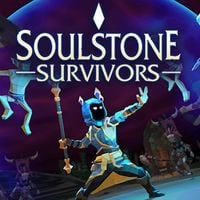Soulstone Survivors - Steam Deck Issues Fix
On this page we will tell you how Soulstone Survivors on Steam Deck works. We will also let you know how to deal with the most frequent bugs.

Soulstone Survivors is a game that has won the hearts of fans and gathered crowds of players. It is an Action Roguelike, which allows you to face hordes of opponents in closed arenas. You can also count on battles with sizable bosses from time to time. The title seems to have an ideal form for playing on Steam Deck. We'll tell you more about it here.
We do not guarantee that the following solutions will work for you. Often these are unofficial fixes that have helped community members. Keep this in mind and remember that you use them at your own risk.
- Soulstone Survivors – does the game work on Steam Deck?
- Proton GE
- How to deal with the most common problems
Soulstone Survivors – does the game work on Steam Deck?
Many members of the community state that Soulstone Survivors works quite well on Steam Deck. Judging by the developers' activity in this area, they are also trying to make it so. Unfortunately, you should expect that some bugs might happen during use. We discuss them in a separate section.
However, for the most part, the game should run quite smoothly. Just to be certain, make sure you have Proton Hotfix checked in the Properties of the game (you'll get there via the gear wheel on the Soulstone Survivors card in your Steam library).
You enable it by going to Settings - Compatibility - check "Force the use of a specific Steam Play compatibility tool" and select Proton Hotfix.
If you liked this article, read also:
- Soulstone Survivors - best builds; how to create
- Soulstone Survivors - Characters List; All Classes and How to Unlock
Proton GE
If a game is having performance problems for some reason, consider running Proton GE. This is an unofficial solution that makes many games run better on Steam Deck.
- Hold Steam Deck’s power button and press Switch to Desktop.
- Start Discover app store.
- ProtonUp-Qt – search it, install it and run.
- Pick “Add version” and select “ProtonGE” – install it.
- Launch Steam and find Soulstone Survivors.
- Press Settings – Compatibility – check „Force the use of a specific Steam Play compatibility tool”.
Remember to update software.
How to deal with the most common problems
Soulstone Survivors not working on Steam Deck
The easiest solution we have found is to disable Steam Overlay. To do this, go into the game's settings (you'll do it thanks to the gear wheel on the game card in the library). Then open Properties - General - Disable Steam Overlay. In addition, it is also worth pressing Compatibility tab, and there enable Steam Play Compatibility tool.
Another way is to launch Proton Experimental. First, use the Search bar on Steam Deck and search for Proton (category All). Pick and install (or update) Proton Experimental. Now open Soulstone Survivors. Go to the game settings (you'll do it thanks to the gear wheel on the game card in the library). Now run Properties - Compatibility – enable "Force the use of a specific Steam Play compatibility tool" and select Proton Experimental.