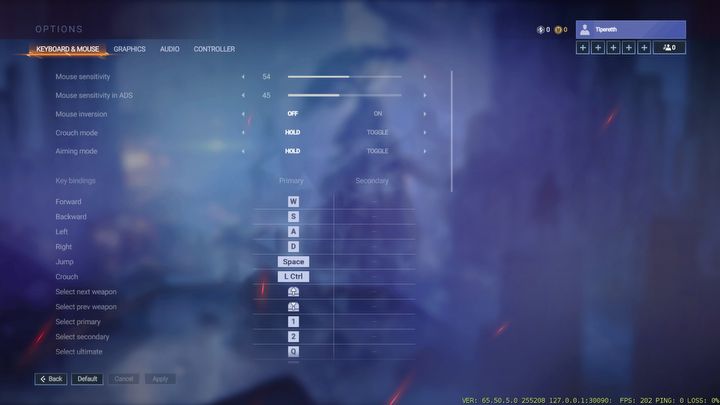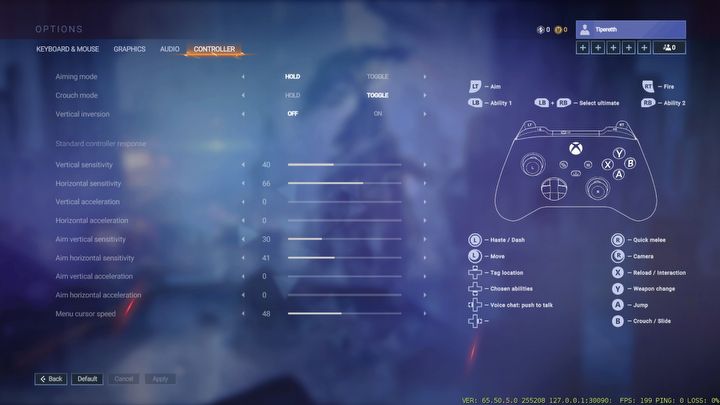Shatterline Best Sensitivity Settings and Issues
The comfort when playing Shatterline depends largely on the controls sensitivity settings. In this guide you will learn what values are appropriate for your mouse and controller.
1

Source: Steam | Shatterline
Free game Shatterline is gaining popularity, and players praise it for, among other things, interesting gameplay modes and fast-paced action, which sometimes does not give a moment to rest. On the battlefield, it is very important for the player to enjoy a high level of comfort during the game. In this guide we will present the best mouse and controller settings.
Mouse sensitivity
When launching the game for the first time, most players immediately go into the game settings and look for the optimal controls configuration for themselves. In Shatterline it is very important that the controls are comfortable. If you want the sensitivity of the mouse to be neither too high nor too low, it is worth trying out the settings:
- Mouse sensitivity - 54
- Mouse Sensitivity In ADS - 45
At this point it is worth noting that much depends on the mouse you own. If you use a model with a low DPI, these settings may prove to be too slow, in which case you should gently increase them.
Sometimes after updating the game you may also find that the settings will be automatically changed. If this is the case, you should change them back to settings you were most comfortable with.
Controller sensitivity
The options for the controller definitely have more sliders. If you have a problem with the smoothness of movement, it is worth trying these settings:
- Vertical sensitivity - 40
- Horizontal sensitivity - 66
- Vertical acceleration - 0
- Horizontal acceleration - 0
- Aim vertical sensitivity - 30
- Aim horizontal sensitivity - 41
- Aim vertical acceleration - 0
- Aim horizontal acceleration - 0
- Menu cursor speed - 48
Every player has different control preferences and may use different hardware, so these settings are worth considering as a proposition, which can be modified if necessary if you use a device with very high or low DPI.
Precise sensitivity control
There is another option for adjusting control sensitivity. In the options in the game menu, you can specify the sensitivity based on integers, but if you really want to adjust the values using more precise numbers with decimal values, you can do this by modifying a certain file in the game.
The file in question is located on your computer's system drive (C drive by default), in users\username\AppData\Local\Shatterline. There you will find a folder named 2961AB5C4C274EAB9B13CCC6A9306D6A. Inside there are several files, but we are interested in the one named "game settings publisher". We can make changes in it by opening it via notepad.
1

Author: Adam Adamczyk
Has been writing professionally since 2013. In 2021, he joined GRYOnline.pl, where in addition to gaming topics, he deals with strictly technological information. Worked with the largest music stores in Poland, creating articles related to instruments and generally understood sound design. Interested in computer games since childhood. On top of that, his interests include playing the guitar, composing music, and strength sports.
Latest News
- Meaningful decisions through limited choice. How the devs behind Tiny Bookshop were inspired to design their hit cozy game
- The hidden details behind V and David’s very different downfalls in Cyberpunk 2077 and Edgerunners
- „They're a bit outdated.” Baldur's Gate 3 director warns those who want to „prepare” for Divinity by playing older installments
- „It's an unimaginable loss.” Gaming industry reacts to the death of Vince Zampella, one of the fathers of modern first-person shooters
- Fallout 3 was described as „Oblivion with guns” and the studio decided to bet on this instead of fighting it