Push to Talk in Dark and Darker; How to Use Voice Chat
Playtest 4 has introduced voice chat and a push to talk option in Dark and Darker. Thanks to the following guide, you will learn more about it.

Dark and Darker is a very exciting title, in which we find ourselves in a dungeon and together with companions or solo we defeat dangerous opponents, find treasures and gain better equipment. The game is being constantly developed and once in a while a playtest lasting several days is made available. Playtest 4, which began recently, introduced, among other things, voice chat and a push to talk option.. Thanks to this guideyou will learn more about them.
Dark and Darker - push to talk
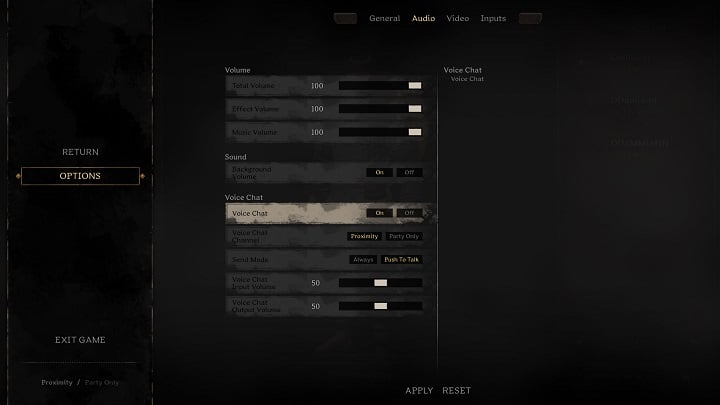
Playtest 4 introduced the ability to communicate by voice. It can be used in various ways, and one of the most commonly used methods is push to talk, which enables you to use the microphone when you activate a specific key, so that sound is not recorded continuously. To use it, go to the menu and under the option Send Mode select Push to Talk. If you want to pass a message on the voice chat, all you have to do is press the appropriate button (B on the keyboard by default) and start talking.
Dark and Darker - Voice Chat
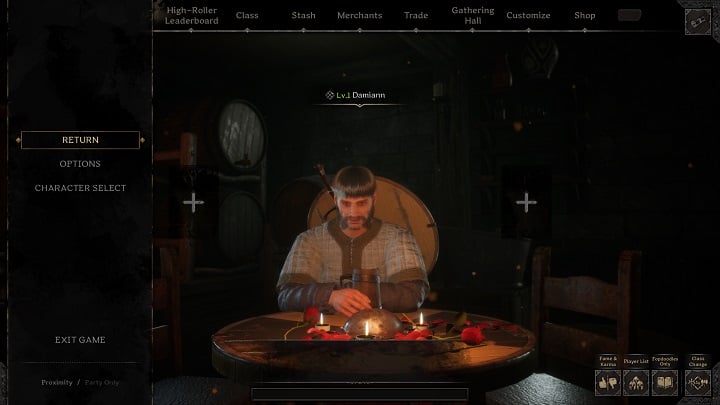
We can use Voice chat in various ways. After logging into the game, just go to Options, and then go to the Audio tab. There you will find settings such as:
- Voice Chat - click ON to activate the ability to communicate by voice.
- Voice Chat Channel - By checking the Proximity option youwill be able to say something to another player only after youget close enough to them. If, on the other hand, you prefer to be heard only by team members, select Party Only.
- Send Mode - If you want the microphone to record your voice continuously, select Always. By selecting the Push to Talk setting you will be able to use voice chat only after activating the corresponding key.
More Dark and Darker guides can be found below.
- Dark and Darker Guide
- Dark and Darker - list of all classes and their features
- Ancient Scroll in Dark and Darker Explained
0

Author: Adam Adamczyk
Has been writing professionally since 2013. In 2021, he joined GRYOnline.pl, where in addition to gaming topics, he deals with strictly technological information. Worked with the largest music stores in Poland, creating articles related to instruments and generally understood sound design. Interested in computer games since childhood. On top of that, his interests include playing the guitar, composing music, and strength sports.
Latest News
- The hidden details behind V and David’s very different downfalls in Cyberpunk 2077 and Edgerunners
- „They're a bit outdated.” Baldur's Gate 3 director warns those who want to „prepare” for Divinity by playing older installments
- „It's an unimaginable loss.” Gaming industry reacts to the death of Vince Zampella, one of the fathers of modern first-person shooters
- Fallout 3 was described as „Oblivion with guns” and the studio decided to bet on this instead of fighting it
- 2 historic Fallout games available on Amazon Prime Gaming

