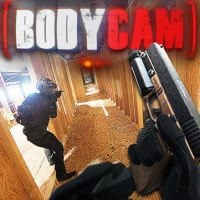Mic (Microphone) not Working in Bodycam Explained
Is talking to team members in Bodycam impossible for you? Are you struggling with a microphone problem? In our guide we explain how to fix it.

Bodycam is a tactical, first-person multiplayer shooter in which two teams fight against each other to score as many points as possible. What distinguishes this production is the very realistic graphics and camera work imitating the image of the title bodycams. The key to your team's victory is communication. Unfortunately, many players struggle with a mic problem. In our guide we explain how you can potentially fix this issue and use voice chat.
How to Fix Microphone in Bodycam
The microphone in Bodycam is used to communicate with other players during the game. This is important because of the tactical approach. Unfortunately, many players have been deprived of this tool because the microphone does not work in the game. Therefore, below we present a potential solution that can help you.
First of all, make sure that you press the right key to activate the mic. By default, in the settings, this option is under the “V” button. If that doesn't work, you'll need to check that the input and output settings are the same in both the Steam app and Windows itself.
To do this, open the Steam app, then click on the Steam icon in the upper left corner of the screen, select Settings and find the Voice tab. Compare whether the Voice Input Device and Voice Output Device options match those in Windows. If everything checks out, reopen the game and see if your mic works.
This solution helped a large number of players, however, it is not guaranteed that it will also work in your case. If it doesn’t, report this problem to the game developers and wait for a fix related to this issue.
0

Author: Dawid Lubczynski
He completed his first degree studies in journalism. His adventure with Gamepressure began in 2019 when he undertook the difficult art of writing complex game guides. Over the years, became a specialist genre; in his spare time, he reads about mixtures that will help him reduce stress after the thousandth death at the same stage of the game. A huge fan of fighting games (Tekken) who regularly participates in tournaments.
Latest News
- This is expected to be the biggest year in the company's history. Blizzard prepares an offensive that will overshadow previous years
- Bethesda envied CD Projekt RED? Starfield may undergo a Cyberpunk 2077-style metamorphosis
- Season 2 has just started, and Todd Howard is already writing the script for the third one. Fallout 5 will be changed by the TV show
- 5 games to grab on Amazon Prime Gaming. Among them, a collection of RPG classics
- My experience attending the 2025 Game Awards, and why I loved it